使用highchart图表框架实现一个自定义的类似下图的图表,供大家参考,具体内容如下 1. 原理 实际上就是4个饼图叠起来(可以这么理解),中间一个完整的圆和三个大小不一的圆圈
使用highchart图表框架实现一个自定义的类似下图的图表,供大家参考,具体内容如下
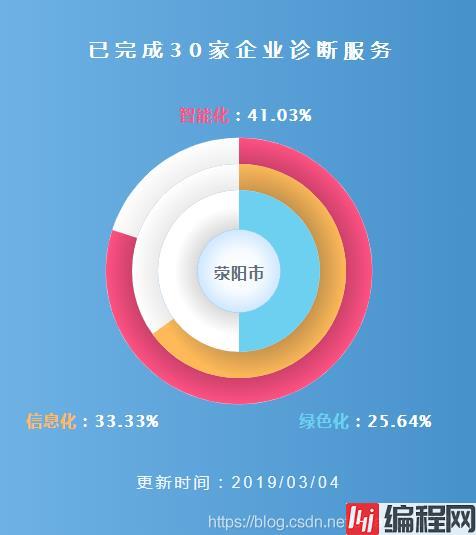
实际上就是4个饼图叠起来(可以这么理解),中间一个完整的圆和三个大小不一的圆圈
使用的是highchart中的Highstock
图表类型是solidgauge
因为饼图不支持阴影效果(可能是我没找到),所以上图中带的一点类似阴影的效果,看起来有一点点立体的感觉用的是径向渐变属性来实现的
其中用到了图表的时间属性:鼠标移出和移入事件
数据标签字符串格式化函数
因为使用的是Highstock,所以需要引入除highchart之外的其他文件,highchart使用npm安装,所有的文件都会下载下来,直接使用就行,项目使用的是Vue,包的引入方式如下:
import Highcharts from 'highcharts';
import highchartsMore from 'highcharts/highcharts-more';
highchartsMore(Highcharts);以下是实现的代码:
const charts = {
chart: {
type: 'solidgauge',
height: '110%',
margin: [100, 100, 70, 100], // 设置图表距离容器组件的上下左右的边距
backgroundColor: { // 背景色是线性渐变
linearGradient: { x1: 0, x2: 1, y1: 0, y2: 0 }, // x1,y1是左上角的坐标点,x2,y2是右下角的坐标点,从左到右的渐变 x1: 0, x2: 1, y1: 0, y2: 0
stops: [ // 渐变颜色的分区0是起点,1是终点
[0, '#6EB2E5'],
[1, '#4791CB']
]
},
spacingTop: 50,
},
title: {
text: '已完成30家企业诊断服务',
style: { // 图表标题样式
fontSize: '20px',
letterSpacing: '7px',
color: '#fff',
textShadow: '1px 0px #fff'
}
},
tooltip: {
enabled: false, // 关闭图表自带的提示框属性
},
pane: { // 四个圆圈的背景样式
startAngle: 0, // 开始的角度0
endAngle: 360, // 结束角度360
background: [{
outerRadius: '112%', // 圆环外部圈大小
innerRadius: '90%', // 圆环内部圈大小
backgroundColor: { // 因为要带一点点立体的效果,使用了径向渐变
radialGradient: { cx: 0.5, cy: 0.5, r: 0.5 }, // cx,cy相对于图形的竖直和水平位置,r时渐变的半径
stops: [
[0, '#aaa'],
[1, '#fff']
]
},
borderWidth: 0,
borderColor: '#C3CCDA',
className: 'boxshadow' // 可以给每一个面板绑定一个自定义的class
}, {
outerRadius: '90%',
innerRadius: '68%',
backgroundColor: {
radialGradient: { cx: 0.5, cy: 0.5, r: 0.5 },
stops: [
[0, '#aaa'],
[1, '#fff']
]
},
borderWidth: 0,
borderColor: '#C3CCDA',
className: 'boxshadow'
}, {
outerRadius: '68%',
innerRadius: '35%',
backgroundColor: {
radialGradient: { cx: 0.5, cy: 0.5, r: 0.4 },
stops: [
[0, '#999'],
[1, '#fff']
]
},
borderWidth: 0,
borderColor: '#C3CCDA'
}, {
outerRadius: '35%',
innerRadius: '0',
backgroundColor: {
radialGradient: { cx: 0.5, cy: 0.5, r: 0.5 },
stops: [
[0, '#FFFFFF'],
[0.5, '#F7FBFF'],
[1, '#CEE7FF']
]
},
borderWidth: 0,
}]
},
credits: {
enabled: false, // 关闭版权标志
},
yAxis: {
min: 0, // 圆环y值的最小值
max: 100, // 圆环y值得最大值
lineWidth: 0,
tickPositions: [] // 关闭刻度
},
plotOptions: {
solidgauge: {
dataLabels: { // 设置图表的标签样式
enabled: true,
style: {
fontSize: '16px',
textOutline: 'none',
color: '#fff',
letterSpacing: '1px'
}
},
linecap: 'square', // 带颜色部分的的圆环边角是矩形或者圆形
stickyTracking: false,
rounded: false,
cursor: 'pointer', // 鼠标选中样式
}
},
colors: ['#7CB5EC', '#FF5184', '#76DDFB'],
series: [{
name: '智能化',
data: [{
color: {
radialGradient: { cx: 0.5, cy: 0.5, r: 0.5 },
stops: [
[0, '#000'],
[1, '#FF5184']
]
},
radius: '112%',
innerRadius: '90%',
y: 80,
dataLabels: {
borderWidth: 0,
color: '#616C80',
enabled: true,
fORMatter: function () {
return `<span style="color:#FF5184">${this.series.name}</span>` + '<span style="color: #fff;">:' + ((this.y / (80+65+50)) * 100).toFixed(2) + '%</span>';
},
x: -80,
y: -170, // 自定义数据标签的位置
},
events: { // 鼠标事件,鼠标移出或移入时圆环大小变化
mouseOver: function () {
this.update({
radius: '120%',
});
},
mouseOut: function () {
this.update({
radius: '112%',
});
},
},
}]
}, {
name: '信息化',
data: [{
color: {
radialGradient: { cx: 0.5, cy: 0.5, r: 0.5 },
stops: [
[0, '#333'],
[1, '#FFB958']
]
},
radius: '90%',
innerRadius: '68%',
y: 65,
dataLabels: {
borderWidth: 0,
color: '#616C80',
enabled: true,
formatter: function () {
return `<span style="color:#FFB958">${this.series.name}</span>` + '<span style="color: #fff;">:' + ((this.y / (80+65+50)) * 100).toFixed(2) + '%</span>';
},
x: 220,
y: -320,
},
events: {
mouseOver: function () {
this.update({
radius: '98%',
});
},
mouseOut: function () {
this.update({
radius: '90%',
});
},
},
}]
}, {
name: '绿色化',
data: [{
color: '#6ED0F0',
radius: '68%',
innerRadius: '35%',
y: 50,
dataLabels: {
borderWidth: 0,
color: '#616C80',
enabled: true,
formatter: function () {
return `<span style="color:${this.color}">${this.series.name}</span>` + '<span style="color: #fff;">:' + ((this.y / (80+65+50)) * 100).toFixed(2) + '%</span>';
},
x: -200,
y: -320,
},
events: {
mouseOver: function () {
this.update({
radius: '76%',
});
},
mouseOut: function () {
this.update({
radius: '68%',
});
},
},
}]
}, { // 中间名字的圆,没有数据,只有一个显示
name: '荥阳市',
data: [{
color: '#6ED0F0',
radius: '35%',
innerRadius: '0',
y: 0,
dataLabels: {
borderWidth: 0,
color: '#616C80',
enabled: true,
formatter: function () {
return `荥阳市`;
},
x: 0,
y: -12,
}
}]
}]
};代码重复较多,但暂时还没找到更好的方法在一个统一的地方写,会再优化
--结束END--
本文标题: vue使用highcharts自定义仪表盘图表
本文链接: https://www.lsjlt.com/news/144042.html(转载时请注明来源链接)
有问题或投稿请发送至: 邮箱/279061341@qq.com QQ/279061341
下载Word文档到电脑,方便收藏和打印~
2024-01-12
2023-05-20
2023-05-20
2023-05-20
2023-05-20
2023-05-20
2023-05-20
2023-05-20
2023-05-20
2023-05-20
回答
回答
回答
回答
回答
回答
回答
回答
回答
回答
0