Python 官方文档:入门教程 => 点击学习
目录初始化参数鼠标移动鼠标点击位置输出鼠标位置及其对用的按钮完整代码 pygame如何捕捉鼠标的活动 初始化参数 import pygame, sys from pygame.l
pygame如何捕捉鼠标的活动
import pygame, sys
from pygame.locals import *
def print_text(font, x, y, text, color=(0, 0, 0)):
"""打印字体函数"""
img_text = font.render(text, True, color)
screen.blit(img_text, (x, y))
pygame.init()
screen = pygame.display.set_mode((400, 400))
pygame.display.set_caption("监听鼠标活动")
while True:
for event in pygame.event.get():
if event.type == QUIT:
pygame.quit()
sys.exit()
screen.fill((255, 255, 255))
pygame.display.update()

event.type 事件为MOUSEMOTION,则为鼠标移动,event.pos可以获取当前位置,event.rel鼠标的偏移。
event.type == MOUSEMOTION:
event.pos
event.rel
我们将位置输出出来,定义鼠标的位置和鼠标的偏移量
mouse_x = mouse_y = 0
move_x = move_y = 0
print_text(font1, 0, 0, "鼠标事件")
print_text(font1, 0, 20, "鼠标的位置:" + str(mouse_x) + "," + str(mouse_y))
print_text(font1, 0, 40, "鼠标的偏移:" + str(move_x) + "," + str(move_y))

MOUSEBUTTONDOWN和MOUSEBUTTONUP记录鼠标的按下和放开动作
mouse_down = mouse_up = 0
mouse_down_x = mouse_down_y = 0
mouse_up_x = mouse_up_y = 0

pygame.mouse.get_pressed() 可以监听鼠标的三个按键。
x, y = pygame.mouse.get_pos()
print_text(font1, 0, 180, "鼠标位置:" + str(x) + "," + str(y))
b1, b2, b3 = pygame.mouse.get_pressed()
print_text(font1, 0, 200, "按钮:" + str(b1) + "," + str(b2) + "," + str(b3))
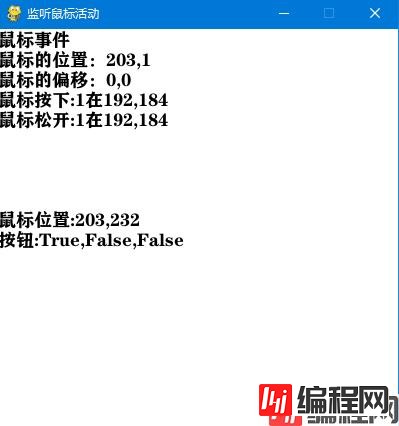
import pygame, sys
from pygame.locals import *
def print_text(font, x, y, text, color=(0, 0, 0)):
"""打印字体函数"""
img_text = font.render(text, True, color)
screen.blit(img_text, (x, y))
pygame.init()
# 字体
font1 = pygame.font.SysFont("方正粗黑宋简体", 18)
# 鼠标的移动位置
mouse_x = mouse_y = 0
move_x = move_y = 0
mouse_down = mouse_up = 0
mouse_down_x = mouse_down_y = 0
mouse_up_x = mouse_up_y = 0
screen = pygame.display.set_mode((400, 400))
pygame.display.set_caption("监听鼠标活动")
while True:
for event in pygame.event.get():
if event.type == QUIT:
pygame.quit()
sys.exit()
elif event.type == MOUSEMOTION:
mouse_x, mouse_y = event.pos
move_x, mouse_y = event.rel
elif event.type == MOUSEBUTTONDOWN:
mouse_down = event.button
mouse_down_x, mouse_down_y = event.pos
elif event.type == MOUSEBUTTONUP:
mouse_up = event.button
mouse_up_x, mouse_up_y = event.pos
screen.fill((255, 255, 255))
print_text(font1, 0, 0, "鼠标事件")
print_text(font1, 0, 20, "鼠标的位置:" + str(mouse_x) + "," + str(mouse_y))
print_text(font1, 0, 40, "鼠标的偏移:" + str(move_x) + "," + str(move_y))
print_text(font1, 0, 60, "鼠标按下:" + str(mouse_down)
+ "在" + str(mouse_down_x) + "," + str(mouse_down_y))
print_text(font1, 0, 80, "鼠标松开:" + str(mouse_up)
+ "在" + str(mouse_up_x) + "," + str(mouse_up_y))
x, y = pygame.mouse.get_pos()
print_text(font1, 0, 180, "鼠标位置:" + str(x) + "," + str(y))
b1, b2, b3 = pygame.mouse.get_pressed()
print_text(font1, 0, 200, "按钮:" + str(b1) + "," + str(b2) + "," + str(b3))
pygame.display.update() 以上就是Pygame实现监听鼠标示例详解的详细内容,更多关于Pygame监听鼠标的资料请关注编程网其它相关文章!
--结束END--
本文标题: Pygame实现监听鼠标示例详解
本文链接: https://www.lsjlt.com/news/159985.html(转载时请注明来源链接)
有问题或投稿请发送至: 邮箱/279061341@qq.com QQ/279061341
下载Word文档到电脑,方便收藏和打印~
2024-03-01
2024-03-01
2024-03-01
2024-02-29
2024-02-29
2024-02-29
2024-02-29
2024-02-29
2024-02-29
2024-02-29
回答
回答
回答
回答
回答
回答
回答
回答
回答
回答
0