目录简介课程目标UI端后端代码运行效果简介 为了这个系列,我的代码已经准备到了第150天了。接下来的内容会越来越精彩,我们也越来越开始进入Android的一些高级功能上的编程了。今天
为了这个系列,我的代码已经准备到了第150天了。接下来的内容会越来越精彩,我们也越来越开始进入Android的一些高级功能上的编程了。今天我们就要讲Android中对本地文件进行读写的全过程。
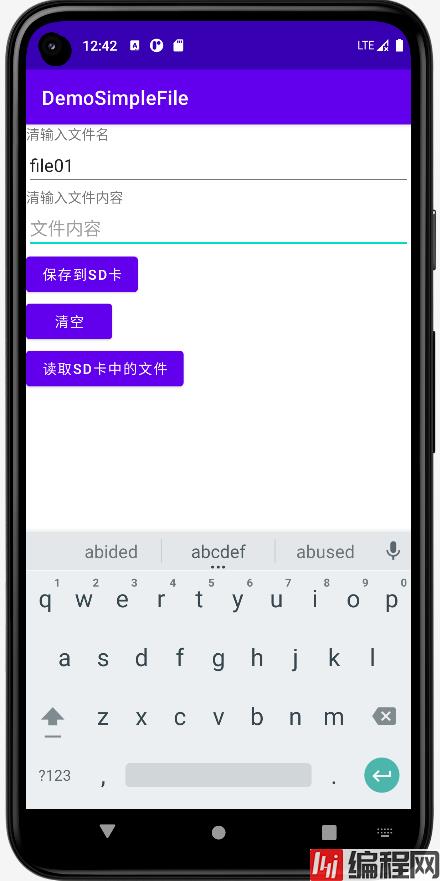
以上一共我们有3个目标,根据目标下面开始教程。
activity_main.xml
<?xml version="1.0" encoding="utf-8"?>
<LinearLayout xmlns:android="Http://schemas.android.com/apk/res/android"
xmlns:tools="http://schemas.android.com/tools"
android:id="@+id/LinearLayout1"
android:layout_width="match_parent"
android:layout_height="match_parent"
android:orientation="vertical"
tools:context=".MainActivity">
<TextView
android:layout_width="wrap_content"
android:layout_height="wrap_content"
android:text="清输入文件名" />
<EditText
android:id="@+id/editFileName"
android:layout_width="match_parent"
android:layout_height="wrap_content"
android:hint="文件名" />
<TextView
android:layout_width="wrap_content"
android:layout_height="wrap_content"
android:text="清输入文件内容" />
<EditText
android:id="@+id/editFileContents"
android:layout_width="match_parent"
android:layout_height="wrap_content"
android:hint="文件内容" />
<Button
android:id="@+id/buttonSave"
android:layout_width="wrap_content"
android:layout_height="wrap_content"
android:text="保存到SD卡" />
<Button
android:id="@+id/buttonClean"
android:layout_width="wrap_content"
android:layout_height="wrap_content"
android:text="清空" />
<Button
android:id="@+id/buttonRead"
android:layout_width="wrap_content"
android:layout_height="wrap_content"
android:text="读取sd卡中的文件" />
</LinearLayout>我们的UI端很简单,用LinearLayout从上到下依次把一系列元素都设置好。接着我们来看我们的后端代码。
静态授权-AndroidManifest.xml文件内容
<?xml version="1.0" encoding="utf-8"?>
<manifest xmlns:android="http://schemas.android.com/apk/res/android"
xmlns:tools="http://schemas.android.com/tools">
<!-- 在SDCard中创建与删除文件权限 -->
<uses-permission android:name="android.permission.MOUNT_UNMOUNT_FILESYSTEMS"
tools:ignore="ProtectedPermissions" />
<!-- 往SDCard写入数据权限 -->
<uses-permission android:name="android.permission.ACCESS_MEDIA_LOCATION"/>
<uses-permission android:name="android.permission.MANAGE_EXTERNAL_STORAGE"
tools:ignore="ScopedStorage" />
<!--外部存储的写权限-->
<uses-permission android:name="android.permission.WRITE_EXTERNAL_STORAGE" />
<!--外部存储的读权限-->
<uses-permission android:name="android.permission.READ_EXTERNAL_STORAGE" />
<uses-permission android:name="android.permission.WAKE_LOCK" />
<application
android:requestLegacyExternalStorage="true"
android:allowBackup="true"
android:dataExtractionRules="@xml/data_extraction_rules"
android:fullBackupContent="@xml/backup_rules"
android:icon="@mipmap/ic_launcher"
android:label="@string/app_name"
android:roundIcon="@mipmap/ic_launcher_round"
android:supportsRtl="true"
android:theme="@style/Theme.DemoSimpleFile"
tools:targetapi="31">
<activity
android:name=".MainActivity"
android:exported="true">
<intent-filter>
<action android:name="android.intent.action.MAIN" />
<cateGory android:name="android.intent.category.LAUNCHER" />
</intent-filter>
<meta-data
android:name="android.app.lib_name"
android:value="" />
<meta-data
android:name="ScopedStorage"
android:value="true" />
</activity>
</application>
</manifest>注意以上的4行<uses-permission>。
文件读写帮助类-SDFileUtility.java
package org.mk.android.demo;
import android.content.Context;
import android.os.Environment;
import android.util.Log;
import android.widget.Toast;
import java.io.FileInputStream;
import java.io.FileOutputStream;
import java.io.IOException;
public class SDFileUtility {
private final static String TAG = "DemoSimpleFile";
private Context context;
public SDFileUtility() {
}
public SDFileUtility(Context context) {
super();
this.context = context;
}
//往SD卡写入文件的方法
public void savaFileToSD(String fileName, String fileContents) throws Exception {
//如果手机已插入sd卡,且app具有读写sd卡的权限
if (Environment.getExternalStorageState().equals(Environment.MEDIA_MOUNTED)) {
fileName = Environment.getExternalStorageDirectory().getCanonicalPath() + "/" + fileName;
//这里就不要用openFileOutput了,那个是往手机内存中写数据的
FileOutputStream output = null;
try {
output = new FileOutputStream(fileName);
output.write(fileContents.getBytes());
//将String字符串以字节流的形式写入到输出流中
} catch (Exception e) {
Log.e(TAG, "saveFileTOSD error: " + e.getMessage(), e);
} finally {
try {
output.close();
//关闭输出流
} catch (Exception e) {
}
}
} else Toast.makeText(context, "SD卡不存在或者不可读写", Toast.LENGTH_SHORT).show();
}
//读取SD卡中文件的方法
//定义读取文件的方法:
public String readFromSD(String fileName) throws IOException {
StringBuilder sb = new StringBuilder("");
if (Environment.getExternalStorageState().equals(Environment.MEDIA_MOUNTED)) {
fileName = Environment.getExternalStorageDirectory().getCanonicalPath() + "/" + fileName;
FileInputStream input = null;
try {
//打开文件输入流
input = new FileInputStream(fileName);
byte[] temp = new byte[1024];
int len = 0;
//读取文件内容:
while ((len = input.read(temp)) > 0) {
sb.append(new String(temp, 0, len));
}
} catch (Exception e) {
Log.e(TAG, "readFromSD error: " + e.getMessage(), e);
} finally {
try {
//关闭输入流
input.close();
} catch (Exception e) {
}
}
}
return sb.toString();
}
}后端主交互类-MainActivity.java
package org.mk.android.demo;
import androidx.annotation.NonNull;
import androidx.appcompat.app.AppCompatActivity;
import androidx.core.app.ActivityCompat;
import androidx.core.content.ContextCompat;
import android.Manifest;
import android.app.AlertDialog;
import android.content.Context;
import android.content.DialogInterface;
import android.content.Intent;
import android.content.pm.PackageManager;
import android.os.Build;
import android.os.Bundle;
import android.os.Environment;
import android.provider.Settings;
import android.util.Log;
import android.view.View;
import android.widget.Button;
import android.widget.EditText;
import android.widget.Toast;
public class MainActivity extends AppCompatActivity implements View.OnClickListener {
private EditText editFileName;
private EditText editContents;
private Button buttonSave;
private Button buttonClean;
private Button buttonRead;
private Context mContext;
private final static String TAG = "DemoSimpleFile";
@Override
protected void onCreate(Bundle savedInstanceState) {
super.onCreate(savedInstanceState);
setContentView(R.layout.activity_main);
mContext = getApplicationContext();
bindViews();
}
private void bindViews() {
editFileName = (EditText) findViewById(R.id.editFileName);
editContents = (EditText) findViewById(R.id.editFileContents);
buttonSave = (Button) findViewById(R.id.buttonSave);
buttonClean = (Button) findViewById(R.id.buttonClean);
buttonRead = (Button) findViewById(R.id.buttonRead);
buttonSave.setOnClickListener(this);
buttonClean.setOnClickListener(this);
buttonRead.setOnClickListener(this);
}
@Override
public void onClick(View v) {
switch (v.getId()) {
case R.id.buttonClean:
editContents.setText("");
editFileName.setText("");
break;
case R.id.buttonSave:
if (Build.VERSION.SDK_INT>=Build.VERSION_CODES.R) {
Log.i(TAG,">>>>>>version.SDK->"+Build.VERSION.SDK_INT);
if (!Environment.isExternalStorageManager()) {
Intent intent = new Intent(Settings.ACTION_MANAGE_ALL_FILES_ACCESS_PERMISSION);
this.startActivity(intent);
return;
}
}
Log.i(TAG,">>>>>>start to writeFile");
writeFile();
Log.i(TAG,">>>>>>write success");
break;
case R.id.buttonRead:
if (Build.VERSION.SDK_INT>=Build.VERSION_CODES.R) {
Log.i(TAG,">>>>>>version.SDK->"+Build.VERSION.SDK_INT);
if (!Environment.isExternalStorageManager()) {
Intent intent = new Intent(Settings.ACTION_MANAGE_ALL_FILES_ACCESS_PERMISSION);
this.startActivity(intent);
return;
}
}
Log.i(TAG,">>>>>>start to readFile");
readFile();
Log.i(TAG,">>>>>>read success");
break;
}
}
@Override
public void onRequestPermissionsResult(int requestCode, @NonNull String[] permissions, @NonNull int[] grantResults) {
super.onRequestPermissionsResult(requestCode, permissions, grantResults);
if (requestCode == 1 && (grantResults[0] == PackageManager.PERMISSION_GRANTED)) {
//writeFile();
Log.i(TAG,">>>>>>onRequestPermissionsResult");
}
}
private void writeFile() {
String fileName = editFileName.getText().toString();
String fileContents = editContents.getText().toString();
SDFileUtility sdHelper = new SDFileUtility(mContext);
try {
sdHelper.savaFileToSD(fileName, fileContents);
Toast.makeText(getApplicationContext(), "数据写入成功", Toast.LENGTH_SHORT).show();
} catch (Exception e) {
Log.e(TAG, "save contents into file has errors: " + e.getMessage(), e);
Toast.makeText(getApplicationContext(), "数据写入失败", Toast.LENGTH_SHORT).show();
}
}
private void readFile() {
String detail = "";
SDFileUtility sdHelper2 = new SDFileUtility(mContext);
try {
String fileName2 = editFileName.getText().toString();
detail = sdHelper2.readFromSD(fileName2);
} catch (Exception e) {
Log.e(TAG, "read contents from file has errors: " + e.getMessage(), e);
}
Toast.makeText(getApplicationContext(), detail, Toast.LENGTH_SHORT).show();
}
}核心代码导读
读写手机SD卡,我们除了在AndroidManifest.xml文件中静态申请权限外还需要使用代码动态申请权限,这是Android6后的权限限制带来的问题。
case R.id.buttonSave:
if (Build.VERSION.SDK_INT>=Build.VERSION_CODES.R) {
Log.i(TAG,">>>>>>version.SDK->"+Build.VERSION.SDK_INT);
if (!Environment.isExternalStorageManager()) {
Intent intent = new Intent(Settings.ACTION_MANAGE_ALL_FILES_ACCESS_PERMISSION);
his.startActivity(intent);
return;
}
}这一段代码就是使用代码在写文件前动态申请权限用的,当这段代码执行后会弹出以下这样的一个对话框
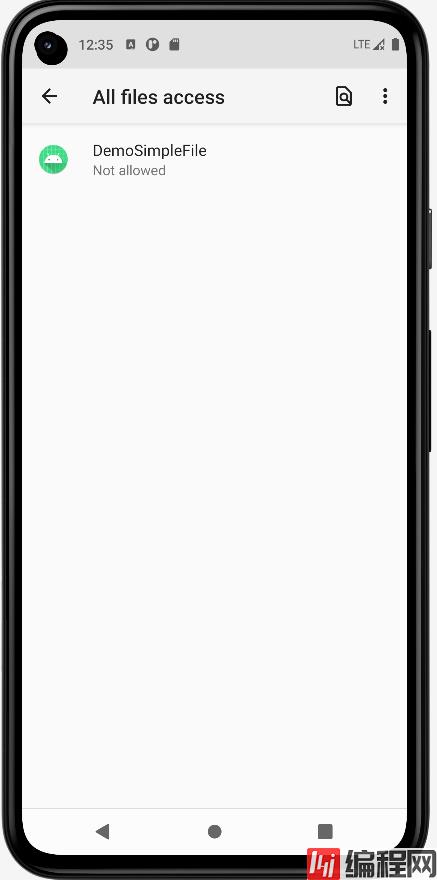
点击这个APP应用,然后来到第二个对话框
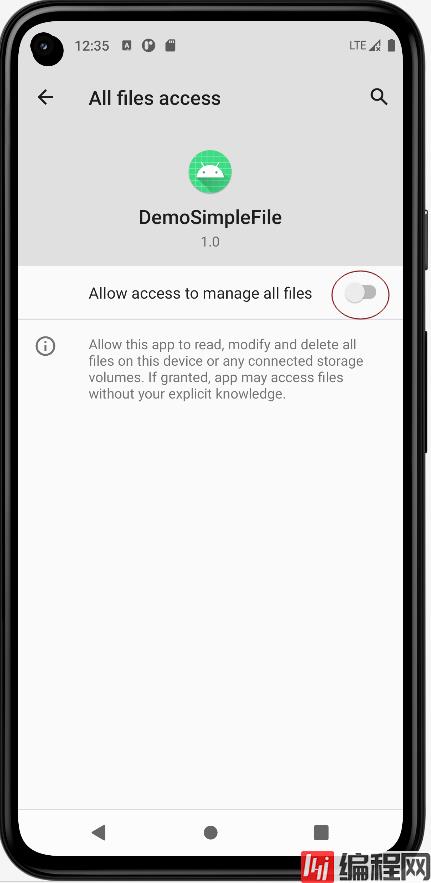
点击我红圈处标出的开关按钮
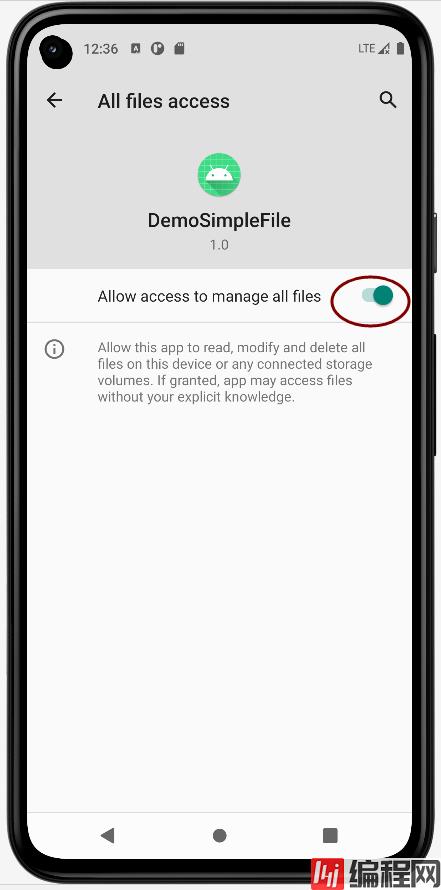
然后重新运行APP即可。
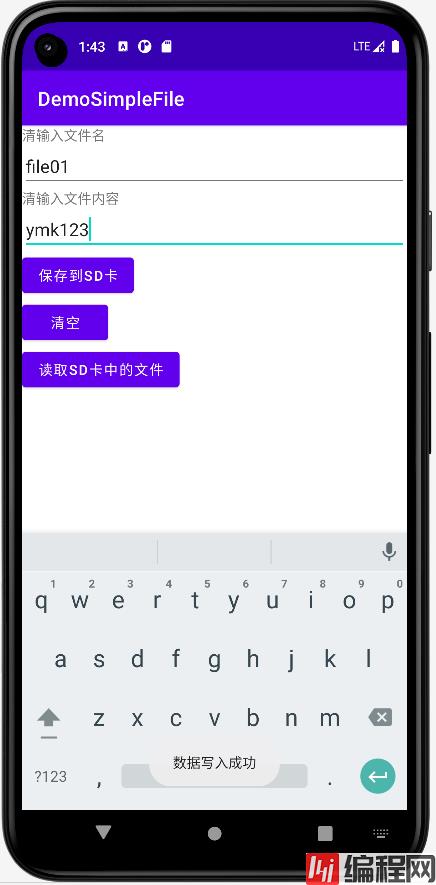
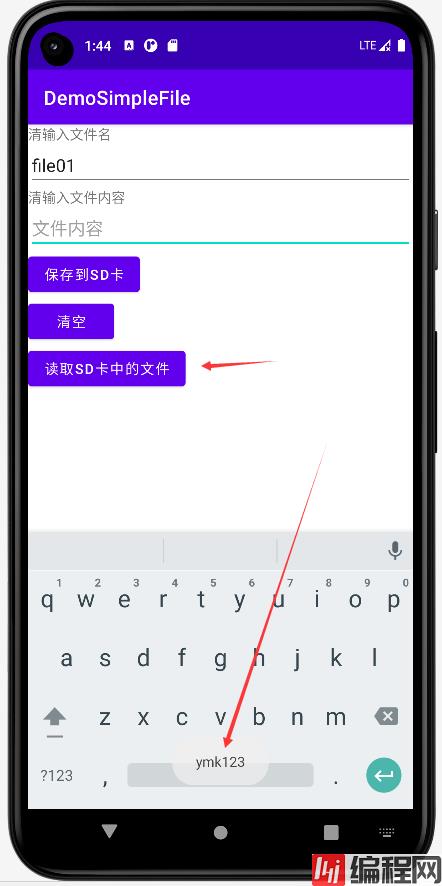
到此这篇关于Android入门之读写本地文件的实现的文章就介绍到这了,更多相关Android读写本地文件内容请搜索编程网以前的文章或继续浏览下面的相关文章希望大家以后多多支持编程网!
--结束END--
本文标题: Android入门之读写本地文件的实现
本文链接: https://www.lsjlt.com/news/175341.html(转载时请注明来源链接)
有问题或投稿请发送至: 邮箱/279061341@qq.com QQ/279061341
下载Word文档到电脑,方便收藏和打印~
2024-01-21
2023-10-28
2023-10-28
2023-10-27
2023-10-27
2023-10-27
2023-10-27
回答
回答
回答
回答
回答
回答
回答
回答
回答
回答
0