这篇文章主要讲解了“linux7安装和配置PHPmyadmin的步骤”,文中的讲解内容简单清晰,易于学习与理解,下面请大家跟着小编的思路慢慢深入,一起来研究和学习“Linux7安装和配置phpmyadmin的步骤”吧!1.在https://
这篇文章主要讲解了“linux7安装和配置PHPmyadmin的步骤”,文中的讲解内容简单清晰,易于学习与理解,下面请大家跟着小编的思路慢慢深入,一起来研究和学习“Linux7安装和配置phpmyadmin的步骤”吧!
1.在https://www.apachefriends.org/zh_cn/index.html这个网站下载xampp
2.本文下载的是xampp-linux-x64-7.2.2-0-installer.run
wget https://www.apachefriends.org/xampp-files/7.2.2/xampp-linux-x64-7.2.2-0-installer.run
3.修改文件的权限
chmod 755 xampp-linux-x64-7.2.2-0-installer.run
4.安装
[root@aws ~]# ./xampp-linux-x64-7.2.2-0-installer.run
----------------------------------------------------------------------------
Welcome to the XAMPP Setup Wizard.
----------------------------------------------------------------------------
Select the components you want to install; clear the components you do not want
to install. Click Next when you are ready to continue.
XAMPP Core Files : Y (Cannot be edited)
XAMPP Developer Files [Y/n] :n
Is the selection above correct? [Y/n]:
----------------------------------------------------------------------------
Installation Directory
XAMPP will be installed to /opt/lampp
Press [Enter] to continue:
----------------------------------------------------------------------------
Setup is now ready to begin installing XAMPP on your computer.
Do you want to continue? [Y/n]:
----------------------------------------------------------------------------
Please wait while Setup installs XAMPP on your computer.
Installing
0% ______________ 50% ______________ 100%
#########################################
----------------------------------------------------------------------------
Setup has finished installing XAMPP on your computer.
5.启动
[root@aws lampp]# ./lampp start
Starting XAMPP for Linux 7.2.2-0...
XAMPP: Starting Apache...ok.
XAMPP: Starting MySQL...ok.
XAMPP: Starting ProFTPD...ok.
6.在浏览器里输入http://13.115.1xx.xx,换成自己的ip和最好用google浏览器,其他浏览器有可能显示不了
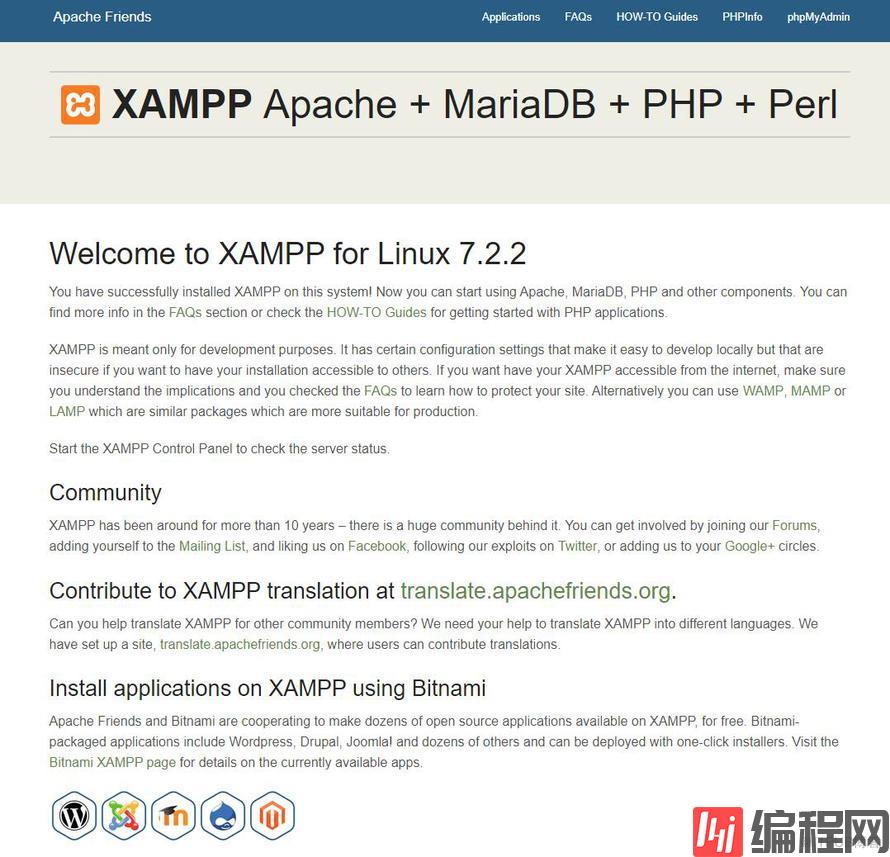
7.点击上图右边的”phpmyadmin”,会遇到403错误,解决办法是修改配置文件,让它允许local之外访问
vi /opt/lampp/etc/extra/Httpd-xampp.conf
把下面这段代码中黑体字
<Directory "/opt/lampp/phpmyadmin">
AllowOverride AuthConfig Limit
Require local
ErrorDocument 403 /error/XAMPP_FORBIDDEN.html.var
</Directory>
修改为
<Directory "/opt/lampp/phpmyadmin">
AllowOverride AuthConfig Limit
Require all granted
ErrorDocument 403 /error/XAMPP_FORBIDDEN.html.var
</Directory>
8.再次点击”phpmyadmin”,出现如下的界面就表示安装成功了。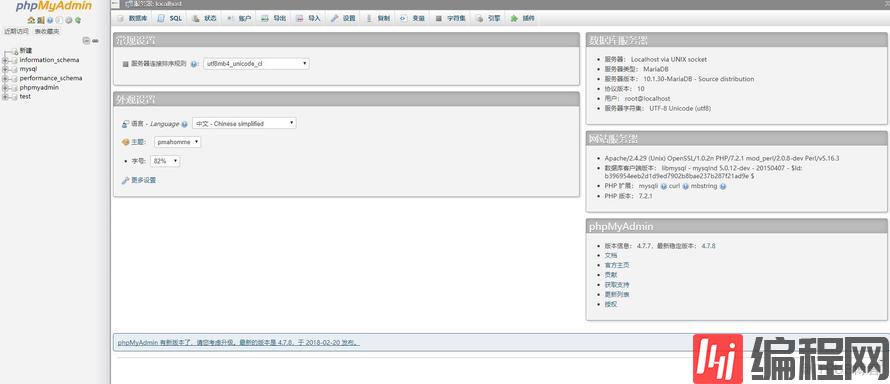
9.这个页面有3种模式,默认是httpd,我一般喜欢用config模式,如下图: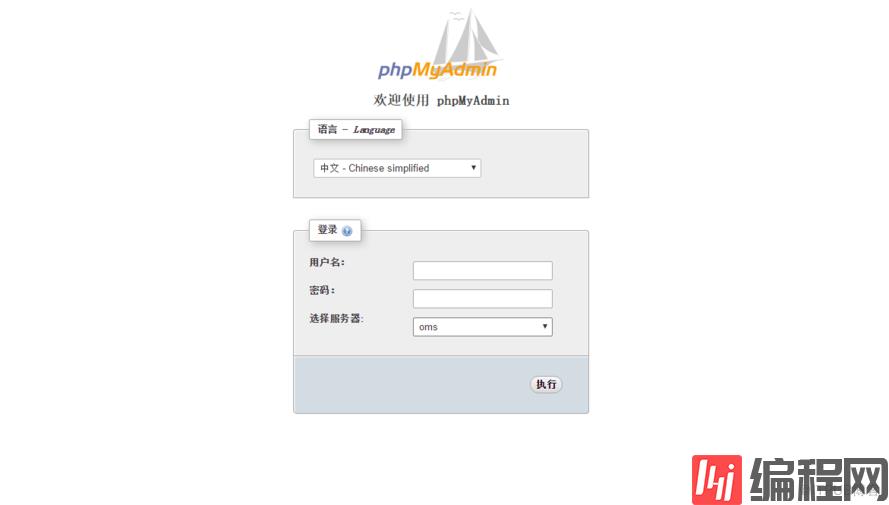
修改方法是:
vi /opt/lampp/phpmyadmin/config.inc.php
auth_type默认是http,修改为cookie即可
$i++;
$cfg['Servers'][$i]['auth_type'] = 'cookie';
$cfg['Servers'][$i]['user'] = 'root';
$cfg['Servers'][$i]['passWord'] = '';
//$cfg['Servers'][$i]['host'] = 'localhost';
$cfg['Servers'][$i]['compress'] = false;
$cfg['Servers'][$i]['AllowNoPassword'] = true;
如果想管理其他的mysql数据库,按照如下设置,把$i++;下面的拷贝一份,放到下面,修改host等
$i++;
$cfg['Servers'][$i]['auth_type'] = 'cookie';
$cfg['Servers'][$i]['user'] = 'root';
$cfg['Servers'][$i]['password'] = '';
//$cfg['Servers'][$i]['host'] = 'localhost';
$cfg['Servers'][$i]['compress'] = false;
$cfg['Servers'][$i]['AllowNoPassword'] = true;
$i++;
$cfg['Servers'][$i]['auth_type'] = 'cookie';
$cfg['Servers'][$i]['host'] = 'oms';
$cfg['Servers'][$i]['compress'] = false;
$cfg['Servers'][$i]['AllowNoPassword'] = false;
感谢各位的阅读,以上就是“Linux7安装和配置phpmyadmin的步骤”的内容了,经过本文的学习后,相信大家对Linux7安装和配置phpmyadmin的步骤这一问题有了更深刻的体会,具体使用情况还需要大家实践验证。这里是编程网,小编将为大家推送更多相关知识点的文章,欢迎关注!
--结束END--
本文标题: Linux7安装和配置phpmyadmin的步骤
本文链接: https://www.lsjlt.com/news/246016.html(转载时请注明来源链接)
有问题或投稿请发送至: 邮箱/279061341@qq.com QQ/279061341
下载Word文档到电脑,方便收藏和打印~
2024-03-01
2024-03-01
2024-03-01
2024-03-01
2024-03-01
2024-02-29
2024-02-29
2024-02-29
2024-02-29
2024-02-29
回答
回答
回答
回答
回答
回答
回答
回答
回答
回答
0