RadioButton是单选按钮,多个RadioButton放在一个RadioGroup控件中,也就是说每次只能有1个RadioButton被选中。而CheckBox是多选按钮
RadioButton是单选按钮,多个RadioButton放在一个RadioGroup控件中,也就是说每次只能有1个RadioButton被选中。而CheckBox是多选按钮,Toatst是Android中带的一个用于显示提示小窗口消息的控件,其提示的内容过一会儿会自动消失。
RadioGroup和CheckBox控件设置监听器都是用的setOnCheckedChangeListener函数,其输入参数是一个函数,且函数内部要实现1个内部类。RadioGroup监听器的输入参数用的是RadioGroup.OnCheckedChangeListener(),而CheckBox监听器的输入参数用的是函数CompoundButton.OnCheckedChangeListener().
开发环境:android4.1
实验效果如下(采用的是线性布局):
效果图: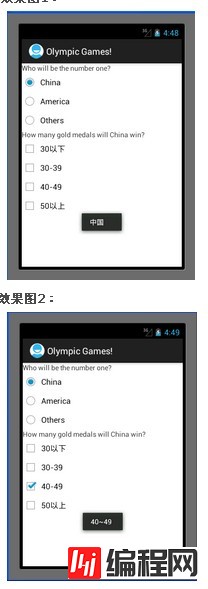
上面3个为一组RadioGroup,每选中其中一个RadioButton,则会有相应的提示。且只能选中其中的一个。
下面的4都为CheckBox,可以选中其中的多个。每个CheckBox被选中或者取消选中都有相应的文字提示小窗口。
代码如下:
MainActivity.java:
代码如下:
package com.example.control1;
import android.app.Activity;
import android.os.Bundle;
import android.widget.CheckBox;
import android.widget.CompoundButton;
import android.widget.CompoundButton.OnCheckedChangeListener;
import android.widget.RadioButton;
import android.widget.RadioGroup;
import android.widget.TextView;
import android.widget.Toast;
public class MainActivity extends Activity {
//定义各控件的变量
private TextView who = null;
private TextView how = null;
private RadioGroup who_group = null;
private RadioButton china = null;
private RadioButton america = null;
private RadioButton others = null;
private CheckBox less = null;
private CheckBox thirty = null;
private CheckBox forty = null;
private CheckBox fifty = null;
@Override
public void onCreate(Bundle savedInstanceState) {
super.onCreate(savedInstanceState);
setContentView(R.layout.activity_main);
//获得对应的控件
who = (TextView)findViewById(R.id.who);
how = (TextView)findViewById(R.id.how);
who_group = (RadioGroup)findViewById(R.id.who_group);
china = (RadioButton)findViewById(R.id.china);
america = (RadioButton)findViewById(R.id.america);
others = (RadioButton)findViewById(R.id.others);
less = (CheckBox)findViewById(R.id.less);
thirty = (CheckBox)findViewById(R.id.thirty);
forty = (CheckBox)findViewById(R.id.forty);
fifty = (CheckBox)findViewById(R.id.fifty);
//设置who_group的监听器,其实是一句代码,其参数是一个带有重构函数的对象
who_group.setOnCheckedChangeListener(new RadioGroup.OnCheckedChangeListener() {
public void onCheckedChanged(RadioGroup group, int checkedId) {
// TODO Auto-generated method stub
if(checkedId == china.getId()){
Toast.makeText(MainActivity.this,"中国", Toast.LENGTH_SHORT).show();
}
else if(checkedId == america.getId()){
Toast.makeText(MainActivity.this, "美国", Toast.LENGTH_SHORT).show();
}
else if(checkedId == others.getId()){
Toast.makeText(MainActivity.this, "其它国家", Toast.LENGTH_SHORT).show();
}
}
});
//下面为4个checkbox多选按钮分别建立监听器
less.setOnCheckedChangeListener(new OnCheckedChangeListener() {
public void onCheckedChanged(CompoundButton buttonView, boolean isChecked) {
// TODO Auto-generated method stub
if(isChecked)
{
Toast.makeText(MainActivity.this, "30个以下", Toast.LENGTH_SHORT).show();
}
else{
Toast.makeText(MainActivity.this, "不是30个以下", Toast.LENGTH_SHORT).show();
}
}
});
//下面为4个checkbox多选按钮分别建立监听器
thirty.setOnCheckedChangeListener(new CompoundButton.OnCheckedChangeListener() {
publi
c void onCheckedChanged(CompoundButton buttonView, boolean isChecked) {
// TODO Auto-generated method stub
if(isChecked)
{
Toast.makeText(MainActivity.this, "30~39", Toast.LENGTH_SHORT).show();
}
else{
Toast.makeText(MainActivity.this, "不是30~39", Toast.LENGTH_SHORT).show();
}
}
});
//下面为4个checkbox多选按钮分别建立监听器
forty.setOnCheckedChangeListener(new OnCheckedChangeListener() {
public void onCheckedChanged(CompoundButton buttonView, boolean isChecked) {
// TODO Auto-generated method stub
if(isChecked)
{
Toast.makeText(MainActivity.this, "40~49", Toast.LENGTH_SHORT).show();
}
else{
Toast.makeText(MainActivity.this, "不是40~49", Toast.LENGTH_SHORT).show();
}
}
});
//下面为4个checkbox多选按钮分别建立监听器
fifty.setOnCheckedChangeListener(new OnCheckedChangeListener() {
public void onCheckedChanged(CompoundButton buttonView, boolean isChecked) {
// TODO Auto-generated method stub
if(isChecked)
{
Toast.makeText(MainActivity.this, "50以上", Toast.LENGTH_SHORT).show();
}
else{
Toast.makeText(MainActivity.this, "不是50以上", Toast.LENGTH_SHORT).show();
}
}
});
}
}
activity_main.xml:
代码如下:
<LinearLayout xmlns:android="Http://schemas.android.com/apk/res/android"
xmlns:tools="http://schemas.android.com/tools"
android:layout_width="match_parent"
android:layout_height="match_parent"
android:orientation="vertical"
>
<TextView
android:id="@+id/who"
android:layout_width="wrap_content"
android:layout_height="wrap_content"
android:text="@string/who"
/>
<RadioGroup
android:id="@+id/who_group"
android:layout_width="wrap_content"
android:layout_height="wrap_content"
android:orientation="vertical"
>
<RadioButton
android:id="@+id/china"
android:layout_height="wrap_content"
android:layout_width="wrap_content"
android:text="@string/china"
/>
<RadioButton
android:id="@+id/america"
android:layout_width="wrap_content"
android:layout_height="wrap_content"
android:text="@string/america"
/>
<RadioButton
android:id="@+id/others"
android:layout_width="wrap_content"
android:layout_height="wrap_content"
android:text="@string/others"
/>
</RadioGroup>
<TextView
android:id="@+id/how"
android:layout_width="wrap_content"
android:layout_height="wrap_content"
android:text="@string/how"
/>
<CheckBox
android:id="@+id/less"
android:layout_width="wrap_content"
android:layout_height="wrap_content"
android:text="@string/less"
/>
<CheckBox
android:id="@+id/thirty"
android:layout_width="wrap_content"
android:layout_height="wrap_content"
android:text="@string/thirty"
/>
<CheckBox
android:id="@+id/forty"
android:layout_width="wrap_content"
android:layout_height="wrap_content"
android:text="@string/forty"
/>
<CheckBox
android:id="@+id/fifty"
android:layout_width="wrap_content"
android:layout_height="wrap_content"
android:text="@string/fifty"
/>
</LinearLayout>
实验总结:通过本次实验对RadioGroup,CheckBox,RadioButton和Toast这4个控件的简单使用有了个初步的了解。
作者:tornadomeet
--结束END--
本文标题: android RadioButton和CheckBox组件的使用方法
本文链接: https://www.lsjlt.com/news/27294.html(转载时请注明来源链接)
有问题或投稿请发送至: 邮箱/279061341@qq.com QQ/279061341
下载Word文档到电脑,方便收藏和打印~
2024-01-21
2023-10-28
2023-10-28
2023-10-27
2023-10-27
2023-10-27
2023-10-27
回答
回答
回答
回答
回答
回答
回答
回答
回答
回答
0