Python 官方文档:入门教程 => 点击学习
python学习资料下载地址:python学习资料整理 在安装pycharm之前,确保你的电脑配置好了python,没有下载安装的可以去看我的文章—>>>python安装详细教程 PyCharm wi
python学习资料下载地址:python学习资料整理
在安装pycharm之前,确保你的电脑配置好了python,没有下载安装的可以去看我的文章—>>>python安装详细教程
PyCharm windows版本下载地址:https://www.jetbrains.com/pycharm/download/
下载社区版本(日常学习使用够用了),专业版是收费的哦(功能更强大)
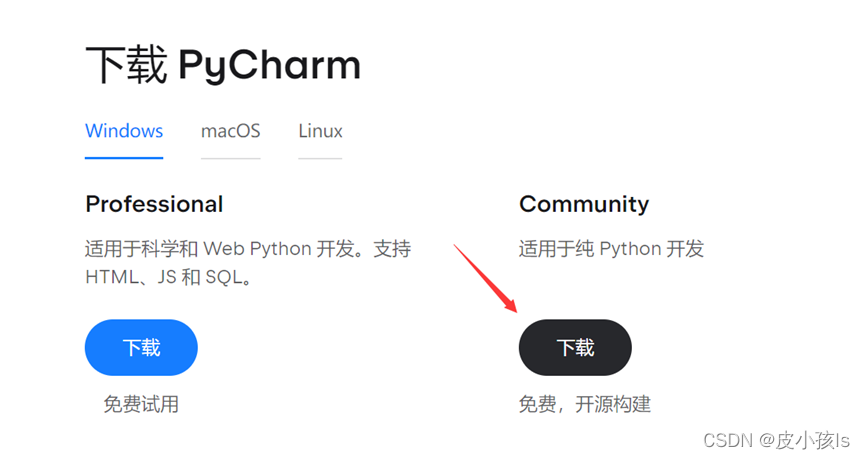
下载完后打开安装程序,点击next
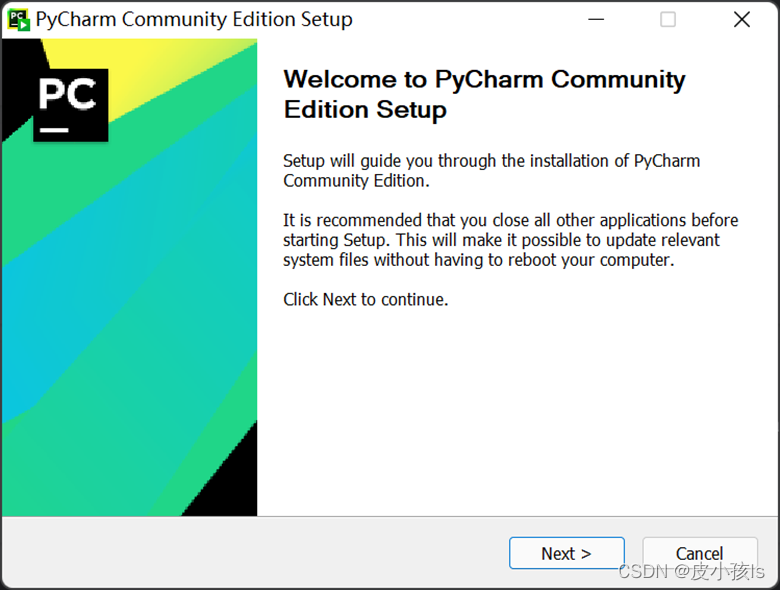
选择一个路径然后next
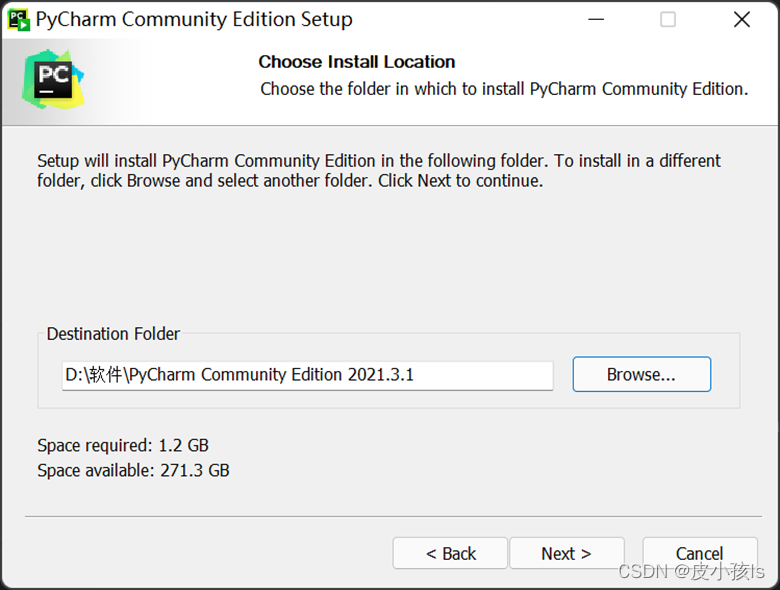
把这些选项都勾选上。
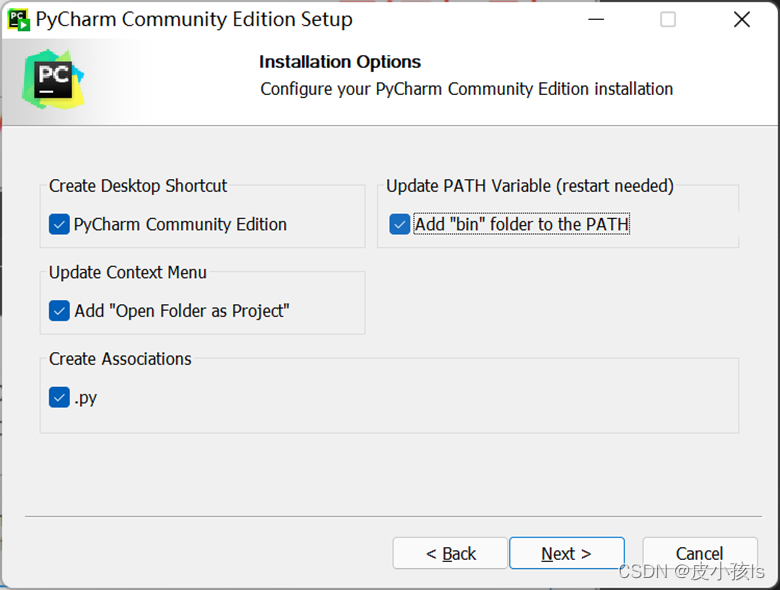
点击Install
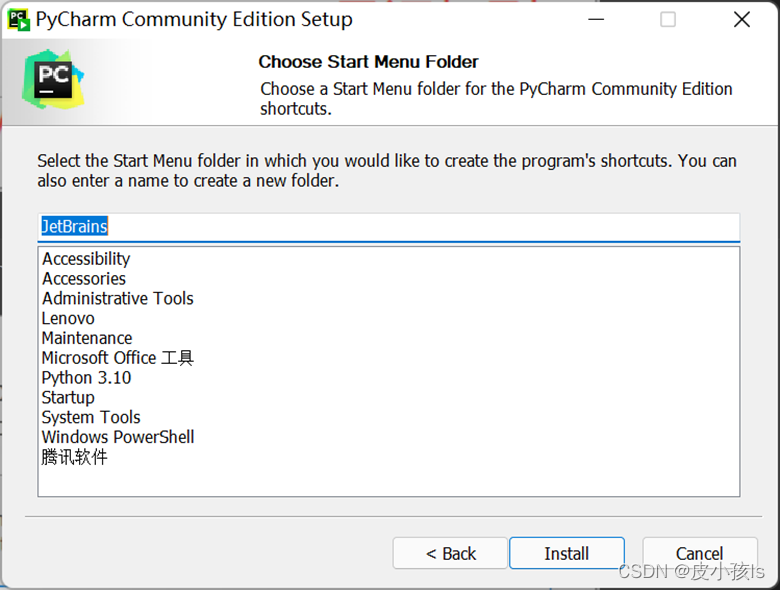
安装完后点击Finish
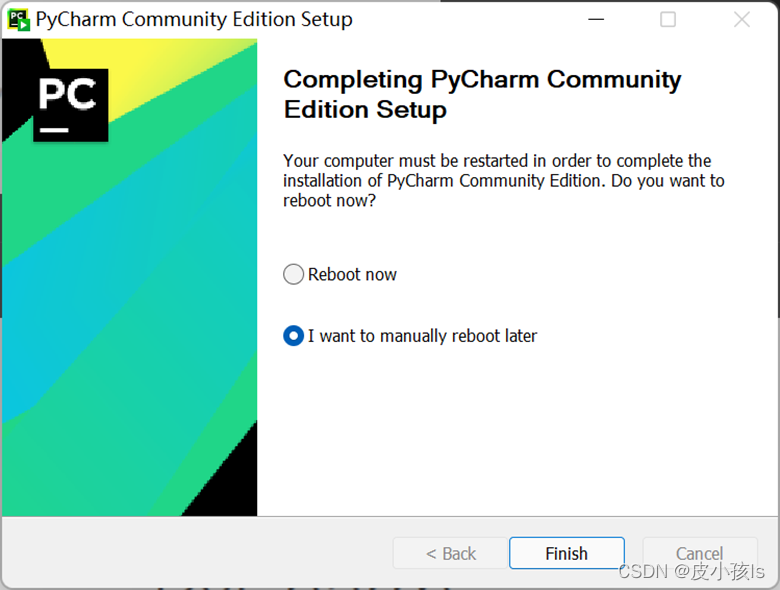
然后就可以开始使用了,双击桌面的pycharm快捷方式
接受,继续!

直接关闭或者Don’t Send.
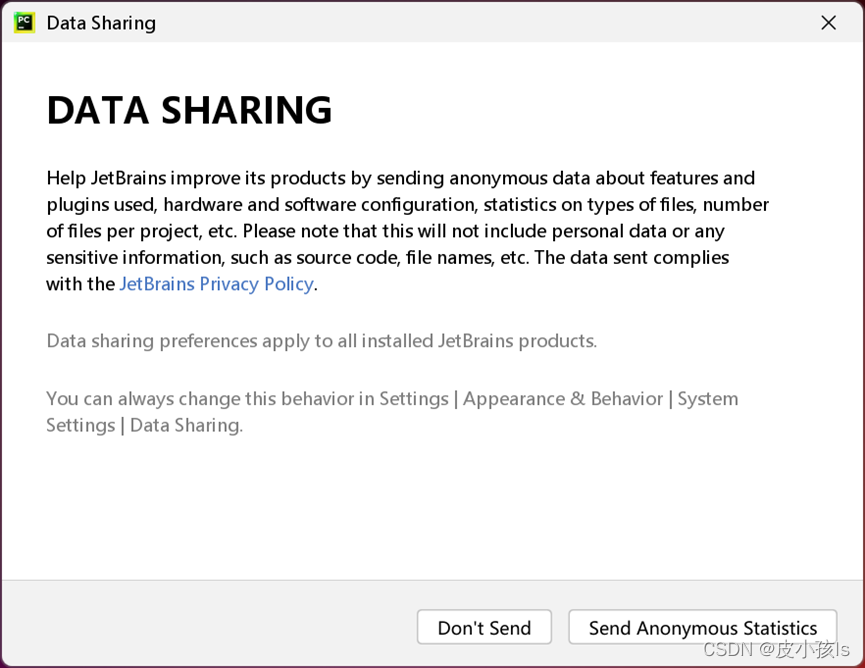
点击New Project(新建一个项目)
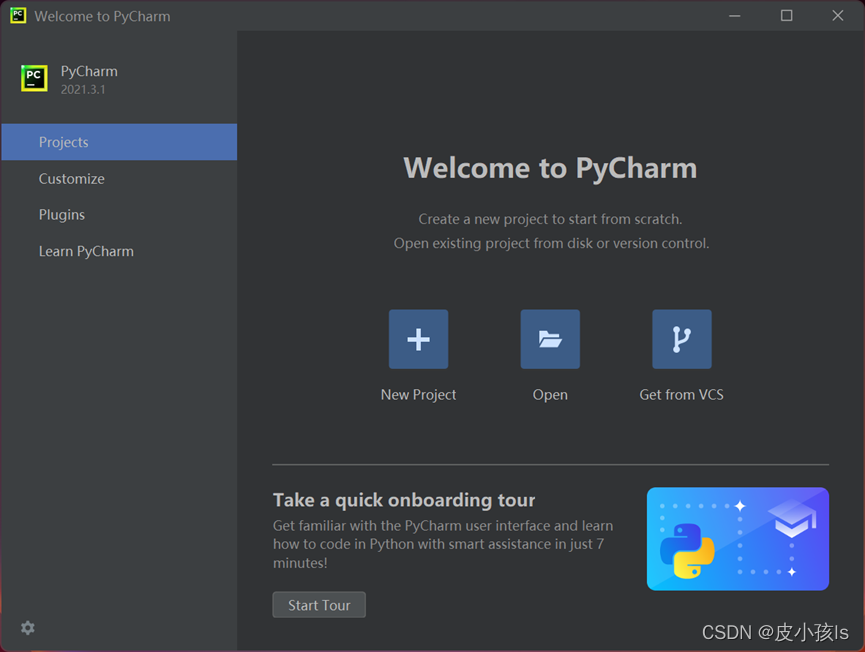
选择项目所在路径—>>>选择Previously configured interpreter(需要提前下载安装好python,我这里python版本是python3.10)—>>勾选Create a main.py—>>>最后点击Create.
python安装的教程可以去看我的文章—>>>python安装详细教程
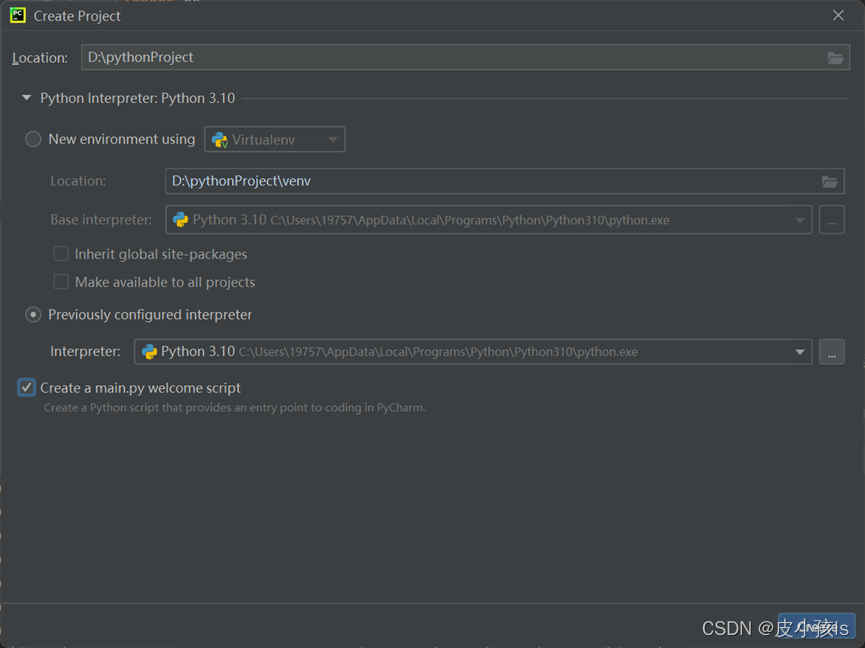
弹出这个直接关闭

鼠标右击main.py,点击运行

成功输出!说明配置好咯。
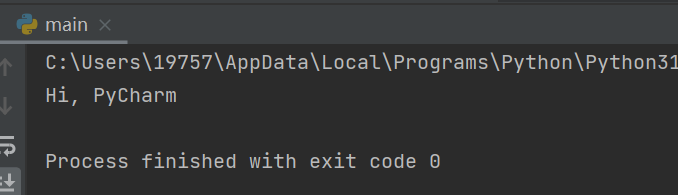
然后我们新建一个Python file(右击你的项目文件夹)

命名一下
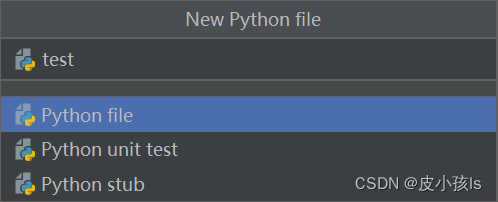
把下面代码复制粘贴过去,看看会出现什么吧。源码来自github
# !/usr/bin/env python3# -*- coding: utf-8 -*-# @Author: dong# @Date: 2018-07-05 19:37:42# @Env: python 3.6# @GitHub: https://github.com/PerpetualSmilefrom turtle import *# 无轨迹跳跃def my_Goto(x, y): penup() goto(x, y) pendown()# 眼睛def eyes(): fillcolor("#ffffff") begin_fill() tracer(False) a = 2.5 for i in range(120): if 0 <= i < 30 or 60 <= i < 90: a -= 0.05 lt(3) fd(a) else: a += 0.05 lt(3) fd(a) tracer(True) end_fill()# 胡须def beard(): my_goto(-32, 135) seth(165) fd(60) my_goto(-32, 125) seth(180) fd(60) my_goto(-32, 115) seth(193) fd(60) my_goto(37, 135) seth(15) fd(60) my_goto(37, 125) seth(0) fd(60) my_goto(37, 115) seth(-13) fd(60)# 嘴巴def mouth(): my_goto(5, 148) seth(270) fd(100) seth(0) circle(120, 50) seth(230) circle(-120, 100)# 围巾def scarf(): fillcolor('#e70010') begin_fill() seth(0) fd(200) circle(-5, 90) fd(10) circle(-5, 90) fd(207) circle(-5, 90) fd(10) circle(-5, 90) end_fill()# 鼻子def nose(): my_goto(-10, 158) seth(315) fillcolor('#e70010') begin_fill() circle(20) end_fill()# 黑眼睛def black_eyes(): seth(0) my_goto(-20, 195) fillcolor('#000000') begin_fill() circle(13) end_fill() pensize(6) my_goto(20, 205) seth(75) circle(-10, 150) pensize(3) my_goto(-17, 200) seth(0) fillcolor('#ffffff') begin_fill() circle(5) end_fill() my_goto(0, 0)# 脸def face(): fd(183) lt(45) fillcolor('#ffffff') begin_fill() circle(120, 100) seth(180) # print(pos()) fd(121) pendown() seth(215) circle(120, 100) end_fill() my_goto(63.56,218.24) seth(90) eyes() seth(180) penup() fd(60) pendown() seth(90) eyes() penup() seth(180) fd(64)# 头型def head(): penup() circle(150, 40) pendown() fillcolor('#00a0de') begin_fill() circle(150, 280) end_fill()# 画哆啦A梦def Doraemon(): # 头部 head() # 围脖 scarf() # 脸 face() # 红鼻子 nose() # 嘴巴 mouth() # 胡须 beard() # 身体 my_goto(0, 0) seth(0) penup() circle(150, 50) pendown() seth(30) fd(40) seth(70) circle(-30, 270) fillcolor('#00a0de') begin_fill() seth(230) fd(80) seth(90) circle(1000, 1) seth(-89) circle(-1000, 10) # print(pos()) seth(180) fd(70) seth(90) circle(30, 180) seth(180) fd(70) # print(pos()) seth(100) circle(-1000, 9) seth(-86) circle(1000, 2) seth(230) fd(40) # print(pos()) circle(-30, 230) seth(45) fd(81) seth(0) fd(203) circle(5, 90) fd(10) circle(5, 90) fd(7) seth(40) circle(150, 10) seth(30) fd(40) end_fill() # 左手 seth(70) fillcolor('#ffffff') begin_fill() circle(-30) end_fill() # 脚 my_goto(103.74, -182.59) seth(0) fillcolor('#ffffff') begin_fill() fd(15) circle(-15, 180) fd(90) circle(-15, 180) fd(10) end_fill() my_goto(-96.26, -182.59) seth(180) fillcolor('#ffffff') begin_fill() fd(15) circle(15, 180) fd(90) circle(15, 180) fd(10) end_fill() # 右手 my_goto(-133.97, -91.81) seth(50) fillcolor('#ffffff') begin_fill() circle(30) end_fill() # 口袋 my_goto(-103.42, 15.09) seth(0) fd(38) seth(230) begin_fill() circle(90, 260) end_fill() my_goto(5, -40) seth(0) fd(70) seth(-90) circle(-70, 180) seth(0) fd(70) #铃铛 my_goto(-103.42, 15.09) fd(90) seth(70) fillcolor('#ffd200') # print(pos()) begin_fill() circle(-20) end_fill() seth(170) fillcolor('#ffd200') begin_fill() circle(-2, 180) seth(10) circle(-100, 22) circle(-2, 180) seth(180-10) circle(100, 22) end_fill() goto(-13.42, 15.09) seth(250) circle(20, 110) seth(90) fd(15) dot(10) my_goto(0, -150) # 画眼睛 black_eyes()if __name__ == '__main__': screensize(800,600, "#f0f0f0") pensize(3) # 画笔宽度 speed(9) # 画笔速度 Doraemon() my_goto(100, -300) write('by dongdong', font=("Bradley Hand ITC", 30, "bold")) mainloop()效果图:
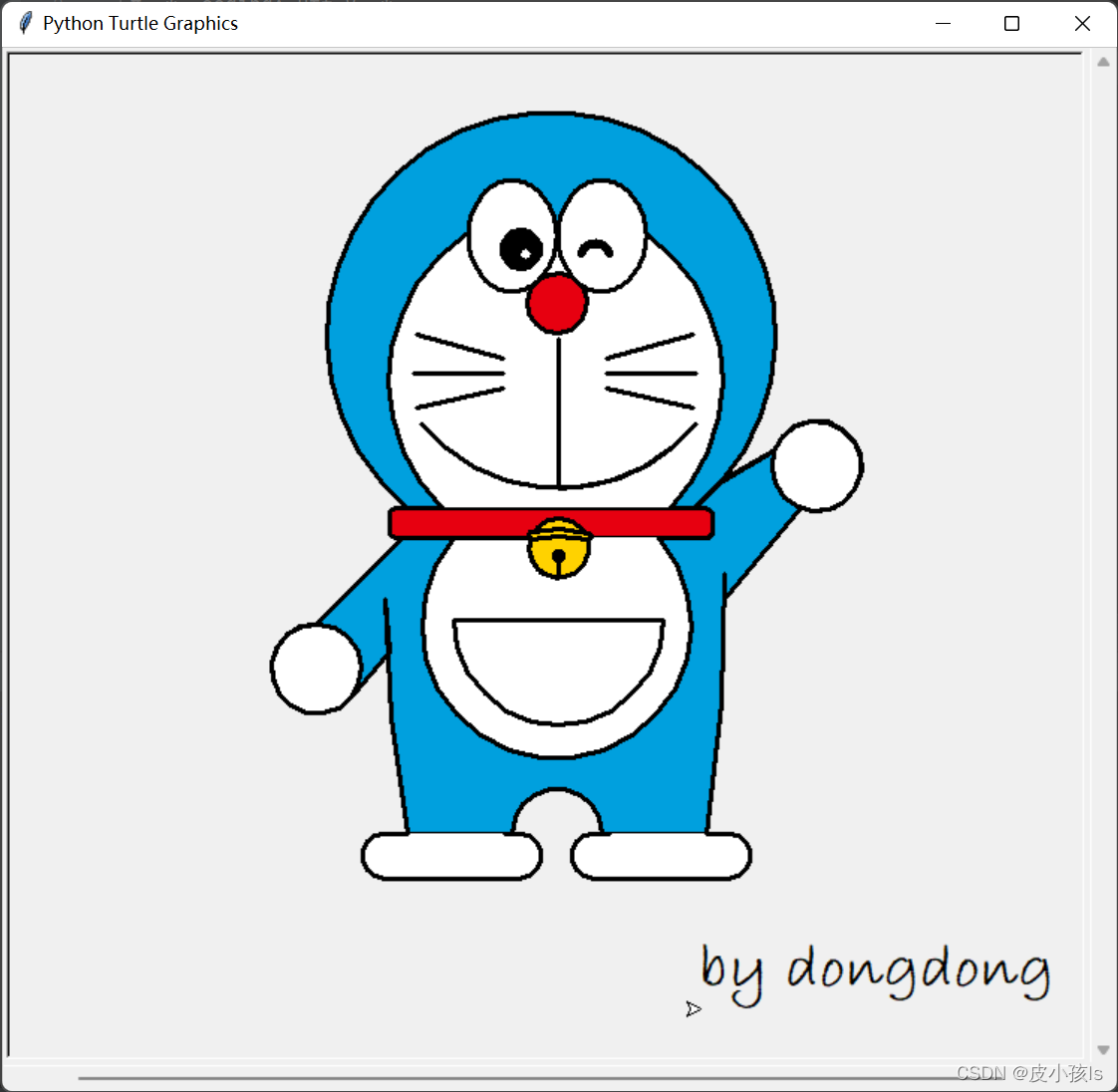
python学习资料下载地址:python学习资料整理
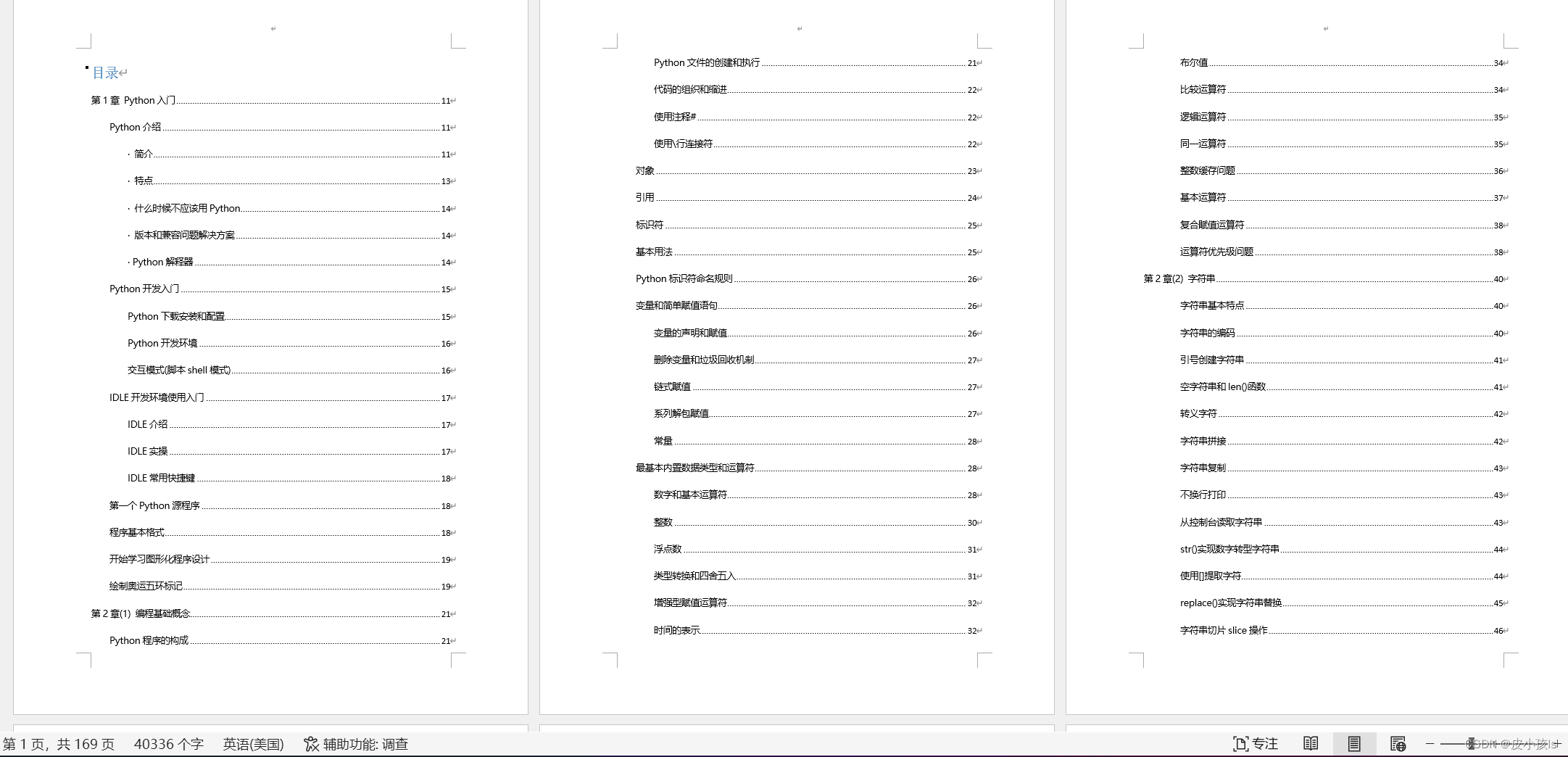
更多python代码可以去我的专栏看看:
爱心代码——李峋
python实用代码
python爬虫入门
基于python和go-cqhttp实现的QQ机器人
最后教大家怎么安装第三方库。
点击pycharm下方的Termainal,输入pip install 第三方库的名称,比如pip install numpy,后面可以跟指定的版本,比如pip install numpy==1.21.0

出现Successfully installed …就说明安装成功了,然后他还提醒我更新pip,这个不管。
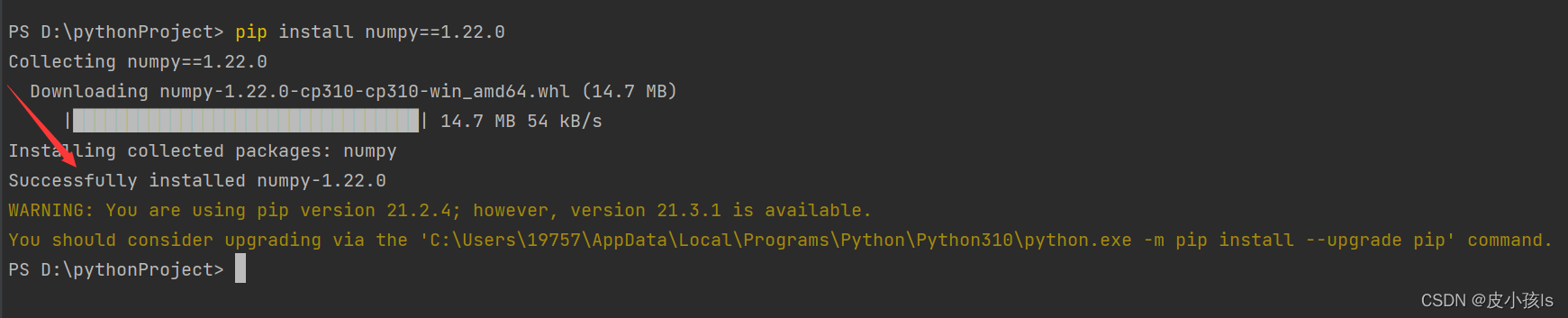
大家如果发现下载速度很慢,可以使用国内的镜像。
命令: pip install -i 国内镜像地址 numpy
国内常用源镜像地址:
清华:Https://pypi.tuna.tsinghua.edu.cn/simple
阿里云:http://mirrors.aliyun.com/pypi/simple/
中国科技大学 https://pypi.mirrors.ustc.edu.cn/simple/
华中理工大学:http://pypi.hustunique.com/
山东理工大学:http://pypi.sdutlinux.org/
豆瓣:http://pypi.douban.com/simple/
例如:pip install -i https://mirrors.aliyun.com/pypi/simple/ numpy
当然安装第三方库的方法有很多种,上述描述的是我推荐的一种。
来源地址:https://blog.csdn.net/qq_44809707/article/details/122501118
--结束END--
本文标题: pycharm安装教程,超详细
本文链接: https://www.lsjlt.com/news/393355.html(转载时请注明来源链接)
有问题或投稿请发送至: 邮箱/279061341@qq.com QQ/279061341
下载Word文档到电脑,方便收藏和打印~
2024-03-01
2024-03-01
2024-03-01
2024-02-29
2024-02-29
2024-02-29
2024-02-29
2024-02-29
2024-02-29
2024-02-29
回答
回答
回答
回答
回答
回答
回答
回答
回答
回答
0