目录一.介绍二.方法和步骤三.iOS9之后添加的api本文实例为大家分享了ioS开发UICollectionView拖拽移动单元格的具体代码,供大家参考,具体内容如下 一.介绍 iO
本文实例为大家分享了ioS开发UICollectionView拖拽移动单元格的具体代码,供大家参考,具体内容如下
iOS9提供API实现单元格排序呢功能,使用UICollectionView及其代理方法.iOS9之后有自带方法可以实现该效果,只需添加长按手势,实现手势方法和调用iOS9的API交换数据,iOS9之前需要自己写方法实现这效果,除了要添加长按手势,这里还需要利用截图替换原理,手动计算移动位置来处理视图交换和数据交换.
1.创建工程项目和视图控制器,如下图
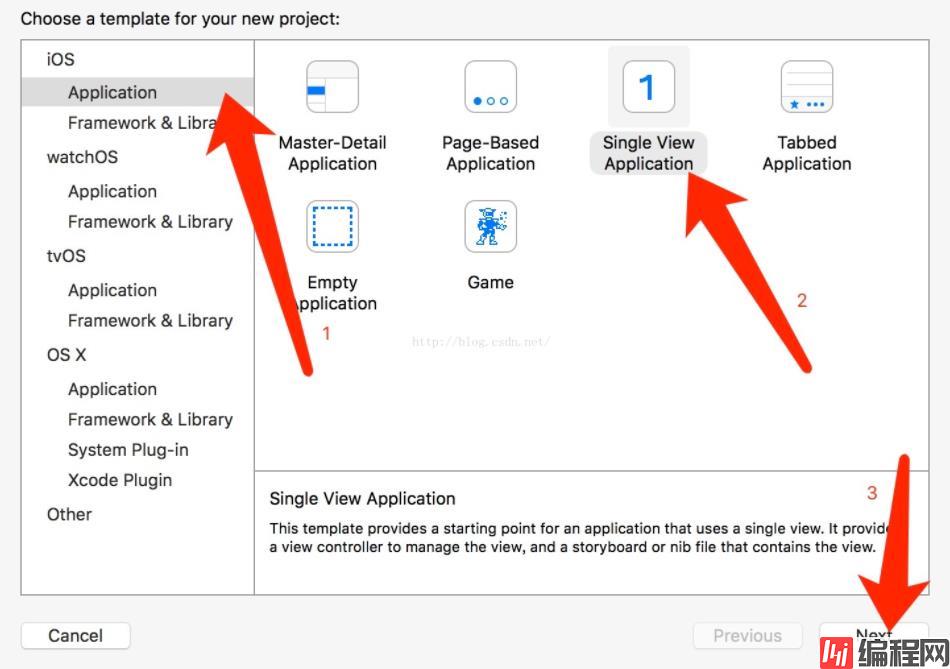
2.声明对象和设置代理和数据源代理
@interface ViewController ()<UICollectionViewDelegate,UICollectionViewDataSource,UICollectionViewDelegateFlowLayout>
@property (nonatomic, strong) NSMutableArray *dataArr;
@property (nonatomic, strong) UICollectionView *collectionView;
@property (nonatomic, strong) NSIndexPath *oldIndexPath;
@property (nonatomic, strong) UIView *snapshotView;
@property (nonatomic, strong) NSIndexPath *moveIndexPath;
@end3.初始化UICollectionView,并添加长按手势,在viewDidLoad中初始化
CGFloat SCREEN_WIDTH = self.view.frame.size.width;
UICollectionViewFlowLayout *flowLayout = [[UICollectionViewFlowLayout alloc] init];
flowLayout.itemSize = CGSizeMake((SCREEN_WIDTH-40.0)/3, (SCREEN_WIDTH-40.0)/3);
UICollectionView *collectionView = [[UICollectionView alloc] initWithFrame:CGRectMake(0, 50.0, SCREEN_WIDTH, (SCREEN_WIDTH-40.0)/3+20.0) collectionViewLayout:flowLayout];
collectionView.dataSource = self;
collectionView.delegate = self;
collectionView.backgroundColor = [UIColor whiteColor];
[collectionView reGISterClass:[UICollectionViewCell class] forCellWithReuseIdentifier:@"uicollectionviewcell"];
[self.view addSubview:self.collectionView = collectionView];
// 添加长按手势
UILongPressGestureRecognizer *longPress = [[UILongPressGestureRecognizer alloc] initWithTarget:self action:@selector(handlelongGesture:)];
[collectionView addGestureRecognizer:longPress];4.实例化数据源,(50个随机颜色,透明度0.8),在viewDidLoad中初始化
self.dataArr = [[NSMutableArray alloc] init];
for (NSInteger index = 0; index < 50; index ++) {
CGFloat hue = (arc4random()%256/256.0); //0.0 到 1.0
CGFloat saturation = (arc4random()%128/256.0)+0.5; //0.5 到 1.0
CGFloat brightness = (arc4random()%128/256.0)+0.5; //0.5 到 1.0
UIColor *color = [UIColor colorWithHue:hue saturation:saturation brightness:brightness alpha:0.5];
[self.dataArr addObject:color];
}5.实现UICollectionView的UICollectionViewDataSource的两个必须实现的方法
#pragma mark - UICollectionViewDataSource
- (NSInteger)collectionView:(UICollectionView *)collectionView numberOfItemsInSection:(NSInteger)section
{
return self.dataArr.count;
}
- (UICollectionViewCell *)collectionView:(UICollectionView *)collectionView cellForItemAtIndexPath:(NSIndexPath *)indexPath
{
UICollectionViewCell *cell = [collectionView dequeueReusableCellWithReuseIdentifier:@"uicollectionviewcell" forIndexPath:indexPath];
cell.backgroundColor = self.dataArr[indexPath.row];
return cell;
}6.重点来了,实现长按手势方法
#pragma mark - 长按手势
- (void)handlelongGesture:(UILongPressGestureRecognizer *)longPress
{
if ([[[UIDevice currentDevice] systemVersion] floatValue] < 9.0) {
[self action:longPress];
} else {
[self iOS9_Action:longPress];
}
}7.iOS9之后的实现
#pragma mark - iOS9 之后的方法
- (BOOL)collectionView:(UICollectionView *)collectionView canMoveItemAtIndexPath:(NSIndexPath *)indexPath
{
// 返回YES允许row移动
return YES;
}
- (void)collectionView:(UICollectionView *)collectionView moveItemAtIndexPath:(NSIndexPath *)sourceIndexPath toIndexPath:(NSIndexPath *)destinationIndexPath
{
//取出移动row数据
id color = self.dataArr[sourceIndexPath.row];
//从数据源中移除该数据
[self.dataArr removeObject:color];
//将数据插入到数据源中的目标位置
[self.dataArr insertObject:color atIndex:destinationIndexPath.row];
}
- (void)iOS9_Action:(UILongPressGestureRecognizer *)longPress
{
switch (longPress.state) {
case UIGestureRecognizerStateBegan:
{ //手势开始
//判断手势落点位置是否在row上
NSIndexPath *indexPath = [self.collectionView indexPathForItemAtPoint:[longPress locationInView:self.collectionView]];
if (indexPath == nil) {
break;
}
UICollectionViewCell *cell = [self.collectionView cellForItemAtIndexPath:indexPath];
[self.view bringSubviewToFront:cell];
//iOS9方法 移动cell
[self.collectionView beginInteractiveMovementForItemAtIndexPath:indexPath];
}
break;
case UIGestureRecognizerStateChanged:
{ // 手势改变
// iOS9方法 移动过程中随时更新cell位置
[self.collectionView updateInteractiveMovementTargetPosition:[longPress locationInView:self.collectionView]];
}
break;
case UIGestureRecognizerStateEnded:
{ // 手势结束
// iOS9方法 移动结束后关闭cell移动
[self.collectionView endInteractiveMovement];
}
break;
default: //手势其他状态
[self.collectionView cancelInteractiveMovement];
break;
}
}8.iOS9之前的实现
#pragma mark - iOS9 之前的方法
- (void)action:(UILongPressGestureRecognizer *)longPress
{
switch (longPress.state) {
case UIGestureRecognizerStateBegan:
{ // 手势开始
//判断手势落点位置是否在row上
NSIndexPath *indexPath = [self.collectionView indexPathForItemAtPoint:[longPress locationInView:self.collectionView]];
self.oldIndexPath = indexPath;
if (indexPath == nil) {
break;
}
UICollectionViewCell *cell = [self.collectionView cellForItemAtIndexPath:indexPath];
// 使用系统的截图功能,得到cell的截图视图
UIView *snapshotView = [cell snapshotViewAfterScreenUpdates:NO];
snapshotView.frame = cell.frame;
[self.view addSubview:self.snapshotView = snapshotView];
// 截图后隐藏当前cell
cell.hidden = YES;
CGPoint currentPoint = [longPress locationInView:self.collectionView];
[UIView animateWithDuration:0.25 animations:^{
snapshotView.transfORM = CGAffineTransformMakeScale(1.05, 1.05);
snapshotView.center = currentPoint;
}];
}
break;
case UIGestureRecognizerStateChanged:
{ // 手势改变
//当前手指位置 截图视图位置随着手指移动而移动
CGPoint currentPoint = [longPress locationInView:self.collectionView];
self.snapshotView.center = currentPoint;
// 计算截图视图和哪个可见cell相交
for (UICollectionViewCell *cell in self.collectionView.visibleCells) {
// 当前隐藏的cell就不需要交换了,直接continue
if ([self.collectionView indexPathForCell:cell] == self.oldIndexPath) {
continue;
}
// 计算中心距
CGFloat space = sqrtf(pow(self.snapshotView.center.x - cell.center.x, 2) + powf(self.snapshotView.center.y - cell.center.y, 2));
// 如果相交一半就移动
if (space <= self.snapshotView.bounds.size.width / 2) {
self.moveIndexPath = [self.collectionView indexPathForCell:cell];
//移动 会调用willMoveToIndexPath方法更新数据源
[self.collectionView moveItemAtIndexPath:self.oldIndexPath toIndexPath:self.moveIndexPath];
//设置移动后的起始indexPath
self.oldIndexPath = self.moveIndexPath;
break;
}
}
}
break;
default:
{ // 手势结束和其他状态
UICollectionViewCell *cell = [self.collectionView cellForItemAtIndexPath:self.oldIndexPath];
// 结束动画过程中停止交互,防止出问题
self.collectionView.userInteractionEnabled = NO;
// 给截图视图一个动画移动到隐藏cell的新位置
[UIView animateWithDuration:0.25 animations:^{
self.snapshotView.center = cell.center;
self.snapshotView.transform = CGAffineTransformMakeScale(1.0, 1.0);
} completion:^(BOOL finished) {
// 移除截图视图,显示隐藏的cell并开始交互
[self.snapshotView removeFromSuperview];
cell.hidden = NO;
self.collectionView.userInteractionEnabled = YES;
}];
}
break;
}
}// Support for reordering
- (BOOL)beginInteractiveMovementForItemAtIndexPath:(NSIndexPath *)indexPath NS_AVaiLABLE_IOS(9_0); // returns NO if reordering was prevented from beginning - otherwise YES
- (void)updateInteractiveMovementTargetPosition:(CGPoint)targetPosition NS_AVAILABLE_IOS(9_0);
- (void)endInteractiveMovement NS_AVAILABLE_IOS(9_0);
- (void)cancelInteractiveMovement NS_AVAILABLE_IOS(9_0);--结束END--
本文标题: iOS使用UICollectionView实现拖拽移动单元格
本文链接: https://www.lsjlt.com/news/147460.html(转载时请注明来源链接)
有问题或投稿请发送至: 邮箱/279061341@qq.com QQ/279061341
下载Word文档到电脑,方便收藏和打印~
2024-01-21
2023-10-28
2023-10-28
2023-10-27
2023-10-27
2023-10-27
2023-10-27
回答
回答
回答
回答
回答
回答
回答
回答
回答
回答
0