Python 官方文档:入门教程 => 点击学习
目录前言一、实现效果二、实现思路三、实现步骤1. 后端 java 代码1.1 新建一个拼图验证码类1.2 新建一个拼图验证码工具类1.3 新建一个 service 类1.4 新建一个
验证码一直是各类网站登录和注册的一种校验方式,是用来防止有人恶意使用脚本批量进行操作从而设置的一种安全保护方式。随着近几年技术的发展,人们对于系统安全性和用户体验的要求越来越高,大多数网站系统都逐渐采用行为验证码来代替传统的图片验证码。
今天这篇文章就来记录一下,我是如何实现从前端、到后端校验的整个流程的。
无图无真相,实现的效果如下图所示,点击登录后弹出一个弹出层,拼图是由后端生成的,拖动滑块位置,后端校验是否已拖动到指定的位置。
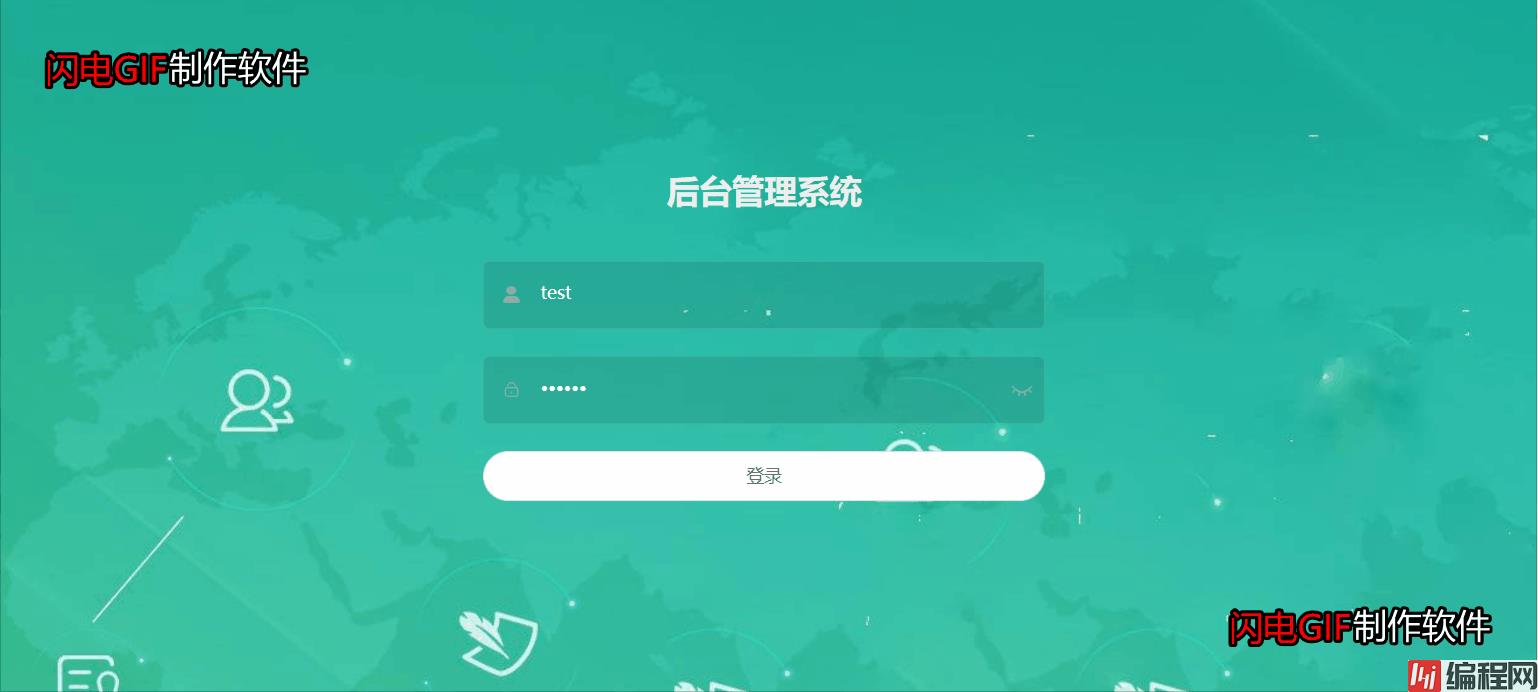
整体的实现思路如下:
1、从服务器随机取一张底透明有形状的模板图,再随机取一张背景图、
2、随机生成抠图块坐标
3、根据步骤2的坐标点,对背景大图的抠图区域的颜色进行处理,新建的图像根据轮廓图颜色赋值,背景图生成遮罩层。
4、完成以上步骤之后得到两张图(扣下来的方块图,带有抠图区域阴影的原图),将这两张图和抠图区域的y坐标传到前台,x坐标存入Redis。
5、前端在移动拼图时将滑动距离x坐标参数请求后台验证,服务器根据redis取出x坐标与参数的x进行比较,如果在伐值内则验证通过。如果滑动不成功,自动刷新图片,重置拼图,滑动成功,且账号密码正确就直接跳转到首页。
代码如下(示例):
@Data
public class Captcha {
private String nonceStr;
private String value;
private String canvasSrc;
private Integer canvasWidth;
private Integer canvasHeight;
private String blockSrc;
private Integer blockWidth;
private Integer blockHeight;
private Integer blockRadius;
private Integer blockX;
private Integer blockY;
private Integer place;
}
代码如下(示例):
public class CaptchaUtils {
private final static String IMG_URL = "https://loyer.wang/view/ftp/wallpaper/%s.jpg";
private final static String IMG_PATH = "E:/Temp/wallpaper/%s.jpg";
public static void checkCaptcha(Captcha captcha) {
//设置画布宽度默认值
if (captcha.getCanvasWidth() == null) {
captcha.setCanvasWidth(320);
}
//设置画布高度默认值
if (captcha.getCanvasHeight() == null) {
captcha.setCanvasHeight(155);
}
//设置阻塞块宽度默认值
if (captcha.getBlockWidth() == null) {
captcha.setBlockWidth(65);
}
//设置阻塞块高度默认值
if (captcha.getBlockHeight() == null) {
captcha.setBlockHeight(55);
}
//设置阻塞块凹凸半径默认值
if (captcha.getBlockRadius() == null) {
captcha.setBlockRadius(9);
}
//设置图片来源默认值
if (captcha.getPlace() == null) {
captcha.setPlace(0);
}
}
public static int getNonceByRange(int start, int end) {
Random random = new Random();
return random.nextInt(end - start + 1) + start;
}
public static BufferedImage getBufferedImage(Integer place) {
try {
//随机图片
int nonce = getNonceByRange(0, 1000);
//获取网络资源图片
if (0 == place) {
String imgUrl = String.fORMat(IMG_URL, nonce);
URL url = new URL(imgUrl);
return Imageio.read(url.openStream());
}
//获取本地图片
else {
String imgPath = String.format(IMG_PATH, nonce);
File file = new File(imgPath);
return ImageIO.read(file);
}
} catch (Exception e) {
System.out.println("获取拼图资源失败");
//异常处理
return null;
}
}
public static BufferedImage imageResize(BufferedImage bufferedImage, int width, int height) {
Image image = bufferedImage.getScaledInstance(width, height, Image.SCALE_SMOOTH);
BufferedImage resultImage = new BufferedImage(width, height, BufferedImage.TYPE_INT_ARGB);
Graphics2D graphics2D = resultImage.createGraphics();
graphics2D.drawImage(image, 0, 0, null);
graphics2D.dispose();
return resultImage;
}
public static void cutByTemplate(BufferedImage canvasImage, BufferedImage blockImage, int blockWidth, int blockHeight, int blockRadius, int blockX, int blockY) {
BufferedImage waterImage = new BufferedImage(blockWidth, blockHeight, BufferedImage.TYPE_4BYTE_ABGR);
//阻塞块的轮廓图
int[][] blockData = getBlockData(blockWidth, blockHeight, blockRadius);
//创建阻塞块具体形状
for (int i = 0; i < blockWidth; i++) {
for (int j = 0; j < blockHeight; j++) {
try {
//原图中对应位置变色处理
if (blockData[i][j] == 1) {
//背景设置为黑色
waterImage.setRGB(i, j, Color.BLACK.getRGB());
blockImage.setRGB(i, j, canvasImage.getRGB(blockX + i, blockY + j));
//轮廓设置为白色,取带像素和无像素的界点,判断该点是不是临界轮廓点
if (blockData[i + 1][j] == 0 || blockData[i][j + 1] == 0 || blockData[i - 1][j] == 0 || blockData[i][j - 1] == 0) {
blockImage.setRGB(i, j, Color.WHITE.getRGB());
waterImage.setRGB(i, j, Color.WHITE.getRGB());
}
}
//这里把背景设为透明
else {
blockImage.setRGB(i, j, Color.TRANSLUCENT);
waterImage.setRGB(i, j, Color.TRANSLUCENT);
}
} catch (ArrayIndexOutOfBoundsException e) {
//防止数组下标越界异常
}
}
}
//在画布上添加阻塞块水印
addBlockWatermark(canvasImage, waterImage, blockX, blockY);
}
private static int[][] getBlockData(int blockWidth, int blockHeight, int blockRadius) {
int[][] data = new int[blockWidth][blockHeight];
double po = Math.pow(blockRadius, 2);
//随机生成两个圆的坐标,在4个方向上 随机找到2个方向添加凸/凹
//凸/凹1
int face1 = RandomUtils.nextInt(0,4);
//凸/凹2
int face2;
//保证两个凸/凹不在同一位置
do {
face2 = RandomUtils.nextInt(0,4);
} while (face1 == face2);
//获取凸/凹起位置坐标
int[] circle1 = getCircleCoords(face1, blockWidth, blockHeight, blockRadius);
int[] circle2 = getCircleCoords(face2, blockWidth, blockHeight, blockRadius);
//随机凸/凹类型
int shape = getNonceByRange(0, 1);
//圆的标准方程 (x-a)²+(y-b)²=r²,标识圆心(a,b),半径为r的圆
//计算需要的小图轮廓,用二维数组来表示,二维数组有两张值,0和1,其中0表示没有颜色,1有颜色
for (int i = 0; i < blockWidth; i++) {
for (int j = 0; j < blockHeight; j++) {
data[i][j] = 0;
//创建中间的方形区域
if ((i >= blockRadius && i <= blockWidth - blockRadius && j >= blockRadius && j <= blockHeight - blockRadius)) {
data[i][j] = 1;
}
double d1 = Math.pow(i - Objects.requireNonNull(circle1)[0], 2) + Math.pow(j - circle1[1], 2);
double d2 = Math.pow(i - Objects.requireNonNull(circle2)[0], 2) + Math.pow(j - circle2[1], 2);
//创建两个凸/凹
if (d1 <= po || d2 <= po) {
data[i][j] = shape;
}
}
}
return data;
}
private static int[] getCircleCoords(int face, int blockWidth, int blockHeight, int blockRadius) {
//上
if (0 == face) {
return new int[]{blockWidth / 2 - 1, blockRadius};
}
//左
else if (1 == face) {
return new int[]{blockRadius, blockHeight / 2 - 1};
}
//下
else if (2 == face) {
return new int[]{blockWidth / 2 - 1, blockHeight - blockRadius - 1};
}
//右
else if (3 == face) {
return new int[]{blockWidth - blockRadius - 1, blockHeight / 2 - 1};
}
return null;
}
private static void addBlockWatermark(BufferedImage canvasImage, BufferedImage blockImage, int x, int y) {
Graphics2D graphics2D = canvasImage.createGraphics();
graphics2D.setComposite(AlphaComposite.getInstance(AlphaComposite.SRC_ATOP, 0.8f));
graphics2D.drawImage(blockImage, x, y, null);
graphics2D.dispose();
}
public static String toBase64(BufferedImage bufferedImage, String type) {
try {
ByteArrayOutputStream byteArrayOutputStream = new ByteArrayOutputStream();
ImageIO.write(bufferedImage, type, byteArrayOutputStream);
String base64 = Base64.getEncoder().encodeToString(byteArrayOutputStream.toByteArray());
return String.format("data:image/%s;base64,%s", type, base64);
} catch (IOException e) {
System.out.println("图片资源转换BASE64失败");
//异常处理
return null;
}
}
}
代码如下(示例):
@Service
public class CaptchaService {
private static Integer ALLOW_DEVIATION = 3;
@Autowired
private StringRedisTemplate stringRedisTemplate;
public String checkImageCode(String imageKey, String imageCode) {
ValueOperations<String, String> ops = stringRedisTemplate.opsForValue();
String text = ops.get("imageCode:" + imageKey);
if(StrUtil.isBlank(text)){
return "验证码已失效";
}
// 根据移动距离判断验证是否成功
if (Math.abs(Integer.parseInt(text) - Integer.parseInt(imageCode)) > ALLOW_DEVIATION) {
return "验证失败,请控制拼图对齐缺口";
}
return null;
}
public void saveImageCode(String key, String code) {
ValueOperations<String, String> ops = stringRedisTemplate.opsForValue();
ops.set("imageCode:" + key, code, 15, TimeUnit.MINUTES);
}
public Object getCaptcha(Captcha captcha) {
//参数校验
CaptchaUtils.checkCaptcha(captcha);
//获取画布的宽高
int canvasWidth = captcha.getCanvasWidth();
int canvasHeight = captcha.getCanvasHeight();
//获取阻塞块的宽高/半径
int blockWidth = captcha.getBlockWidth();
int blockHeight = captcha.getBlockHeight();
int blockRadius = captcha.getBlockRadius();
//获取资源图
BufferedImage canvasImage = CaptchaUtils.getBufferedImage(captcha.getPlace());
//调整原图到指定大小
canvasImage = CaptchaUtils.imageResize(canvasImage, canvasWidth, canvasHeight);
//随机生成阻塞块坐标
int blockX = CaptchaUtils.getNonceByRange(blockWidth, canvasWidth - blockWidth - 10);
int blockY = CaptchaUtils.getNonceByRange(10, canvasHeight - blockHeight + 1);
//阻塞块
BufferedImage blockImage = new BufferedImage(blockWidth, blockHeight, BufferedImage.TYPE_4BYTE_ABGR);
//新建的图像根据轮廓图颜色赋值,源图生成遮罩
CaptchaUtils.cutByTemplate(canvasImage, blockImage, blockWidth, blockHeight, blockRadius, blockX, blockY);
// 移动横坐标
String nonceStr = UUID.randomUUID().toString().replaceAll("-", "");
// 缓存
saveImageCode(nonceStr,String.valueOf(blockX));
//设置返回参数
captcha.setNonceStr(nonceStr);
captcha.setBlockY(blockY);
captcha.setBlockSrc(CaptchaUtils.toBase64(blockImage, "png"));
captcha.setCanvasSrc(CaptchaUtils.toBase64(canvasImage, "png"));
return captcha;
}
}代码如下(示例):
@RestController
@RequestMapping("/captcha")
public class CaptchaController {
@Autowired
private CaptchaService captchaService;
@apiOperation(value = "生成验证码拼图")
@PostMapping("get-captcha")
public R getCaptcha(@RequestBody Captcha captcha) {
return R.ok(captchaService.getCaptcha(captcha));
}
}代码如下(示例):
@ApiOperation(value = "登录")
@PostMapping(value = "login")
public R login(@RequestBody LoginVo loginVo) {
// 只有开启了验证码功能才需要验证
if (needAuthCode) {
String msg = captchaService.checkImageCode(loginVo.getNonceStr(),loginVo.getValue());
if (StringUtils.isNotBlank(msg)) {
return R.error(msg);
}
}
String token = loginService.login(loginVo.getUserName(), loginVo.getPassWord());
if (StringUtils.isBlank(token)) {
return R.error("用户名或密码错误");
}
Map<String, String> tokenMap = new HashMap<>();
tokenMap.put("token", token);
tokenMap.put("tokenHead", tokenHead);
return R.ok(tokenMap);
}代码如下(示例):
<template>
<div class="slide-verify" :style="{width: canvasWidth + 'px'}" onselectstart="return false;">
<!-- 图片加载遮蔽罩 -->
<div :class="{'img-loading': isLoading}" :style="{height: canvasHeight + 'px'}" v-if="isLoading"/>
<!-- 认证成功后的文字提示 -->
<div class="success-hint" :style="{height: canvasHeight + 'px'}" v-if="verifySuccess">{{ successhint }}</div>
<!--刷新按钮-->
<div class="refresh-icon" @click="refresh"/>
<!--前端生成-->
<template v-if="isFrontCheck">
<!--验证图片-->
<canvas ref="canvas" class="slide-canvas" :width="canvasWidth" :height="canvasHeight"/>
<!--阻塞块-->
<canvas ref="block" class="slide-block" :width="canvasWidth" :height="canvasHeight"/>
</template>
<!--后端生成-->
<template v-else>
<!--验证图片-->
<img ref="canvas" class="slide-canvas" :width="canvasWidth" :height="canvasHeight"/>
<!--阻塞块-->
<img ref="block" :class="['slide-block', {'verify-fail': verifyFail}]"/>
</template>
<!-- 滑动条 -->
<div class="slider" :class="{'verify-active': verifyActive, 'verify-success': verifySuccess, 'verify-fail': verifyFail}">
<!--滑块-->
<div class="slider-box" :style="{width: sliderBoxWidth}">
<!-- 按钮 -->
<div class="slider-button" id="slider-button" :style="{left: sliderButtonLeft}">
<!-- 按钮图标 -->
<div class="slider-button-icon"/>
</div>
</div>
<!--滑动条提示文字-->
<span class="slider-hint">{{ sliderHint }}</span>
</div>
</div>
</template>
<script>
function sum(x, y) {
return x + y;
}
function square(x) {
return x * x;
}
import { getCodeImg } from "@/api/login";
export default {
name: 'sliderVerify',
props: {
// 阻塞块长度
blockLength: {
type: Number,
default: 42,
},
// 阻塞块弧度
blockRadius: {
type: Number,
default: 10,
},
// 画布宽度
canvasWidth: {
type: Number,
default: 320,
},
// 画布高度
canvasHeight: {
type: Number,
default: 155,
},
// 滑块操作提示
sliderHint: {
type: String,
default: '向右滑动',
},
// 可允许的误差范围小;为1时,则表示滑块要与凹槽完全重叠,才能验证成功。默认值为5,若为 -1 则不进行机器判断
accuracy: {
type: Number,
default: 3,
},
// 图片资源数组
imageList: {
type: Array,
default: () => [],
},
},
data() {
return {
// 前端校验
isFrontCheck: false,
// 校验进行状态
verifyActive: false,
// 校验成功状态
verifySuccess: false,
// 校验失败状态
verifyFail: false,
// 阻塞块对象
blockObj: null,
// 图片画布对象
canvasCtx: null,
// 阻塞块画布对象
blockCtx: null,
// 阻塞块宽度
blockWidth: this.blockLength * 2,
// 阻塞块的横轴坐标
blockX: undefined,
// 阻塞块的纵轴坐标
blockY: undefined,
// 图片对象
image: undefined,
// 移动的X轴坐标
originX: undefined,
// 移动的Y轴做坐标
originY: undefined,
// 拖动距离数组
dragDistanceList: [],
// 滑块箱拖动宽度
sliderBoxWidth: 0,
// 滑块按钮距离左侧起点位置
sliderButtonLeft: 0,
// 鼠标按下状态
isMouseDown: false,
// 图片加载提示,防止图片没加载完就开始验证
isLoading: true,
// 时间戳,计算滑动时长
timestamp: null,
// 成功提示
successHint: '',
// 随机字符串
nonceStr: undefined,
};
},
mounted() {
this.init();
},
methods: {
init() {
this.initDom();
this.bindEvents();
},
initDom() {
this.blockObj = this.$refs.block;
if (this.isFrontCheck) {
this.canvasCtx = this.$refs.canvas.getContext('2d');
this.blockCtx = this.blockObj.getContext('2d');
this.initImage();
} else {
this.getCaptcha();
}
},
getCaptcha() {
let self = this;
//取后端默认值
const data = {};
getCodeImg(data).then((response) => {
const data = response.data;
self.nonceStr = data.nonceStr;
self.$refs.block.src = data.blockSrc;
self.$refs.block.style.top = data.blockY + 'px';
self.$refs.canvas.src = data.canvasSrc;
}).finally(() => {
self.isLoading = false;
});
},
initImage() {
const image = this.createImage(() => {
this.drawBlock();
let {canvasWidth, canvasHeight, blockX, blockY, blockRadius, blockWidth} = this;
this.canvasCtx.drawImage(image, 0, 0, canvasWidth, canvasHeight);
this.blockCtx.drawImage(image, 0, 0, canvasWidth, canvasHeight);
// 将抠图防止最左边位置
let yAxle = blockY - blockRadius * 2;
let ImageData = this.blockCtx.getImageData(blockX, yAxle, blockWidth, blockWidth);
this.blockObj.width = blockWidth;
this.blockCtx.putImageData(ImageData, 0, yAxle);
// 图片加载完关闭遮蔽罩
this.isLoading = false;
// 前端校验设置特殊值
this.nonceStr = 'loyer';
});
this.image = image;
},
createImage(onload) {
const image = document.createElement('img');
image.crossOrigin = 'Anonymous';
image.onload = onload;
image.onerror = () => {
image.src = require('../../assets/images/bgImg.jpg');
};
image.src = this.getImageSrc();
return image;
},
getImageSrc() {
const len = this.imageList.length;
return len > 0 ? this.imageList[this.getNonceByRange(0, len)] : `Https://loyer.wang/view/ftp/wallpaper/${this.getNonceByRange(1, 1000)}.jpg`;
},
getNonceByRange(start, end) {
return Math.round(Math.random() * (end - start) + start);
},
drawBlock() {
this.blockX = this.getNonceByRange(this.blockWidth + 10, this.canvasWidth - (this.blockWidth + 10));
this.blockY = this.getNonceByRange(10 + this.blockRadius * 2, this.canvasHeight - (this.blockWidth + 10));
this.draw(this.canvasCtx, 'fill');
this.draw(this.blockCtx, 'clip');
},
draw(ctx, operation) {
const PI = Math.PI;
let {blockX: x, blockY: y, blockLength: l, blockRadius: r} = this;
// 绘制
ctx.beginPath();
ctx.moveTo(x, y);
ctx.arc(x + l / 2, y - r + 2, r, 0.72 * PI, 2.26 * PI);
ctx.lineTo(x + l, y);
ctx.arc(x + l + r - 2, y + l / 2, r, 1.21 * PI, 2.78 * PI);
ctx.lineTo(x + l, y + l);
ctx.lineTo(x, y + l);
ctx.arc(x + r - 2, y + l / 2, r + 0.4, 2.76 * PI, 1.24 * PI, true);
ctx.lineTo(x, y);
// 修饰
ctx.lineWidth = 2;
ctx.fillStyle = 'rgba(255, 255, 255, 0.9)';
ctx.strokeStyle = 'rgba(255, 255, 255, 0.9)';
ctx.stroke();
ctx[operation]();
ctx.globalCompositeOperation = 'destination-over';
},
bindEvents() {
// 监听鼠标按下事件
document.getElementById('slider-button').addEventListener('mousedown', (event) => {
this.startEvent(event.clientX, event.clientY);
});
// 监听鼠标移动事件
document.addEventListener('mousemove', (event) => {
this.moveEvent(event.clientX, event.clientY);
});
// 监听鼠标离开事件
document.addEventListener('mouseup', (event) => {
this.endEvent(event.clientX);
});
// 监听触摸开始事件
document.getElementById('slider-button').addEventListener('touchstart', (event) => {
this.startEvent(event.changedTouches[0].pageX, event.changedTouches[0].pageY);
});
// 监听触摸滑动事件
document.addEventListener('touchmove', (event) => {
this.moveEvent(event.changedTouches[0].pageX, event.changedTouches[0].pageY);
});
// 监听触摸离开事件
document.addEventListener('touchend', (event) => {
this.endEvent(event.changedTouches[0].pageX);
});
},
checkImgSrc() {
if (this.isFrontCheck) {
return true;
}
return !!this.$refs.canvas.src;
},
startEvent(originX, originY) {
if (!this.checkImgSrc() || this.isLoading || this.verifySuccess) {
return;
}
this.originX = originX;
this.originY = originY;
this.isMouseDown = true;
this.timestamp = +new Date();
},
moveEvent(originX, originY) {
if (!this.isMouseDown) {
return false;
}
const moveX = originX - this.originX;
const moveY = originY - this.originY;
if (moveX < 0 || moveX + 40 >= this.canvasWidth) {
return false;
}
this.sliderButtonLeft = moveX + 'px';
let blockLeft = (this.canvasWidth - 40 - 20) / (this.canvasWidth - 40) * moveX;
this.blockObj.style.left = blockLeft + 'px';
this.verifyActive = true;
this.sliderBoxWidth = moveX + 'px';
this.dragDistanceList.push(moveY);
},
endEvent(originX) {
if (!this.isMouseDown) {
return false;
}
this.isMouseDown = false;
if (originX === this.originX) {
return false;
}
// 开始校验
this.isLoading = true;
// 校验结束
this.verifyActive = false;
// 滑动时长
this.timestamp = +new Date() - this.timestamp;
// 移动距离
const moveLength = parseInt(this.blockObj.style.left);
// 限制操作时长10S,超出判断失败
if (this.timestamp > 10000) {
this.verifyFailEvent();
} else
// 人为操作判定
if (!this.turingTest()) {
this.verifyFail = true;
this.$emit('again');
} else
// 是否前端校验
if (this.isFrontCheck) {
const accuracy = this.accuracy <= 1 ? 1 : this.accuracy > 10 ? 10 : this.accuracy; // 容错精度值
const spliced = Math.abs(moveLength - this.blockX) <= accuracy; // 判断是否重合
if (!spliced) {
this.verifyFailEvent();
} else {
// 设置特殊值,后台特殊处理,直接验证通过
this.$emit('success', {nonceStr: this.nonceStr, value: moveLength});
}
} else {
this.$emit('success', {nonceStr: this.nonceStr, value: moveLength});
}
},
turingTest() {
const arr = this.dragDistanceList; // 拖动距离数组
const average = arr.reduce(sum) / arr.length; // 平均值
const deviations = arr.map((x) => x - average); // 偏离值
const stdDev = Math.sqrt(deviations.map(square).reduce(sum) / arr.length); // 标准偏差
return average !== stdDev; // 判断是否人为操作
},
verifySuccessEvent() {
this.isLoading = false;
this.verifySuccess = true;
const elapsedTime = (this.timestamp / 1000).toFixed(1);
if (elapsedTime < 1) {
this.successHint = `仅仅${elapsedTime}S,你的速度快如闪电`;
} else if (elapsedTime < 2) {
this.successHint = `只用了${elapsedTime}S,这速度简直完美`;
} else {
this.successHint = `耗时${elapsedTime}S,争取下次再快一点`;
}
},
verifyFailEvent(msg) {
this.verifyFail = true;
this.$emit('fail', msg);
this.refresh();
},
refresh() {
// 延迟class的删除,等待动画结束
setTimeout(() => {
this.verifyFail = false;
}, 500);
this.isLoading = true;
this.verifyActive = false;
this.verifySuccess = false;
this.blockObj.style.left = 0;
this.sliderBoxWidth = 0;
this.sliderButtonLeft = 0;
if (this.isFrontCheck) {
// 刷新画布
let {canvasWidth, canvasHeight} = this;
this.canvasCtx.clearRect(0, 0, canvasWidth, canvasHeight);
this.blockCtx.clearRect(0, 0, canvasWidth, canvasHeight);
this.blockObj.width = canvasWidth;
// 刷新图片
this.image.src = this.getImageSrc();
} else {
this.getCaptcha();
}
},
},
};
</script>
<style scoped>
.slide-verify {
position: relative;
}
.img-loading {
position: absolute;
top: 0;
right: 0;
left: 0;
bottom: 0;
z-index: 999;
animation: loading 1.5s infinite;
background-image: url(../../assets/images/loading.svg);
background-repeat: no-repeat;
background-position: center center;
background-size: 100px;
background-color: #737c8e;
border-radius: 5px;
}
@keyframes loading {
0% {
opacity: .7;
}
100% {
opacity: 9;
}
}
.success-hint {
position: absolute;
top: 0;
right: 0;
left: 0;
z-index: 999;
display: flex;
align-items: center;
justify-content: center;
background: rgba(255, 255, 255, 0.8);
color: #2CD000;
font-size: large;
}
.refresh-icon {
position: absolute;
right: 0;
top: 0;
width: 35px;
height: 35px;
cursor: pointer;
background: url("../../assets/images/light.png") 0 -432px;
background-size: 35px 470px;
}
.slide-canvas {
border-radius: 5px;
}
.slide-block {
position: absolute;
left: 0;
top: 0;
}
.slide-block.verify-fail {
transition: left 0.5s linear;
}
.slider {
position: relative;
text-align: center;
width: 100%;
height: 40px;
line-height: 40px;
margin-top: 15px;
background: #f7f9fa;
color: #45494c;
border: 1px solid #e4e7eb;
border-radius: 5px;
}
.slider-box {
position: absolute;
left: 0;
top: 0;
height: 40px;
border: 0 solid #1991FA;
background: #D1E9FE;
border-radius: 5px;
}
.slider-button {
position: absolute;
top: 0;
left: 0;
width: 40px;
height: 40px;
background: #fff;
box-shadow: 0 0 3px rgba(0, 0, 0, 0.3);
cursor: pointer;
transition: background .2s linear;
border-radius: 5px;
}
.slider-button:hover {
background: #1991FA
}
.slider-button:hover .slider-button-icon {
background-position: 0 -13px
}
.slider-button-icon {
position: absolute;
top: 15px;
left: 13px;
width: 15px;
height: 13px;
background: url("../../assets/images/light.png") 0 -26px;
background-size: 35px 470px
}
.verify-active .slider-button {
height: 38px;
top: -1px;
border: 1px solid #1991FA;
}
.verify-active .slider-box {
height: 38px;
border-width: 1px;
}
.verify-success .slider-box {
height: 38px;
border: 1px solid #52CCBA;
background-color: #D2F4EF;
}
.verify-success .slider-button {
height: 38px;
top: -1px;
border: 1px solid #52CCBA;
background-color: #52CCBA !important;
}
.verify-success .slider-button-icon {
background-position: 0 0 !important;
}
.verify-fail .slider-box {
height: 38px;
border: 1px solid #f57a7a;
background-color: #fce1e1;
transition: width 0.5s linear;
}
.verify-fail .slider-button {
height: 38px;
top: -1px;
border: 1px solid #f57a7a;
background-color: #f57a7a !important;
transition: left 0.5s linear;
}
.verify-fail .slider-button-icon {
top: 14px;
background-position: 0 -82px !important;
}
.verify-active .slider-hint,
.verify-success .slider-hint,
.verify-fail .slider-hint {
display: none;
}
</style>代码如下(示例):
<template>
<div class="login-container">
<el-form ref="loginForm" :model="loginForm" :rules="loginRules" class="login-form" auto-complete="on" label-position="left">
...省略无关代码
<!--滑块验证-->
<el-dialog title="请拖动滑块完成拼图" width="360px" :visible.sync="isShowSliderVerify" :close-on-click-modal="false" @closed="refresh" append-to-body>
<slider-verify ref="sliderVerify" @success="onSuccess" @fail="onFail" @again="onAgain"/>
</el-dialog>
<el-button :loading="loading" round style="width:100%;margin-bottom:30px;" @click.native.prevent="handleLogin">登录</el-button>
</el-form>
</div>
</template>
<script>
import sliderVerify from './sliderVerify';
export default {
name: 'Login',
components: {
sliderVerify,
},
data() {
return {
loginForm: {
userName: '',
passWord: '',
// 随机字符串
nonceStr: '',
// 验证值
value: '',
},
loading: false,
// 是否显示滑块验证
isShowSliderVerify: false,
}
},
methods: {
handleLogin() {
let self = this;
self.$refs.loginForm.validate((flag) => {
self.isShowSliderVerify = flag;
});
},
login() {
let self = this;
self.loading = true;
self.$store.dispatch('user/login', self.loginForm).then(() => {
self.$refs.sliderVerify.verifySuccessEvent();
setTimeout(() => {
self.isShowSliderVerify = false;
self.message('success', '登录成功');
}, 500);
this.$router.push({ path: this.redirect || '/' })
}).catch(() => {
self.$refs.sliderVerify.verifyFailEvent();
});
},
onSuccess(captcha) {
Object.assign(this.loginForm, captcha);
this.login();
},
onFail(msg) {
//this.message('error', msg || '验证失败,请控制拼图对齐缺口');
},
onAgain() {
this.message('error', '滑动操作异常,请重试');
},
refresh() {
this.$refs.sliderVerify.refresh();
},
message(type, message) {
this.$message({
showClose: true,
type: type,
message: message,
duration: 1500,
});
},
},
}
</script>到此这篇关于SpringBoot实现滑块验证码验证登陆校验功能详解的文章就介绍到这了,更多相关springBoot滑块验证码内容请搜索编程网以前的文章或继续浏览下面的相关文章希望大家以后多多支持编程网!
--结束END--
本文标题: SpringBoot实现滑块验证码验证登陆校验功能详解
本文链接: https://www.lsjlt.com/news/168338.html(转载时请注明来源链接)
有问题或投稿请发送至: 邮箱/279061341@qq.com QQ/279061341
下载Word文档到电脑,方便收藏和打印~
2024-03-01
2024-03-01
2024-03-01
2024-02-29
2024-02-29
2024-02-29
2024-02-29
2024-02-29
2024-02-29
2024-02-29
回答
回答
回答
回答
回答
回答
回答
回答
回答
回答
0