目录介绍动图演示实现原理难点代码实现初始化变量开始倒计时的方法核心方法重置倒计时任务开启警告倒计时的方法关闭和重置警告倒计时的方法源代码介绍 在一些学习系统,或者考试系统中。一旦出现
在一些学习系统,或者考试系统中。一旦出现长时间未操作,就会判定这个人不在场。所以就会进行退出系统,处于对安全和系统负担还有业务的需求。
简单讲:这个功能,就像你打游戏的时候长时间不操作,就会有请你认真对待游戏的弹框,让你认真对待游戏的意思。
正常演示
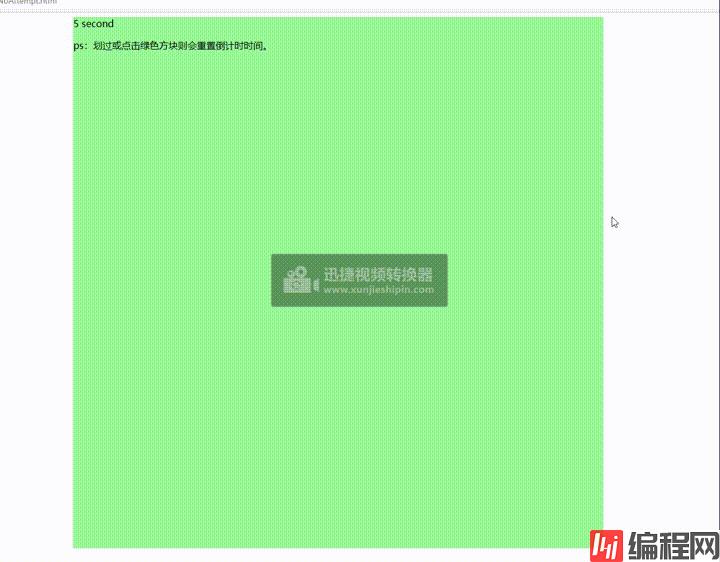
关闭一个警告,即关闭所有

操作页面则,重置其他的倒计时

1,分别定义倒计时定时器和警告定时器
2,定义监控区域,或者监控接口时触发重置定时器任务
3,倒计时定时器执行结束后,调用警告定时器任务
4,警告定时器存在时
1,当出现多个页面的时候,需要取最新操作的页面的计时器为全局时间;
2,当多个页面同时出现倒计时警告时,关闭其中一个,则需要关闭所有警告提示;
3,当A页面先进行倒计时,B页面后进行倒计时。如果A页面结束,不允许关闭或退出系统!(因为B页面没有结束)
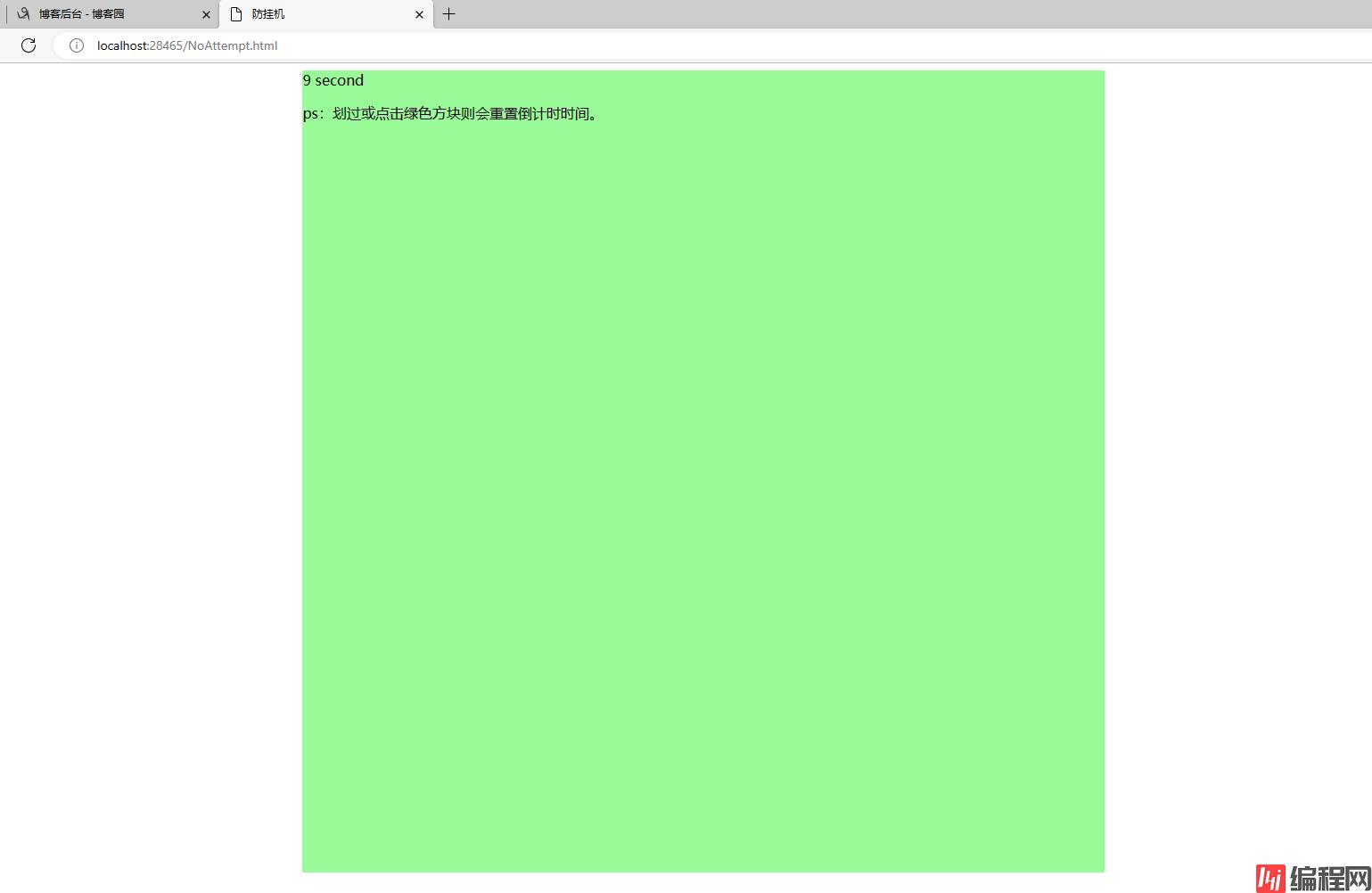
因为防挂机,无操作弹框的需求逻辑一样,无论哪种语言都是一样的逻辑,这里就只用js进行代码演示。虽然但是,备注写的是很详细的。
//定义全局变量
var Min = 1; //可以设置动态读取
var RunTime = 0; //进行中的时间,单位秒
var StayTimer = null;//全局定时器
var WarningTimer = null;//警告的定时器
var TimeSwich = false;//防止重复启动(重复启动会导致多读了3秒)
test = 0;//测试变量(不影响整体逻辑)
//定义监控范围(绿色方块)
var vdoc = document.getElementById("myFrame");
setDocumentEventListener(vdoc);
//开局执行一次
resetTimer();function SetTimer() {
clearInterval(StayTimer);
//设置定时任务的时间
RunTime = Number(Min * 12);
test = 111;
//设置定时任务;
StayTimer = setInterval(() => {
timeOut();
}, 1000);
//random()
}function timeOut()
{
RunTime--;
//这两行代码都是输出显示
console.log(RunTime);
document.getElementById("lastTime").innerhtml = RunTime;
if (RunTime <= 0) {
//正常倒计时结束,将IsReset赋值2,使其他标签看到就提前弹框告知是否继续使用!!!
var isReset = window.localStorage.setItem("IsReset", 2);
clearInterval(StayTimer);
//开启警告倒计时
document.getElementsByClassName("fullScreenDiv")[0].style.display = "block";
document.getElementsByClassName("promptDiv")[0].style.display = "block";
startCountDown(document.getElementById("spanCountDown").innerText);
}
//检测别的页面是否有操作,有则刷新当前页的倒计时;
var isReset = window.localStorage.getItem("IsReset");
if (isReset == 1) {
SetTimer();
//延迟1秒后,执行删除;(延迟的作用是为了使其充分的删除所有标签页的警告)
setTimeout(function () {
window.localStorage.removeItem('IsReset');
}, 1000);
}
//如果IsReset=2,证明其他标签的倒计时结束了,此时本标签也弹框。让用户进行选择关闭还是继续;
else if (isReset == 2) {
clearInterval(StayTimer);
//setTimeout(function () {
// window.localStorage.removeItem('IsReset');
//}, 1000);
document.getElementsByClassName("fullScreenDiv")[0].style.display = "block";
document.getElementsByClassName("promptDiv")[0].style.display = "block";
startCountDown(document.getElementById("spanCountDown").innerText);
}
}function resetTimer() {
var isReset = window.localStorage.setItem("IsReset", 1);
TimeSwich = false;
SetTimer();
}function startCountDown(html) {
clearInterval(WarningTimer);
WarningTimer = setInterval(() => {
html = parseInt(html) - 1;
if (parseInt(html) <= 0) {
closeme();
}
document.getElementById("spanCountDown").innerText = html;
var checkClose = window.localStorage.getItem('checkClose');
if (checkClose == "1") {
backInit()
setTimeout(function () {
//1秒后执行刷新
window.localStorage.removeItem('checkClose');
}, 1000); //单位是毫秒
}
}, 1000);
}function closeme() {
//debugger;
var browserName = navigator.appName;
if (browserName == "Netscape") {
window.open('', '_parent', '');
window.close();
} else if (browserName == "Microsoft Internet Explorer") {
window.opener = "whocares";
window.close();
}
alert("你已封号!");
}
function backInit() {
window.localStorage.setItem("checkClose", "1");
resetTimer();
document.getElementById("spanCountDown").innerText = 7;
clearInterval(WarningTimer);
document.getElementsByClassName("fullScreenDiv")[0].style.display = "none";
document.getElementsByClassName("promptDiv")[0].style.display = "none";
}<!DOCTYPE html>
<html>
<head>
<meta charset="utf-8" />
<title>防挂机</title>
</head>
<body>
<!--监控页面-->
<div id="myFrame" style="background-color: palegreen; margin-left: 20%; width: 900px; height: 900px">
<span id="lastTime">:</span>
<span>second</span>
<p>ps:划过或点击绿色方块则会重置倒计时时间。</p>
</div>
<!--警告倒计时页面-->
<div class="fullScreenDiv" style="display:none;z-index: 800;">
<div class="promptDiv" style="display:none;z-index: 800;padding-bottom: 20px;">
<h4 class="close" onclick="backInit();">
<span class="X" style="margin-right: 38%;">Warning</span>
<span class="X">X</span>
</h4>
<p id="msgInfo" style="text-align: left;margin-left: 50px;margin-right: 50px;"></p>
<p id="msgTimeout" style="text-align: left;margin-left: 50px;margin-right: 50px;margin-bottom: 15px;"></p>
<span style="margin-bottom: 50px;">请积极对待游戏</span>
<span class="countDown" id="spanCountDown" style="margin-bottom: 50px;">7</span>
</div>
</div>
<!--<script >-->
<script type="text/javascript">
//定义全局变量
var Min = 1; //可以设置动态读取
var RunTime = 0; //进行中的时间,单位秒
var StayTimer = null;//全局定时器
var WarningTimer = null;//警告的定时器
var TimeSwich = false;//防止重复启动(重复启动会导致多读了3秒)
test = 0;//测试变量(不影响整体逻辑)
//定义监控范围(绿色方块)
var vdoc = document.getElementById("myFrame");
setDocumentEventListener(vdoc);
//开局执行一次
resetTimer();
function SetTimer() {
clearInterval(StayTimer);
//设置定时任务的时间
RunTime = Number(Min * 12);
test = 111;
//设置定时任务;
StayTimer = setInterval(() => {
timeOut();
}, 1000);
//random()
}
function timeOut()
{
RunTime--;
//这两行代码都是输出显示
console.log(RunTime);
document.getElementById("lastTime").innerHTML = RunTime;
if (RunTime <= 0) {
//正常倒计时结束,将IsReset赋值2,使其他标签看到就提前弹框告知是否继续使用!!!
var isReset = window.localStorage.setItem("IsReset", 2);
clearInterval(StayTimer);
//开启警告倒计时
document.getElementsByClassName("fullScreenDiv")[0].style.display = "block";
document.getElementsByClassName("promptDiv")[0].style.display = "block";
startCountDown(document.getElementById("spanCountDown").innerText);
}
//检测别的页面是否有操作,有则刷新当前页的倒计时;
var isReset = window.localStorage.getItem("IsReset");
if (isReset == 1) {
SetTimer();
//延迟1秒后,执行删除;(延迟的作用是为了使其充分的删除所有标签页的警告)
setTimeout(function () {
window.localStorage.removeItem('IsReset');
}, 1000);
}
//如果IsReset=2,证明其他标签的倒计时结束了,此时本标签也弹框。让用户进行选择关闭还是继续;
else if (isReset == 2) {
clearInterval(StayTimer);
//setTimeout(function () {
// window.localStorage.removeItem('IsReset');
//}, 1000);
document.getElementsByClassName("fullScreenDiv")[0].style.display = "block";
document.getElementsByClassName("promptDiv")[0].style.display = "block";
startCountDown(document.getElementById("spanCountDown").innerText);
}
}
//增加操作对象时所绑定的监控事件;
function setDocumentEventListener(vdoc) {
if (vdoc != null) {
vdoc.addEventListener("mousemove", resetTimer, false);
vdoc.addEventListener("mousedown", resetTimer, false);
vdoc.addEventListener("keypress", resetTimer, false);
vdoc.addEventListener("DOMMouseScroll", resetTimer, false);
vdoc.addEventListener("mousewheel", resetTimer, false);
vdoc.addEventListener("touchmove", resetTimer, false);
vdoc.addEventListener("MSPointerMove", resetTimer, false);
}
}
function resetTimer() {
var isReset = window.localStorage.setItem("IsReset", 1);
TimeSwich = false;
SetTimer();
}
function startCountDown(html) {
clearInterval(WarningTimer);
WarningTimer = setInterval(() => {
html = parseInt(html) - 1;
if (parseInt(html) <= 0) {
closeme();
}
document.getElementById("spanCountDown").innerText = html;
var checkClose = window.localStorage.getItem('checkClose');
if (checkClose == "1") {
backInit()
setTimeout(function () {
//1秒后执行刷新
window.localStorage.removeItem('checkClose');
}, 1000); //单位是毫秒
}
}, 1000);
}
function closeme() {
//debugger;
var browserName = navigator.appName;
if (browserName == "Netscape") {
window.open('', '_parent', '');
window.close();
} else if (browserName == "Microsoft Internet Explorer") {
window.opener = "whocares";
window.close();
}
alert("你已封号!");
}
function backInit() {
window.localStorage.setItem("checkClose", "1");
resetTimer();
document.getElementById("spanCountDown").innerText = 7;
clearInterval(WarningTimer);
document.getElementsByClassName("fullScreenDiv")[0].style.display = "none";
document.getElementsByClassName("promptDiv")[0].style.display = "none";
}
(function () {
})();
</script>
<style>
.fullScreenDiv {
display: none;
position: absolute;
left: 0px;
top: 0px;
width: 100%;
height: 100%;
background-color: rgba(0, 0, 0, 0.4);
}
.promptDiv {
display: none;
position: absolute;
left: 50%;
top: 50%;
transfORM: translateX(-50%) translateY(-50%);
width: 593px;
height: 174px;
border-radius: 20px;
background-color: white;
text-align: center;
}
.close {
height: 34px;
line-height: 34px;
margin: 0px;
text-align: right;
border-top-left-radius: 20px;
border-top-right-radius: 20px;
background-color: cornflowerblue
}
.X {
padding: 2px 6px;
margin-right: 8px;
color: white;
cursor: pointer;
}
.countDown {
color: red;
font-size: 28px;
}
</style>
</body>
</html>到此这篇关于JavaScript实现系统防挂机(无操作弹窗)的示例详解的文章就介绍到这了,更多相关JavaScript系统防挂机内容请搜索编程网以前的文章或继续浏览下面的相关文章希望大家以后多多支持编程网!
--结束END--
本文标题: JavaScript实现系统防挂机(无操作弹窗)的示例详解
本文链接: https://www.lsjlt.com/news/177200.html(转载时请注明来源链接)
有问题或投稿请发送至: 邮箱/279061341@qq.com QQ/279061341
下载Word文档到电脑,方便收藏和打印~
2024-01-12
2023-05-20
2023-05-20
2023-05-20
2023-05-20
2023-05-20
2023-05-20
2023-05-20
2023-05-20
2023-05-20
回答
回答
回答
回答
回答
回答
回答
回答
回答
回答
0