Android 偷拍功能/手机关闭能拍照 效果如下: 其实偷拍与偷录实现方式是一样的,都是使用到的WindowManager来绘制桌面小控件的原理。那我就不多
Android 偷拍功能/手机关闭能拍照
效果如下:
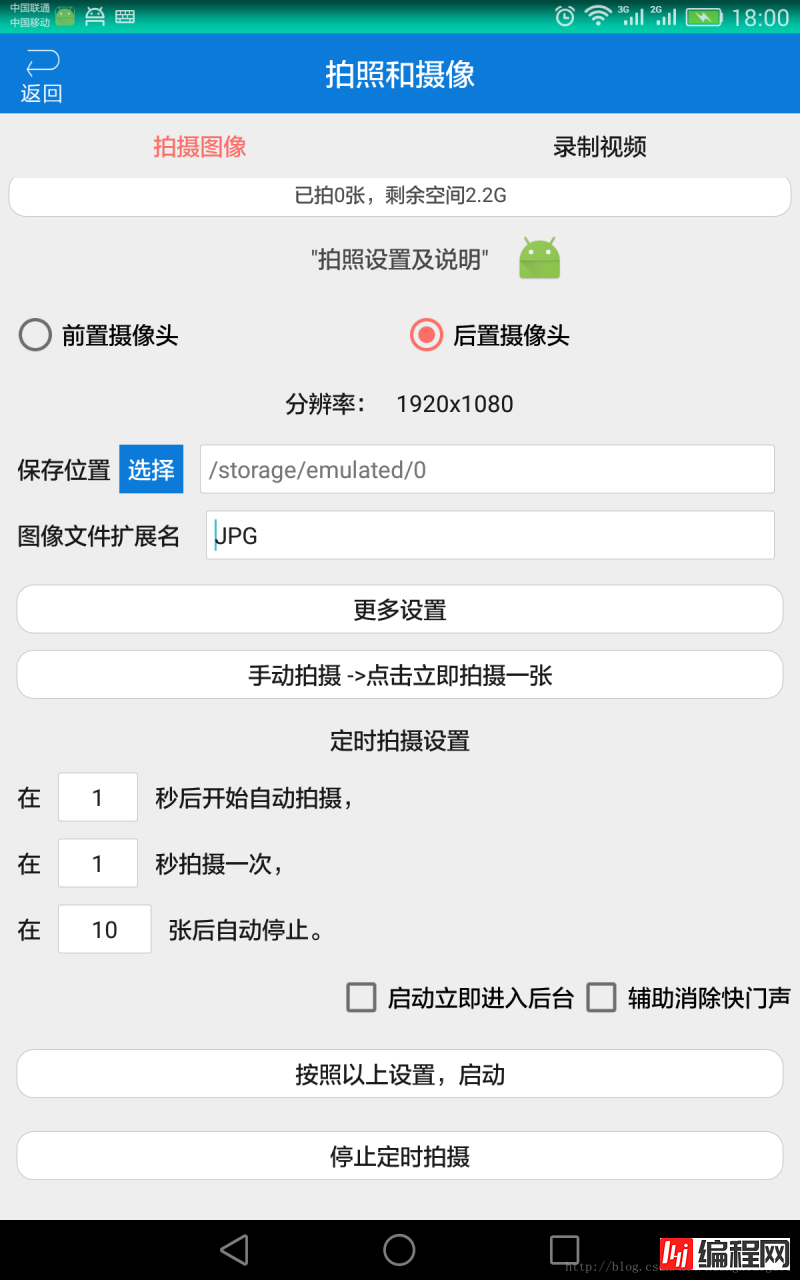
其实偷拍与偷录实现方式是一样的,都是使用到的WindowManager来绘制桌面小控件的原理。那我就不多说了…
一、首先我们需要一个SurfaceView:
<?xml version="1.0" encoding="utf-8"?>
<LinearLayout
xmlns:Android="Http://schemas.android.com/apk/res/android"
android:id="@+id/small_window_layout"
android:layout_width="1dip"
android:layout_height="1dip"
>
<FrameLayout
android:id="@+id/percent"
android:layout_width="fill_parent"
android:layout_height="fill_parent"
android:gravity="center"
/>
</LinearLayout>
二、然后进行的操作就是生产这个小控件了:
public PhotowindowsmallView(Context context) {
super(context);
windowManager = (WindowManager) context.getSystemService(Context.WINDOW_SERVICE);
LayoutInflater.from(context).inflate(R.layout.float_window_small, this);
View view = findViewById(R.id.small_window_layout);
viewWidth = view.getLayoutParams().width;
viewHeight = view.getLayoutParams().height;
// SurfaceView percentView = (SurfaceView) findViewById(R.id.percent);
// percentView.setText(MyWindowManager.getUsedPercentValue(context));
}
public void setParams(WindowManager.LayoutParams params) {
mParams = params;
}
三、那桌面控件有了,下面当然就是使用WindowManager添加到桌面上了:
public void createSmallWindow(Context context) {
mContext = context;
WindowManager windowManager = getWindowManager(context);
int screenWidth = windowManager.getDefaultDisplay().getWidth();
int screenHeight = windowManager.getDefaultDisplay().getHeight();
if (smallWindow == null) {
smallWindow = new PhotoWindowSmallView(context);
if (smallWindowParams == null) {
smallWindowParams = new LayoutParams();
smallWindowParams.type = LayoutParams.TYPE_PHONE;
smallWindowParams.fORMat = PixelFormat.RGBA_8888;
smallWindowParams.flags = LayoutParams.FLAG_NOT_TOUCH_MODAL
| LayoutParams.FLAG_NOT_FOCUSABLE;
smallWindowParams.gravity = Gravity.LEFT | Gravity.TOP;
smallWindowParams.width = PhotoWindowSmallView.viewWidth;
smallWindowParams.height = PhotoWindowSmallView.viewHeight;
smallWindowParams.x = screenWidth;
smallWindowParams.y = screenHeight / 2;
}
smallWindow.setParams(smallWindowParams);
windowManager.addView(smallWindow, smallWindowParams);
mSurfaceview = (FrameLayout) smallWindow.findViewById(R.id.percent);
}
}
public void removeSmallWindow(Context context) {
if (smallWindow != null) {
WindowManager windowManager = getWindowManager(context);
windowManager.removeView(smallWindow);
smallWindow = null;
}
}
四、这个时候我们需要的SurfaceView就有了,那么,怎么在后台进行操作呢?自然而然就想到了Service了
在Service中执行桌面控件的操作:
@Override
public int onStartCommand(Intent intent, int flags, int startId) {
myWindowManager = new MyPhotoWindowManager();
createWindow();
return super.onStartCommand(intent, flags, startId);
}
@Override
public void onDestroy() {
super.onDestroy();
}
private void createWindow() {
// 当前界面是桌面,且没有悬浮窗显示,则创建悬浮窗。
myWindowManager.removeSmallWindow(getApplicationContext());
myWindowManager.createSmallWindow(getApplicationContext());
}
五、在activity中对Service绑定,进行拍照的操作
private class MyServiceConn implements ServiceConnection {
@Override
public void onServiceConnected(ComponentName name, IBinder service) {
// TODO Auto-generated method stub
binder = (PhotoWindowService.myServiceBinder) service;
if (isVedio) {
binder.startCarema();
} else {
binder.stopCarema();
}
}
@Override
public void onServiceDisconnected(ComponentName name) {
// TODO Auto-generated method stub
}
}
六、在Service中控制myWindowManager中的拍照的开始和结束
public class myServiceBinder extends Binder {
public void startCarema() {
myWindowManager.startCarema();
}
public void stopCarema() {
myWindowManager.stopCarema();
}
}
七、在MyPhotoWindowManager开启或终止拍照操作
public void startCarema() {
itt = InitTimetoTakePic.getInstance(mContext);
itt.initView(mSurfaceview);
itt.start();
}
public void stopCarema() {
if (itt != null)
itt.releaseCarema();
}
八、在InitTimetoTakePic进行拍照的相关处理
package com.ddv.www.candidphotodemo;
import android.annotation.Targetapi;
import android.app.Activity;
import android.content.Context;
import android.content.Intent;
import android.content.pm.PackageManager;
import android.hardware.Camera;
import android.hardware.Camera.AutoFocusCallback;
import android.hardware.Camera.PictureCallback;
import android.os.Build;
import android.os.Handler;
import android.os.Message;
import android.widget.FrameLayout;
import java.io.File;
import java.io.FileOutputStream;
public class InitTimetoTakePic {
private static InitTimetoTakePic mInstance;
private static int cameraType = 1;
Context mContext;
static FrameLayout mSurfaceViewFrame;
private static Camera mCamera;
private static CameraPreview mPreview;
private static String resolutionString = "1920x1080";
private static String saveLocation = AppUtils.getSDCardPath();
private static String extension = "JPG";
private static String cameraStart = "1";
private static String cameraNumber = "1";
private static String cameraStop = "10";
private static int number = 0;
private static boolean clearVoice = false;
private Intent intent;
private InitTimetoTakePic(Context context) {
this.mContext = context;
}
public synchronized static InitTimetoTakePic getInstance(Context context) {
mInstance = null;
mInstance = new InitTimetoTakePic(context);
return mInstance;
}
public void initView(FrameLayout surfaceViewFrame) {
mSurfaceViewFrame = surfaceViewFrame;
}
Handler mHandler = new Handler() {
@Override
public void handleMessage(Message msg) {
switch (msg.what) {
case 1:
LogUtils.v("开始拍照");
initCarema();
break;
case 2:
if (mCamera == null) {
releaseCarema();
number = 0;
mHandler.removeCallbacksAndMessages(null);
} else {
if (number < Integer.valueOf(cameraStop)) {
mCamera.autoFocus(new AutoFocusCallback() {
@Override
public void onAutoFocus(boolean success, Camera camera) {
// 从Camera捕获图片
LogUtils.v("自动聚焦111" + success);
try {
mCamera.takePicture(null, null, mPicture);
mHandler.sendEmptyMessageDelayed(1, Integer.valueOf(cameraNumber) * 1000);
} catch (Exception e) {
releaseCarema();
mHandler.removeCallbacksAndMessages(null);
}
}
});
} else {
releaseCarema();
number = 0;
mHandler.removeCallbacksAndMessages(null);
}
}
break;
}
}
};
public void start() {
mHandler.sendEmptyMessageDelayed(1, 1 * 1000); //7s 后开始启动相机
}
private void initCarema() {
LogUtils.v("initCarema");
if (mCamera == null) {
LogUtils.v("camera=null");
mCamera = getCamerainstance();
mPreview = new CameraPreview(mContext, mCamera);
mSurfaceViewFrame.removeAllViews();
mSurfaceViewFrame.addView(mPreview);
}
LogUtils.v(mCamera == null ? "mCamera is null" : "mCamera is not null");
mCamera.startPreview();
mHandler.sendEmptyMessageDelayed(2, Integer.valueOf(cameraStart) * 1000); //3s后拍照
}
private boolean checkCameraHardware(Context context) {
if (context.getPackageManager().hasSystemFeature(
PackageManager.FEATURE_CAMERA)) {
// 存在
return true;
} else {
// 不存在
return false;
}
}
@TargetApi(Build.VERSION_CODES.JELLY_BEAN_MR1)
public static Camera getCameraInstance() {
Camera c = null;
try {
c = Camera.open(cameraType);
c.setDisplayOrientation(90);
Camera.Parameters mParameters = c.getParameters();
//快门声音
c.enableShutterSound(clearVoice);
//可以用得到当前所支持的照片大小,然后
//List<Size> ms = mParameters.getSupportedPictureSizes();
//mParameters.setPictureSize(ms.get(0).width, ms.get(0).height); //默认最大拍照取最大清晰度的照片
String[] xes = resolutionString.split("x");
// LogUtils.i("ms.get(0).width==>"+ms.get(0).width);
// LogUtils.i("ms.get(0).height==>"+ms.get(0).height);
// LogUtils.i("Integer.valueOf(xes[0])==>"+Integer.valueOf(xes[0]));
// LogUtils.i("Integer.valueOf(xes[1])==>"+Integer.valueOf(xes[1]));
mParameters.setPictureSize(Integer.valueOf(xes[0]), Integer.valueOf(xes[1])); //默认最大拍照取最大清晰度的照片
c.setParameters(mParameters);
} catch (Exception e) {
LogUtils.v("打开Camera失败失败");
}
return c;
}
private PictureCallback mPicture = new PictureCallback() {
@Override
public void onPictureTaken(byte[] data, Camera camera) {
// 获取Jpeg图片,并保存在sd卡上
String path = saveLocation;
File dirF = new File(path);
if (!dirF.exists()) {
dirF.mkdirs();
}
File pictureFile = new File(path + "/" + System.currentTimeMillis() + "." + extension);//扩展名
try {
FileOutputStream fos = new FileOutputStream(pictureFile);
fos.write(data);
fos.close();
LogUtils.v("保存图成功");
number++;
intent = new Intent();
intent.setAction("CameraFragment.start");
intent.putExtra("number", number);
mContext.sendBroadcast(intent);
} catch (Exception e) {
LogUtils.v("保存图片失败");
e.printStackTrace();
}
releaseCarema();
}
};
public void releaseCarema() {
if (mCamera != null) {
mCamera.stopPreview();
mCamera.release();
mCamera = null;
}
}
}
demo下载地址://www.jb51.net/softs/519032.html
感谢阅读,希望能帮助到大家,谢谢大家对本站的支持!
您可能感兴趣的文章:Android仿微信单击拍照长按录像功能实例代码Android实现拍照及图片显示效果Android获取本地相册图片和拍照获取图片的实现方法Android SurfaceView拍照录像实现方法Android 7.0中拍照和图片裁剪适配的问题详解Android调用系统拍照裁剪图片模糊的解决方法Android 开发手机(三星)拍照应用照片旋转问题解决办法
--结束END--
本文标题: Android 偷拍功能实现(手机关闭依然拍照)详解及实例代码
本文链接: https://www.lsjlt.com/news/22911.html(转载时请注明来源链接)
有问题或投稿请发送至: 邮箱/279061341@qq.com QQ/279061341
下载Word文档到电脑,方便收藏和打印~
2024-01-21
2023-10-28
2023-10-28
2023-10-27
2023-10-27
2023-10-27
2023-10-27
回答
回答
回答
回答
回答
回答
回答
回答
回答
回答
0