很多时候Android常用的控件不能满足我们的需求,那么我们就需要自定义一个控件了。今天做了一个自定义控件的实例,来分享下。 首先定义一个layout实现按钮内部布局:&nbs
很多时候Android常用的控件不能满足我们的需求,那么我们就需要自定义一个控件了。今天做了一个自定义控件的实例,来分享下。
首先定义一个layout实现按钮内部布局:
<?xmlversion="1.0"encoding="utf-8"?>
<LinearLayoutxmlns:android="Http://schemas.android.com/apk/res/android"
android:layout_width="fill_parent"
android:layout_height="fill_parent"
android:orientation="horizontal">
<ImageView
android:id="@+id/imageView1"
android:layout_width="wrap_content"
android:layout_height="wrap_content"
android:layout_gravity="center_vertical"
android:paddingBottom="5dip"
android:paddingLeft="40dip"
android:paddingTop="5dip"
android:src="@drawable/right_icon"/>
<TextView
android:id="@+id/textView1"
android:layout_width="wrap_content"
android:layout_height="wrap_content"
android:layout_gravity="center_vertical"
android:layout_marginLeft="8dip"
android:text="确定"
android:textColor="#000000"/>
</LinearLayout>
接下来写一个类继承LinearLayout,导入刚刚的布局,并且设置需要的方法,从而使的能在代码中控制这个自定义控件内容的显示。
public class ImageBtn extendsLinearLayout {
privateImageView imageView;
privateTextView textView;
publicImageBtn(Context context) {
super(context);
// TODO Auto-generated constructor stub
}
publicImageBtn(Context context, AttributeSet attrs) {
super(context, attrs);
// TODO Auto-generated constructor stub
LayoutInflater inflater=(LayoutInflater) context.getSystemService(Context.LAYOUT_INFLATER_SERVICE);
inflater.inflate(R.layout.imagebtn,this);
imageView=(ImageView) findViewById(R.id.imageView1);
textView=(TextView)findViewById(R.id.textView1);
}
publicvoidsetImageResource(intresId) {
imageView.setImageResource(resId);
}
publicvoidsetTextViewText(String text) {
textView.setText(text);
}
}
在需要使用这个自定义控件的layout中加入这控件,只需要在xml中加入即可。
<?xmlversion="1.0"encoding="utf-8"?>
<LinearLayoutxmlns:android="http://schemas.android.com/apk/res/android"
android:layout_width="fill_parent"
android:layout_height="fill_parent"
android:orientation="horizontal">
<cn.com.karl.view.ImageBtn
android:id="@+id/btn_right"
android:layout_height="wrap_content"
android:layout_width="wrap_content"
android:background="@drawable/btn"
/>
<cn.com.karl.view.ImageBtn
android:id="@+id/btn_error"
android:layout_marginLeft="5dp"
android:layout_height="wrap_content"
android:layout_width="wrap_content"
android:background="@drawable/btn"
/>
</LinearLayout>
这里用到了背景图片 在drawable/btn.xml
<?xmlversion="1.0"encoding="utf-8"?>
<selectorxmlns:android="http://schemas.android.com/apk/res/android">
<itemandroid:state_focused="true"android:state_pressed="false"android:drawable="@drawable/btn_nORMal"></item>
<itemandroid:state_pressed="true"android:drawable="@drawable/btn_white"></item>
<itemandroid:state_checked="true"android:drawable="@drawable/btn_white"></item>
<itemandroid:state_focused="false"android:state_pressed="false"android:drawable="@drawable/btn_normal"></item>
</selector>
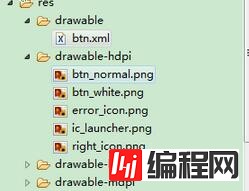
最后在activity中设置该控件,和其他控件差不多:
public class IdentifyButtonActivity extendsActivity {
privateImageBtn imageBtn1;
privateImageBtn imageBtn2;
@Override
protectedvoidonCreate(Bundle savedInstanceState) {
// TODO Auto-generated method stub
super.onCreate(savedInstanceState);
setContentView(R.layout.identifybutton);
imageBtn1=(ImageBtn)this.findViewById(R.id.btn_right);
imageBtn2=(ImageBtn)this.findViewById(R.id.btn_error);
imageBtn1.setTextViewText("确定");
imageBtn2.setTextViewText("取消");
imageBtn1.setImageResource(R.drawable.right_icon);
imageBtn2.setImageResource(R.drawable.error_icon);
imageBtn1.setOnClickListener(newView.OnClickListener() {
publicvoidonClick(View v) {
// TODO Auto-generated method stub
Toast.makeText(getApplicationContext(),"点击的正确按钮",1).show();
}
});
imageBtn2.setOnClickListener(newView.OnClickListener() {
publicvoidonClick(View v) {
// TODO Auto-generated method stub
Toast.makeText(getApplicationContext(),"点击的错误按钮",1).show();
}
});
}
}
最后看看我们自定义控件的效果吧!
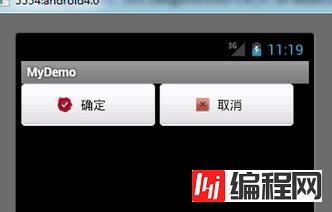
--结束END--
本文标题: Android自定义控件LinearLayout实例讲解
本文链接: https://www.lsjlt.com/news/24985.html(转载时请注明来源链接)
有问题或投稿请发送至: 邮箱/279061341@qq.com QQ/279061341
下载Word文档到电脑,方便收藏和打印~
2024-01-21
2023-10-28
2023-10-28
2023-10-27
2023-10-27
2023-10-27
2023-10-27
回答
回答
回答
回答
回答
回答
回答
回答
回答
回答
0