Android应用检查版本更新后,在通知栏下载,更新下载进度,下载完成自动安装,效果图如下: •检查当前版本号 AndroidManifest文件中的versi
Android应用检查版本更新后,在通知栏下载,更新下载进度,下载完成自动安装,效果图如下:
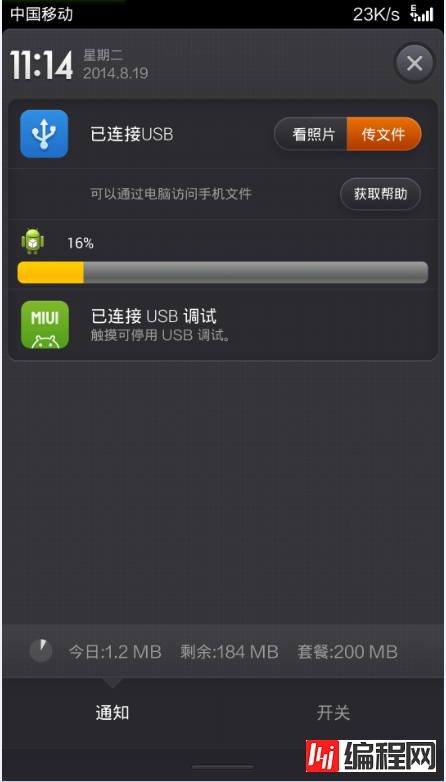
•检查当前版本号
AndroidManifest文件中的versionCode用来标识版本,在服务器放一个新版本的apk,versioncode大于当前版本,下面代码用来获取versioncode的值
PackageInfo packageInfo = context.getPackageManager().getPackageInfo(context.getPackageName(), 0);
int localVersion = packageInfo.versionCode; 用当前versioncode和服务端比较,如果小于,就进行版本更新
•下载apk文件
private void downLoadNewApk(String apkUri, String version) {
manager = (NotificationManager) context
.getSystemService((context.NOTIFICATION_SERVICE));
notify = new Notification();
notify.icon = R.drawable.ic_launcher;
// 通知栏显示所用到的布局文件
notify.contentView = new RemoteViews(context.getPackageName(),
R.layout.view_notify_item);
manager.notify(100, notify);
//建立下载的apk文件
File fileInstall = FileOperate.mkdirSdcardFile("downLoad", APK_NAME
+ version + ".apk");
downLoadSchedule(apkUri, completeHandler, context,
fileInstall);
}FileOperate是自己写的文件工具类
通知栏显示的布局,view_notify_item.xml
<?xml version="1.0" encoding="utf-8"?>
<RelativeLayout xmlns:android="Http://schemas.android.com/apk/res/android"
android:layout_width="match_parent"
android:layout_height="match_parent"
android:layout_marginLeft="10dp"
android:background="#00000000"
android:padding="5dp" >
<ImageView
android:id="@+id/notify_icon_iv"
android:layout_width="25dp"
android:layout_height="25dp"
android:src="@drawable/ic_launcher" />
<TextView
android:id="@+id/notify_updata_values_tv"
android:layout_width="wrap_content"
android:layout_height="wrap_content"
android:layout_centerHorizontal="true"
android:layout_marginBottom="6dp"
android:layout_marginLeft="15dp"
android:layout_marginTop="5dp"
android:layout_toRightOf="@id/notify_icon_iv"
android:gravity="center_vertical"
android:text="0%"
android:textColor="@color/white"
android:textSize="12sp" />
<ProgressBar
android:id="@+id/notify_updata_progress"
style="@android:style/Widget.ProgressBar.Horizontal"
android:layout_width="fill_parent"
android:layout_height="wrap_content"
android:layout_below="@id/notify_icon_iv"
android:layout_marginTop="4dp"
android:max="100" />
</RelativeLayout>
public static void downLoadSchedule(final String uri,
final Handler handler, Context context, final File file) {
if (!file.exists()) {
handler.sendEmptyMessage(-1);
return;
}
// 每次读取文件的长度
final int perLength = 4096;
new Thread() {
@Override
public void run() {
super.run();
try {
URL url = new URL(uri);
HttpURLConnection conn = (HttpURLConnection) url
.openConnection();
conn.setDoInput(true);
conn.connect();
InputStream in = conn.getInputStream();
// 2865412
long length = conn.getContentLength();
// 每次读取1k
byte[] buffer = new byte[perLength];
int len = -1;
FileOutputStream out = new FileOutputStream(file);
int temp = 0;
while ((len = in.read(buffer)) != -1) {
// 写入文件
out.write(buffer, 0, len);
// 当前进度
int schedule = (int) ((file.length() * 100) / length);
// 通知更新进度(10,7,4整除才通知,没必要每次都更新进度)
if (temp != schedule
&& (schedule % 10 == 0 || schedule % 4 == 0 || schedule % 7 == 0)) {
// 保证同一个数据只发了一次
temp = schedule;
handler.sendEmptyMessage(schedule);
}
}
out.flush();
out.close();
in.close();
} catch (IOException e) {
e.printStackTrace();
}
}
}.start();
}handler根据下载进度进行更新
•更新通知栏进度条
private Handler completeHandler = new Handler() {
public void handleMessage(android.os.Message msg) {
// 更新通知栏
if (msg.what < 100) {
notify.contentView.setTextViewText(
R.id.notify_updata_values_tv, msg.what + "%");
notify.contentView.setProgressBar(R.id.notify_updata_progress,
100, msg.what, false);
manager.notify(100, notify);
} else {
notify.contentView.setTextViewText(
R.id.notify_updata_values_tv, "下载完成");
notify.contentView.setProgressBar(R.id.notify_updata_progress,
100, msg.what, false);// 清除通知栏
manager.cancel(100);
installApk(fileInstall);
}
};
}; 下载完成后调用系统安装。
•安装apk
private void installApk(File file) {
Intent intent = new Intent();
intent.addFlags(Intent.FLAG_ACTIVITY_NEW_TASK);
intent.setAction(android.content.Intent.ACTION_VIEW);
intent.setDataAndType(Uri.fromFile(file),
"application/vnd.android.package-arcHive");
context.startActivity(intent);
}安装完成搞定
--结束END--
本文标题: Android程序版本更新之通知栏更新下载安装
本文链接: https://www.lsjlt.com/news/25406.html(转载时请注明来源链接)
有问题或投稿请发送至: 邮箱/279061341@qq.com QQ/279061341
下载Word文档到电脑,方便收藏和打印~
2024-01-21
2023-10-28
2023-10-28
2023-10-27
2023-10-27
2023-10-27
2023-10-27
回答
回答
回答
回答
回答
回答
回答
回答
回答
回答
0