Android学习(小知识点) 一、欢迎使用界面 二、隐藏标题栏和状态栏+自定义标题栏 三、Butter+EditText模板 四、Scrol
Android学习(小知识点)
一、欢迎使用界面
二、隐藏标题栏和状态栏+自定义标题栏
三、Butter+EditText模板
四、ScrollView布局使用
五、弹窗
六、menu创建
附加:
Android之RecyclerView(新手模板)
Android之SharedPreferences轻量级存储
Android之LitePal数量级存储
Android之图表MAPAndroidChart(模板)
一、欢迎使用界面 点击我回到顶部目录
new Thread(new Runnable() {
@Override
public void run() {
try {
Thread.sleep(1500);
Intent intent = new Intent(StarActrvity.this,MainActivity.class);
startActivity(intent);
finish();
} catch (InterruptedException e) {
e.printStackTrace();
}
}
}).start();
二、隐藏标题栏和状态栏+自定义标题栏 点击我回到顶部目录
1,隐藏电量栏(放在onCreate()里面)
getWindow().setFlags(WindowManager.LayoutParams.FLAG_FULLSCREEN,
WindowManager.LayoutParams.FLAG_FULLSCREEN);
2,隐藏单个Activity标题栏(放在onCreate()里面)
if (getSupportActionBar() != null) getSupportActionBar().hide();
3,隐藏本项目所有标题栏
把styles.xml里面的
换成:
4,自定义标题栏
三、Butter+EditText模板 点击我回到顶部目录
1,在drawable中新建XML文件 style.xml
2,Button模板
android:layout_margin="6dp"
android:background="#@drawable/style"
android:text="按钮"
android:textSize="20sp"
3,EditText模板
1,EdiText属性
android:layout_margin="4dp"
android:layout_width="match_parent"
android:layout_height="60dp"
android:background="@drawable/style"
android:textSize="20sp"
四、ScrollView布局使用 点击我回到顶部目录
1,该布局可以向下无线延伸,但是该布局里面只能且仅有1个LinearLayout布局
这里每个人的都不一样
元件或布局,写在此处。。。
五、弹窗 点击我回到顶部目录
1,文本
AlertDialog alertDialog1 = new AlertDialog.Builder(this)
.setTitle("这是标题")//标题
.setMessage("这是内容")//内容
.setIcon(R.mipmap.ic_launcher)//图标
.create();
alertDialog1.show();
2,文本+按钮
AlertDialog alertDialog2 = new AlertDialog.Builder(this)
.setTitle("这是标题")
.setMessage("有多个按钮")
.setIcon(R.mipmap.ic_launcher)
.setPositiveButton("确定", new DialogInterface.OnClickListener() {//添加"Yes"按钮
@Override
public void onClick(DialogInterface dialogInterface, int i) {
Toast.makeText(AlertDialogActivity.this, "这是确定按钮", Toast.LENGTH_SHORT).show();
}
})
.setNegativeButton("取消", new DialogInterface.OnClickListener() {//添加取消
@Override
public void onClick(DialogInterface dialogInterface, int i) {
Toast.makeText(AlertDialogActivity.this, "这是取消按钮", Toast.LENGTH_SHORT).show();
}
})
.setNeutralButton("普通按钮", new DialogInterface.OnClickListener() {//添加普通按钮
@Override
public void onClick(DialogInterface dialogInterface, int i) {
Toast.makeText(AlertDialogActivity.this, "这是普通按钮按钮", Toast.LENGTH_SHORT).show();
}
})
.create();
alertDialog2.show();
3,列表形式
final String[] items3 = new String[]{"苹果", "香蕉", "菠萝", "西瓜"};//创建item
AlertDialog alertDialog3 = new AlertDialog.Builder(this)
.setTitle("选择您喜欢的水果")
.setIcon(R.mipmap.ic_launcher)
.setItems(items3, new DialogInterface.OnClickListener() {//添加列表
@Override
public void onClick(DialogInterface dialogInterface, int i) {
Toast.makeText(AlertDialogActivity.this, "点的是:" + items3[i], Toast.LENGTH_SHORT).show();
}
})
.create();
alertDialog3.show();
六、menu创建 点击我回到顶部目录
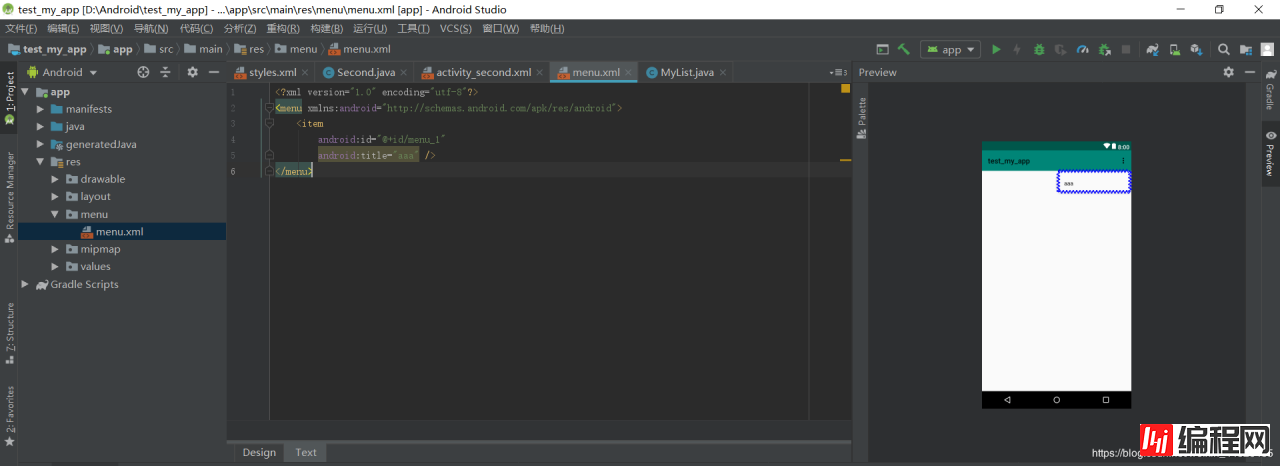
--结束END--
本文标题: Android学习(小知识点)
本文链接: https://www.lsjlt.com/news/28952.html(转载时请注明来源链接)
有问题或投稿请发送至: 邮箱/279061341@qq.com QQ/279061341
下载Word文档到电脑,方便收藏和打印~
2024-01-21
2023-10-28
2023-10-28
2023-10-27
2023-10-27
2023-10-27
2023-10-27
回答
回答
回答
回答
回答
回答
回答
回答
回答
回答
0