本文实例为大家分享了iOS实现轮盘动态效果的具体代码,供大家参考,具体内容如下 一个常用的绘图,主要用来打分之类的动画,效果如下。 主要是ioS的绘图和动画,本来想用系统自带动画实
本文实例为大家分享了iOS实现轮盘动态效果的具体代码,供大家参考,具体内容如下
一个常用的绘图,主要用来打分之类的动画,效果如下。
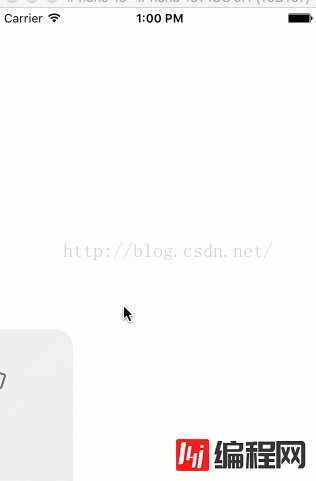
主要是ioS的绘图和动画,本来想用系统自带动画实现呢,发现实现不了,用了其他办法延时并重绘视图没有成功,用了GCd延时,nsthread休眠,perfORMselector delay 都不行。最后用了一个定时器实现类似效果,总感觉不太明智,以后应该考虑下对CALayer和
隐式动画的角度考虑下
#import <UIKit/UIKit.h>
@interface ScorePlateView : UIView
@property (nonatomic,assign) CGFloat speedValues;
@property (nonatomic,assign) CGFloat altitudeValues;
@property (nonatomic,assign) int precision;
@property (nonatomic,strong) NSString * comments;
@property (nonatomic,assign) CGFloat fullValues;
@property (nonatomic,assign) CGFloat compreValues;
@property (nonatomic,assign) CGFloat startAngle;
@property (nonatomic,assign) CGFloat endAngle;
//-(void)startAnimation;
@end
#import "ScorePlateView.h"
@interface ScorePlateView()
{
CGFloat d_speed;//执行动画时候每个的增量
CGFloat d_altitude;
CGFloat d_comp;
}
@property (nonatomic,strong) UILabel*lbeCompreValue;//综合分数的标签
@property (nonatomic,strong) UILabel *compreValue;//综合分数的具体数值
@property (nonatomic,strong) UILabel * comment;//评价
@property (nonatomic,assign) CGFloat cur_speedV;//当前的值
@property (nonatomic,assign) CGFloat cur_altitudeV;//当前的态度;
@property (nonatomic,assign) CGFloat cur_compV;//当前的综合分数
@property (nonatomic,assign) NSTimer * timer;
@end
@implementation ScorePlateView
- (instancetype)initWithFrame:(CGRect)frame
{
if (self = [super initWithFrame:frame]) {
self.precision= 50;//这里设置默认值;
self.fullValues =5;
self.altitudeValues=3.0;
self.speedValues=4.0;
self.backgroundColor = [UIColor clearColor];
self.startAngle=0.1*M_PI;
self.endAngle = 0.9*M_PI;
self.comments =@"真是太不可思议了";
self.backgroundColor = [UIColor greenColor];
_cur_compV=0;
_cur_speedV=0;
_cur_altitudeV=0;
}
return self;
}
- (void)drawRect:(CGRect)rect {
//1. 画圆
CGFloat circleMargin = 0; //上下两个半圆的间距
CGFloat topBottomMargin =20;//这个间距用来显示服务态度和服务速度那样标签内容
CGFloat radius = (self.frame.size.height-circleMargin-2*topBottomMargin)/2;//半径
//上边圆的圆心
CGPoint centerTop = CGPointMake(self.frame.size.width/2,self.frame.size.height/2-circleMargin/2);
[self drawHalfCircle:centerTop andWithRadius:radius isTop:YES];
//下面圆的圆心
CGPoint centerBottom = CGPointMake(self.frame.size.width/2, self.frame.size.height/2+circleMargin/2);
[self drawHalfCircle:centerBottom andWithRadius:radius isTop:NO];
//2. 创建需要的标签,并在合适的位置绘制内容
UILabel * lbeAltitude = [[UILabel alloc]initWithFrame:CGRectMake(0, 0, self.frame.size.width, topBottomMargin)];
lbeAltitude.text = @"服务速度";
lbeAltitude.textColor = [UIColor whiteColor];
lbeAltitude.textAlignment = NSTextAlignmentCenter;
lbeAltitude.font = [UIFont systemFontOfSize:12];
[lbeAltitude drawTextInRect:lbeAltitude.frame];
//服务态度评分
UILabel * lbeSpeed = [[UILabel alloc]initWithFrame:CGRectMake(0, self.frame.size.height-topBottomMargin, self.frame.size.width, topBottomMargin)];
lbeSpeed.text = @"服务态度";
lbeSpeed.textColor = [UIColor whiteColor];
lbeSpeed.textAlignment = NSTextAlignmentCenter;
lbeSpeed.font = [UIFont systemFontOfSize:12];
[lbeSpeed drawTextInRect:lbeSpeed.frame];
//绘制综合评分
NSString *attitudeScore = [NSString stringWithFormat:@"%.2f/%.2f",_cur_altitudeV,self.fullValues];
NSMutableAttributedString* attributeString = [[NSMutableAttributedString alloc]initWithString:attitudeScore];
[attributeString addAttribute:NSFontAttributeName value:[UIFont systemFontOfSize:26] range:NSMakeRange(0, 4)];
[attributeString addAttribute:NSFontAttributeName value:[UIFont systemFontOfSize:16] range:NSMakeRange(4, 3)];
self.compreValue = [[UILabel alloc]initWithFrame:CGRectMake(0, radius-topBottomMargin,self.frame.size.width, 2*topBottomMargin)];
self.compreValue.attributedText = attributeString;
self.compreValue.textAlignment = NSTextAlignmentCenter;
self.compreValue.textColor = [UIColor whiteColor];
self.compreValue.frame = CGRectMake(0, centerTop.y-topBottomMargin+circleMargin/2, self.frame.size.width, topBottomMargin*2);
[self.compreValue drawTextInRect:self.compreValue.frame];
self.lbeCompreValue = [[UILabel alloc]initWithFrame:CGRectMake(0, centerTop.y-radius*0.5, self.frame.size.width, topBottomMargin*2)];
self.lbeCompreValue.text =@"综合评分";
self.lbeCompreValue.textAlignment = NSTextAlignmentCenter;
self.lbeCompreValue.textColor = [UIColor whiteColor];
self.lbeCompreValue.font = [UIFont systemFontOfSize:14];
[self.lbeCompreValue drawTextInRect:self.lbeCompreValue.frame];
//评价内容
self.comment = [[UILabel alloc]initWithFrame:CGRectMake(topBottomMargin+circleMargin+radius/2, CGRectGetMaxY(self.compreValue.frame), radius, topBottomMargin*2)];
self.comment.text =self.comments;
self.comment.numberOfLines=0;
self.comment.textAlignment = NSTextAlignmentCenter;
self.comment.textColor = [UIColor whiteColor];
self.comment.font = [UIFont systemFontOfSize:14];
[self.comment drawTextInRect:self.comment.frame];
}
-(void)drawHalfCircle:(CGPoint) center andWithRadius:(CGFloat)radius isTop:(BOOL) top
{
//画上面圆的边框
CGContextRef ctx = UIGraphicsGetCurrentContext();
CGContextSetStrokeColorWithColor(ctx, [UIColor whiteColor].CGColor);
if (top) {
CGContextAddArc(ctx, center.x, center.y, radius, -self.startAngle, -self.endAngle, 1);
}
else
{
CGContextAddArc(ctx, center.x, center.y, radius,self.startAngle,self.endAngle, 0);
}
//设置线的宽度
CGContextSetLineWidth(ctx, 1);
CGContextSetStrokeColorWithColor(ctx, [UIColor whiteColor].CGColor);
CGContextStrokePath(ctx);
//绘制上下圆的分割线
CGContextSetLineWidth(ctx, 2);//设置线宽
CGFloat borderValue;
if (top) {
borderValue=_cur_altitudeV/self.fullValues;//设置边界值
}
else
{
borderValue =_cur_speedV/self.fullValues;
}
//实现动画效果,只能先画刻度,再画具体值
for (int i=1; i<self.precision; i++)//画刻度
{
CGContextSetRGBStrokeColor(ctx, 1.0, 1.0, 1.0, 0.5);//设置白色 透明
CGFloat endX,endY,startX,startY;//刻度的长度是这里 7 -2 =5;
if (top) {
startX = center.x -(radius-10)*cos((double)i/self.precision*(self.endAngle-self.startAngle)+self.startAngle);
startY = center.y - (radius-10)*sin((double)i/self.precision*(self.endAngle-self.startAngle)+self.startAngle);
endX = center.x - (radius-2)*cos((double)i/self.precision*(self.endAngle-self.startAngle)+self.startAngle);//圆上的点的x坐标
endY = center.y - (radius-2)*sin((double)i/self.precision*(self.endAngle-self.startAngle)+self.startAngle);//圆上的点的y坐标
}
else
{
startX = center.x +(radius-10)*cos((double)i/self.precision*(self.endAngle-self.startAngle)+self.startAngle);
startY = center.y + (radius-10)*sin((double)i/self.precision*(self.endAngle-self.startAngle)+self.startAngle);
endX = center.x + (radius-2)*cos((double)i/self.precision*(self.endAngle-self.startAngle)+self.startAngle);//圆上的点的x坐标
endY = center.y + (radius-2)*sin((double)i/self.precision*(self.endAngle-self.startAngle)+self.startAngle);//圆上的点的y坐标
}
CGContextMoveToPoint(ctx, startX, startY);
CGContextAddLineToPoint(ctx, endX, endY);
CGContextStrokePath(ctx);
}
for (int i=1; i<self.precision; i++)
{
CGFloat curAngle =(double)i/self.precision*(self.endAngle-self.startAngle)+self.startAngle;
if ((double)i/(double)self.precision<borderValue)
{
CGContextSetRGBStrokeColor(ctx, 1.0, 1.0, 1.0, 1);//设置白色 不透明
CGFloat endX,endY,startX,startY;//刻度的长度是这里 7 -2 =5;
if (top) {
startX = center.x -(radius-10)*cos(curAngle);
startY = center.y - (radius-10)*sin(curAngle);
endX = center.x - (radius-2)*cos(curAngle);//圆上的点的x坐标
endY = center.y - (radius-2)*sin(curAngle);//圆上的点的y坐标
}
else
{
startX = center.x +(radius-10)*cos(curAngle);
startY = center.y + (radius-10)*sin(curAngle);
endX = center.x + (radius-2)*cos(curAngle);//圆上的点的x坐标
endY = center.y + (radius-2)*sin(curAngle);//圆上的点的y坐标
}
CGContextMoveToPoint(ctx, startX, startY);
CGContextAddLineToPoint(ctx, endX, endY);
CGContextStrokePath(ctx);
}
}
}
- (void)didMoveToSuperview
{
self.timer = [NSTimer scheduledTimerWithTimeInterval:0.1 target:self selector:@selector(update) userInfo:nil repeats:YES];
d_comp = self.compreValues/20;
d_speed= self.speedValues/20;
d_altitude=self.speedValues/20;
}
-(void)update
{
_cur_altitudeV+=d_altitude;
_cur_speedV+=d_speed;
_cur_compV+=d_comp;
if (_cur_altitudeV>self.altitudeValues) {
_cur_altitudeV =self.altitudeValues;
}
if (_cur_speedV > self.speedValues) {
_cur_speedV=self.speedValues;
}
if (_cur_compV>self.compreValues) {
_cur_compV=self.compreValues;
}
if ( _cur_compV==self.compreValues&&_cur_speedV==self.speedValues&&_cur_altitudeV ==self.altitudeValues) {
[self.timer invalidate];
self.timer = nil;
}
//self.backgroundColor = [UIColor colorWithRed:arc4random()%255/255.0 green:arc4random()%255/255.0 blue:arc4random()%255/255.0 alpha:1];
[self setNeedsDisplay];
}
@end--结束END--
本文标题: iOS实现轮盘动态效果
本文链接: https://www.lsjlt.com/news/30449.html(转载时请注明来源链接)
有问题或投稿请发送至: 邮箱/279061341@qq.com QQ/279061341
下载Word文档到电脑,方便收藏和打印~
2024-01-21
2023-10-28
2023-10-28
2023-10-27
2023-10-27
2023-10-27
2023-10-27
回答
回答
回答
回答
回答
回答
回答
回答
回答
回答
0