这篇文章主要介绍“Android studio怎么制作简易计算器功能”,在日常操作中,相信很多人在Android studio怎么制作简易计算器功能问题上存在疑惑,小编查阅了各式资料,整理出简单好用的操作方法,希望对大家
这篇文章主要介绍“Android studio怎么制作简易计算器功能”,在日常操作中,相信很多人在Android studio怎么制作简易计算器功能问题上存在疑惑,小编查阅了各式资料,整理出简单好用的操作方法,希望对大家解答”Android studio怎么制作简易计算器功能”的疑惑有所帮助!接下来,请跟着小编一起来学习吧!
布局如下:
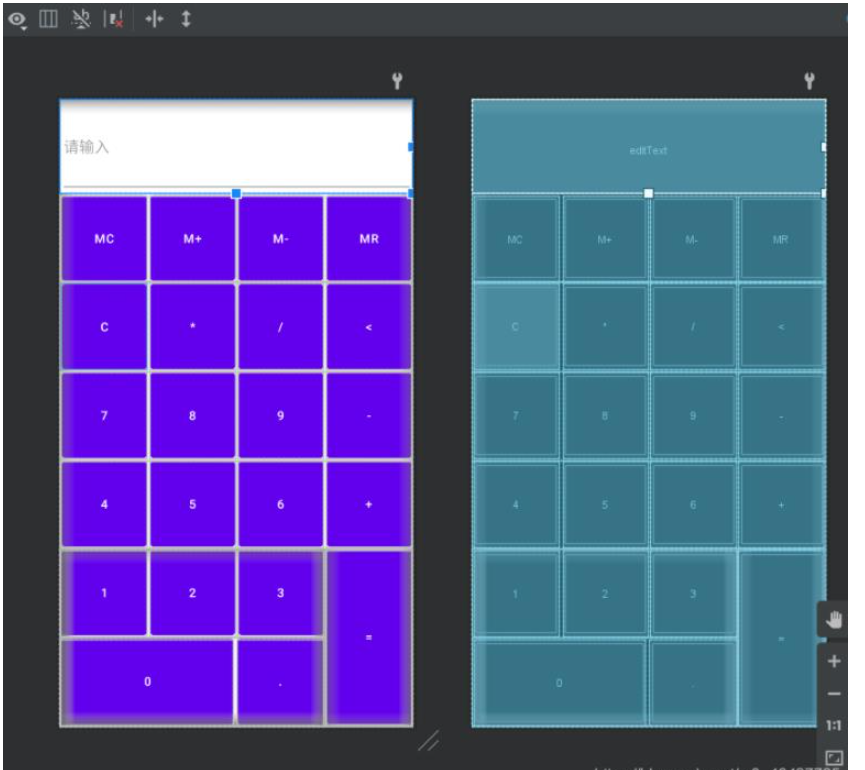
布局文件代码:
<?xml version="1.0" encoding="utf-8"?><LinearLayout xmlns:android="Http://schemas.android.com/apk/res/android" xmlns:app="http://schemas.android.com/apk/res-auto" xmlns:tools="http://schemas.android.com/tools" android:id="@+id/mc" android:layout_width="match_parent" android:layout_height="match_parent" android:orientation="vertical" tools:context=".homework_3"> <EditText android:id="@+id/editText" android:layout_width="match_parent" android:layout_height="110dp" android:ems="10" android:inputType="textPersonName" android:hint="请输入" /> <LinearLayout android:layout_width="match_parent" android:layout_height="0dp" android:layout_weight="1" android:orientation="horizontal"> <Button android:id="@+id/button_mc" android:layout_width="0dp" android:layout_height="match_parent" android:layout_margin="2dp" android:layout_weight="1" android:insetTop="0dp" android:insetBottom="0dp" android:text="mc" /> <Button android:id="@+id/button_mjia" android:layout_width="0dp" android:layout_height="match_parent" android:layout_margin="2dp" android:layout_weight="1" android:insetTop="0dp" android:insetBottom="0dp" android:text="m+" /> <Button android:id="@+id/button_mjian" android:layout_width="0dp" android:layout_height="match_parent" android:layout_margin="2dp" android:layout_weight="1" android:insetTop="0dp" android:insetBottom="0dp" android:text="m-" /> <Button android:id="@+id/button_mr" android:layout_width="0dp" android:layout_height="match_parent" android:layout_margin="2dp" android:layout_weight="1" android:insetTop="0dp" android:insetBottom="0dp" android:text="mr" /> </LinearLayout> <LinearLayout android:layout_width="match_parent" android:layout_height="0dp" android:layout_weight="1" android:orientation="horizontal"> <Button android:id="@+id/button_c" android:layout_width="0dp" android:layout_height="match_parent" android:layout_margin="2dp" android:layout_weight="1" android:insetTop="0dp" android:insetBottom="0dp" android:text="c" /> <Button android:id="@+id/button_xing" android:layout_width="0dp" android:layout_height="match_parent" android:layout_margin="2dp" android:layout_weight="1" android:insetTop="0dp" android:insetBottom="0dp" android:text="*" /> <Button android:id="@+id/button_chu" android:layout_width="0dp" android:layout_height="match_parent" android:layout_margin="2dp" android:layout_weight="1" android:insetTop="0dp" android:insetBottom="0dp" android:text="/" /> <Button android:id="@+id/button_xiaoyu" android:layout_width="0dp" android:layout_height="match_parent" android:layout_margin="2dp" android:layout_weight="1" android:insetTop="0dp" android:insetBottom="0dp" android:text="<" /> </LinearLayout> <LinearLayout android:layout_width="match_parent" android:layout_height="0dp" android:layout_weight="1" android:orientation="horizontal"> <Button android:id="@+id/button_7" android:layout_width="0dp" android:layout_height="match_parent" android:layout_margin="2dp" android:layout_weight="1" android:insetTop="0dp" android:insetBottom="0dp" android:text="7" /> <Button android:id="@+id/button_8" android:layout_width="0dp" android:layout_height="match_parent" android:layout_margin="2dp" android:layout_weight="1" android:insetTop="0dp" android:insetBottom="0dp" android:text="8" /> <Button android:id="@+id/button_9" android:layout_width="0dp" android:layout_height="match_parent" android:layout_margin="2dp" android:layout_weight="1" android:insetTop="0dp" android:insetBottom="0dp" android:text="9" /> <Button android:id="@+id/button_jian" android:layout_width="0dp" android:layout_height="match_parent" android:layout_margin="2dp" android:layout_weight="1" android:insetTop="0dp" android:insetBottom="0dp" android:text="-" /> </LinearLayout> <LinearLayout android:layout_width="match_parent" android:layout_height="0dp" android:layout_weight="1" android:orientation="horizontal"> <Button android:id="@+id/button_4" android:layout_width="0dp" android:layout_height="match_parent" android:layout_margin="2dp" android:layout_weight="1" android:insetTop="0dp" android:insetBottom="0dp" android:text="4" /> <Button android:id="@+id/button_5" android:layout_width="0dp" android:layout_height="match_parent" android:layout_margin="2dp" android:layout_weight="1" android:insetTop="0dp" android:insetBottom="0dp" android:text="5" /> <Button android:id="@+id/button_6" android:layout_width="0dp" android:layout_height="match_parent" android:layout_margin="2dp" android:layout_weight="1" android:insetTop="0dp" android:insetBottom="0dp" android:text="6" /> <Button android:id="@+id/button_jia" android:layout_width="0dp" android:layout_height="match_parent" android:layout_margin="2dp" android:layout_weight="1" android:insetTop="0dp" android:insetBottom="0dp" android:text="+" /> </LinearLayout> <LinearLayout android:layout_width="match_parent" android:layout_height="0dp" android:layout_weight="2" android:orientation="horizontal"> <LinearLayout android:layout_width="0dp" android:layout_height="match_parent" android:layout_weight="3" android:orientation="horizontal"> <LinearLayout android:layout_width="match_parent" android:layout_height="match_parent" android:layout_weight="1" android:orientation="vertical"> <LinearLayout android:layout_width="match_parent" android:layout_height="match_parent" android:layout_weight="1" android:orientation="horizontal"> <Button android:id="@+id/button_1" android:layout_width="0dp" android:layout_height="match_parent" android:layout_margin="2dp" android:layout_weight="1" android:insetTop="0dp" android:insetBottom="0dp" android:text="1" /> <Button android:id="@+id/button_2" android:layout_width="0dp" android:layout_height="match_parent" android:layout_margin="2dp" android:layout_weight="1" android:insetTop="0dp" android:insetBottom="0dp" android:text="2" /> <Button android:id="@+id/button_3" android:layout_width="0dp" android:layout_height="match_parent" android:layout_margin="2dp" android:layout_weight="1" android:insetTop="0dp" android:insetBottom="0dp" android:text="3" /> </LinearLayout> <LinearLayout android:layout_width="match_parent" android:layout_height="match_parent" android:layout_weight="1" android:orientation="horizontal"> <Button android:id="@+id/button_0" android:layout_width="0dp" android:layout_height="match_parent" android:layout_margin="2dp" android:layout_weight="2" android:insetTop="0dp" android:insetBottom="0dp" android:text="0" /> <Button android:id="@+id/button_dian" android:layout_width="0dp" android:layout_height="match_parent" android:layout_margin="2dp" android:layout_weight="1" android:insetTop="0dp" android:insetBottom="0dp" android:text="." /> </LinearLayout> </LinearLayout> </LinearLayout> <LinearLayout android:layout_width="0dp" android:layout_height="match_parent" android:layout_weight="1" android:orientation="horizontal"> <Button android:id="@+id/button_dengyu" android:layout_width="wrap_content" android:layout_height="match_parent" android:layout_margin="2dp" android:layout_weight="1" android:insetTop="0dp" android:insetBottom="0dp" android:text="=" /> </LinearLayout> </LinearLayout></LinearLayout>JAVA代码:
package com.example.a01_helloworld;import androidx.appcompat.app.AppCompatActivity;import android.os.Bundle;import android.os.Debug;import android.util.Log;import android.view.View;import android.widget.Button;import android.widget.EditText;import com.Google.android.material.badge.BadgeUtils;public class homework_3 extends AppCompatActivity implements View.OnClickListener{ //创建button对象 Button button_mc; //mc Button button_mjia; //m+ Button button_mjian; //m- Button button_mr; //mr Button button_c; //c Button button_xing; //* Button button_chu; // / Button button_xiaoyu; // < Button button_7; // 7 Button button_8; //8 Button button_9; //9 Button button_jian; // - Button button_4; // 4 Button button_5; // 5 Button button_6; // 6 Button button_jia; // + Button button_1; // 1 Button button_2; // 2 Button button_3; // 3 Button button_0; // 0 Button button_dian; // . Button button_dengyu; // = EditText result; // 判断文本编辑框中是否清空 boolean is_clear; @Override protected void onCreate(Bundle savedInstanceState) { super.onCreate(savedInstanceState); setContentView(R.layout.activity_homework_3); // 实例化对象 button_mc = (Button)findViewById(R.id.button_mc); button_mjia = (Button)findViewById(R.id.button_mjia); button_mjian = (Button)findViewById(R.id.button_mjian); button_mr = (Button)findViewById(R.id.button_mr); button_c = (Button)findViewById(R.id.button_c); button_xing = (Button)findViewById(R.id.button_xing); button_chu = (Button)findViewById(R.id.button_chu); button_xiaoyu = (Button)findViewById(R.id.button_xiaoyu); button_7 = (Button)findViewById(R.id.button_7); button_8 = (Button)findViewById(R.id.button_8); button_9 = (Button)findViewById(R.id.button_9); button_jian = (Button)findViewById(R.id.button_jian); button_4 = (Button)findViewById(R.id.button_4); button_5 = (Button)findViewById(R.id.button_5); button_6 = (Button)findViewById(R.id.button_6); button_jia = (Button)findViewById(R.id.button_jia); button_1 = (Button)findViewById(R.id.button_1); button_2 = (Button)findViewById(R.id.button_2); button_3 = (Button)findViewById(R.id.button_3); button_0 = (Button)findViewById(R.id.button_0); button_dian = (Button)findViewById(R.id.button_dian); button_dengyu = (Button)findViewById(R.id.button_dengyu); result = (EditText)findViewById(R.id.editText); // 给按钮设置点击对象 button_mc.setOnClickListener(this); button_mjia.setOnClickListener(this); button_mjian.setOnClickListener(this); button_mr.setOnClickListener(this); button_c.setOnClickListener(this); button_xing.setOnClickListener(this); button_chu.setOnClickListener(this); button_xiaoyu.setOnClickListener(this); button_7.setOnClickListener(this); button_8.setOnClickListener(this); button_9.setOnClickListener(this); button_jian.setOnClickListener(this); button_4.setOnClickListener(this); button_5.setOnClickListener(this); button_6.setOnClickListener(this); button_jia.setOnClickListener(this); button_1.setOnClickListener(this); button_2.setOnClickListener(this); button_3.setOnClickListener(this); button_0.setOnClickListener(this); button_dian.setOnClickListener(this); button_dengyu.setOnClickListener(this); } @Override public void onClick(View v) { String str = result.getText().toString(); switch (v.getId()){ case R.id.button_0: case R.id.button_1: case R.id.button_2: case R.id.button_3: case R.id.button_4: case R.id.button_5: case R.id.button_6: case R.id.button_7: case R.id.button_8: case R.id.button_9: if(result.length()==0){ str = ""; result.setText(""); } result.setText(str+((Button)v).getText()); break; case R.id.button_dian: if(result.length()==0){ return; } else { Log.d("homework_3","aaa"); result.setText(str+((Button)v).getText()); break; } case R.id.button_xiaoyu: if (is_clear) { is_clear =false ; str ="" ; result.setText(""); }else if (str!=null&&!str.equals("")){ result.setText(str.substring(0,str.length()-1)); } break; case R.id.button_jia: case R.id.button_jian: case R.id.button_xing: case R.id.button_chu: if (result.length()==0) { str = ""; result.setText(""); } result.setText(str+" "+((Button)v).getText()+" "); break; case R.id.button_c: is_clear = false; result.setText(""); case R.id.button_dengyu: Log.d("homework_3","="); getResult(); break; } } private void getResult(){ String exp = result.getText().toString(); if (exp==null||exp.equals("")) { return; } if(!exp.contains(" ")) { return; } if (is_clear) { is_clear = false; return; } is_clear = true; double Result = 0; // public int indexOf(int ch): 返回指定字符在字符串中第一次出现处的索引 String s1 = exp.substring(0,exp.indexOf(" "));//找到第一个数字 Log.d("homework_3",s1); String op = exp.substring(exp.indexOf(" ")+1,exp.indexOf(" ")+2);//找到运算符 Log.d("homework_3",op); String s2 = exp.substring(exp.indexOf(" ")+3);//找到第二个数字 Log.d("homework_3",s2); if (!s1.equals(" ")&&!s2.equals(" ")){ double d1 = Double.parseDouble(s1); double d2 = Double.parseDouble(s2); if(op.equals("+")){ Result = d1+d2; String o = String.valueOf(Result); Log.d("homework_3",o); result.setText(o); return; }else if (op.equals("-")){ Result = d1-d2; String o = String.valueOf(Result); Log.d("homework_3",o); result.setText(o); return; }else if (op.equals("*")){ Result = d1*d2; String o = String.valueOf(Result); Log.d("homework_3",o); result.setText(o); return; }else if (op.equals("/")){ Result = d1/d2; String o = String.valueOf(Result); Log.d("homework_3",o); result.setText(o); return; } } }}到此,关于“Android studio怎么制作简易计算器功能”的学习就结束了,希望能够解决大家的疑惑。理论与实践的搭配能更好的帮助大家学习,快去试试吧!若想继续学习更多相关知识,请继续关注编程网网站,小编会继续努力为大家带来更多实用的文章!
--结束END--
本文标题: Android studio怎么制作简易计算器功能
本文链接: https://www.lsjlt.com/news/329814.html(转载时请注明来源链接)
有问题或投稿请发送至: 邮箱/279061341@qq.com QQ/279061341
下载Word文档到电脑,方便收藏和打印~
2024-05-10
2024-05-10
2024-05-10
2024-05-10
2024-05-10
2024-05-10
2024-05-10
2024-05-10
2024-05-10
2024-05-10
回答
回答
回答
回答
回答
回答
回答
回答
回答
回答
0