LAMP的搭建: 准备前提: 虚拟机:Centos7 172.18.250.77 安装Ht
LAMP的搭建:
准备前提:
虚拟机:Centos7 172.18.250.77 安装Httpd,通过Fcgi模块来跟PHP互动,只处理静态网页。
虚拟机:Centos7 172.18.250.78 安装php-fpm程序,php-5.3.3的版本已经包含了php-fpm,不需要在打补丁,但CentOS6上官方源没有php-fpm包,所以用CentOS 7 实验。
虚拟机:CentOS6 172.18.250.76 安装Mysql,实现php跟mysql的互动。
httpd提供两个虚拟主机,分别安装Wordpress博客及discuz论坛。
一、yum安装httpd
[root@localhost local]# yum -y install httpd 1、编辑主配置文件,注释DocumentRoot
[root@localhost httpd]# vim conf/httpd.conf
#DocumentRoot "/var/www/html"2、创建虚拟主机文件
[root@localhost httpd]# cd /etc/httpd/conf.d/
[root@localhost conf.d]# vim vhost.conf
<VirtualHost *:80>
ServerName www.a.com
DocumentRoot "/www/blog"
<Directory "/www/blog">
Options None
Allowoverride None
Require all granted
<Directory>
ProxyRequests Off
ProxyPaSSMatch ^/(.*\.php)$ fcgi://172.18.250.78:9000/www/blog/$1
</VirtualHost>
<VirtualHost *:80>
ServerName www.b.net
DocumentRoot "/www/php"
<Directory "/www/php">
Options None
Allowoverride None
Require all granted
<Directory>
ProxyRequests Off
ProxyPassMatch ^/(.*\.php)$ fcgi://172.18.250.78:9000/www/php/$1
</VirtualHost>3、创建虚拟主机需要的目录
[root@localhost conf.d]# mkdir -p /www/blog
[root@localhost conf.d]# mkdir -p /www/php4、启动httpd服务,查看监听端口
[root@localhost conf.d]# systemctl start httpd.service
[root@localhost conf.d]# ss -tan
LISTEN 0 128 :::80 :::*5、在虚拟主机目录创建测试页,看httpd是否正常
[root@localhost conf.d]# echo "www.a.com" >/www/blog/index.html
[root@localhost conf.d]# echo "www.b.net" >/www/php/index.html 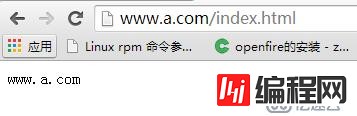
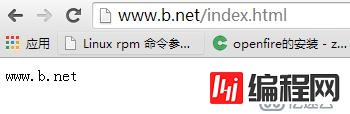
OK,虚拟主机正常
二、yum安装PHP
[root@localhost ~]# yum -y install php-fpmPHP-FPM是一个PHPFastCGI管理器,是只用于PHP的,httpd通过Fcgi模块来把php的文件传送给php-fpm进行处理
1、编辑php-fpm文件
[root@localhost ~]# vim /etc/php-fpm.d/www.conf
listen = 172.18.250.78:9000 //本机IP
listen.allowed_clients = 172.18.250.77 //httpd端IP2、重启php-fpm程序,查看监听端口
[root@localhost ~]# systemctl start php-fpm.service
[root@localhost ~]# ss -tan
LISTEN 0 128 172.18.250.78:9000 *:*3、在php端上创建和httpd上一样的目录
[root@localhost ~]# mkdir -p /www/blog
[root@localhost ~]# mkdir -p /www/php4、创建测试页,验证看httpd能不能转发过来
[root@localhost ~]# mkdir -p /www/blog
[root@localhost ~]# mkdir -p /www/php
[root@localhost ~]# vim /www/blog/index.php
[root@localhost ~]# vim /www/php/index.php
<?php
phpinfo();
?> 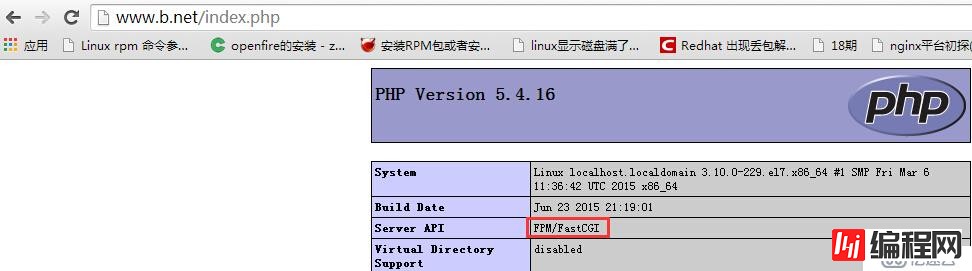
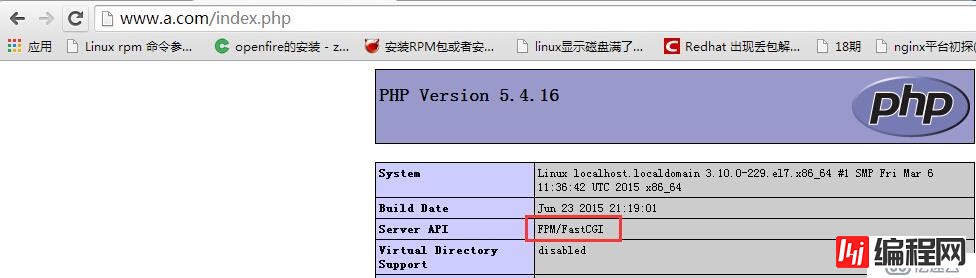
OK,httpd能读到.php结尾的文件并转发给php处理
三、yum安装mysql
[root@localhost ~]# yum -y install mysql-server[root@localhost ~]# service mysqld start
[root@localhost ~]# mysql_secure_installation
Enter current password for root (enter for none): //默认数据库密码为空
Set root password? [Y/n] y //设置新密码
Remove anonymous users? [Y/n] y //移除匿名用户
Disallow root login remotely? [Y/n] n //是否禁止用户远程登录
Remove test database and access to it? [Y/n] y //是否移除test数据库
Reload privilege tables now? [Y/n] y //是否重启加载权限列表2、创建用户和数据库,并授权php端能远程登录
mysql> grant all on *.* to 'admin'@'172.18.250.78' identified by "admin";
Query OK, 0 rows affected (0.00 sec)
mysql> flush privileges;
Query OK, 0 rows affected (0.00 sec)
mysql> create database mytest;
Query OK, 1 row affected (0.00 sec)
mysql> create database bbs;
Query OK, 1 row affected (0.01 sec)3、测试php能不能登录数据库
[root@localhost ~]# yum -y install php-mysql //安装mysql驱动
[root@localhost ~]# vim /www/blog/index.php
[root@localhost ~]# vim /www/php/index.php
<?php
$conn = mysql_connect ('172.18.250.76','admin','admin');
if( $conn )
echo "SUCCESS";
else
echo "Failure";
?>
[root@localhost ~]# systemctl restart php-fpm.service 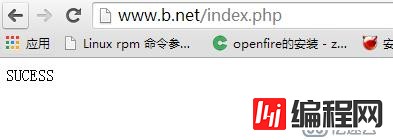
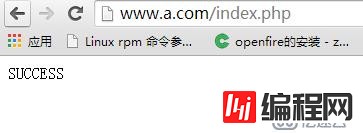
OK,测试正常,可以安装wordpress和Discuz论坛
1、分别在php服务器上和httpd上解压wordpress包
[root@localhost blog]# unzip wordpress-4.3.1-zh_CN.zip
[root@localhost blog]# unzip wordpress-4.3.1-zh_CN.zip
[root@localhost blog]# cd wordpress //只需在php上改动
[root@localhost wordpress]# cp wp-config-sample.php wp-config.php
define('DB_NAME', 'mytest');
define('DB_USER', 'admin');
define('DB_PASSWORD', 'admin');
define('DB_HOST', '172.18.250.76'); 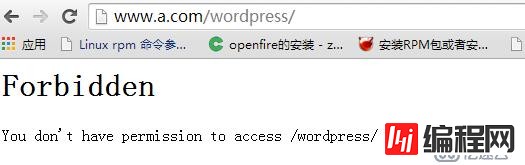
出现这个页面的话只需要修改httpd主配置文件,让httpd能识别php的文件代码
[root@localhost blog]# vim /etc/httpd/conf/httpd.conf
AddType application/x-httpd-php .php //添加下面的语句就行
AddType aaplication/x-httpd-source .phps
<IfModule dir_module>
DirectoryIndex index.php index.html
</IfModule>重启httpd服务,再次测试下
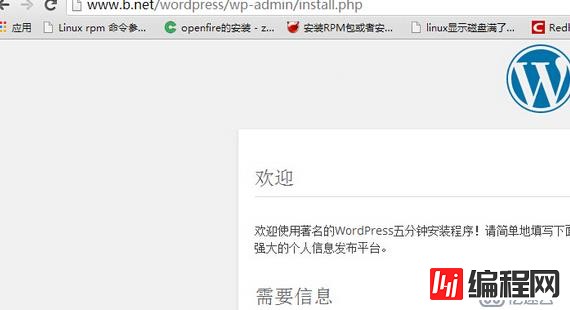
登录wordPress博客:
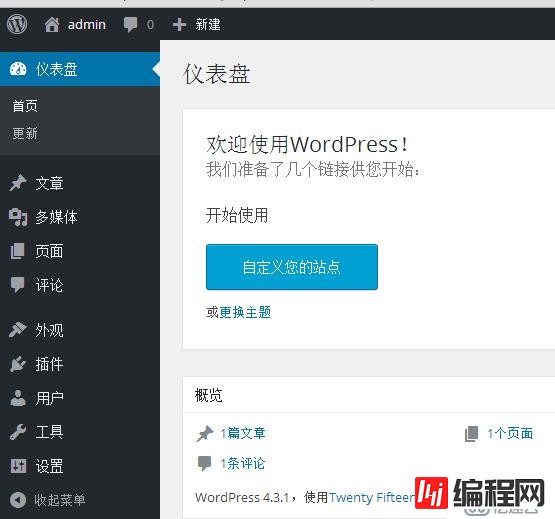
OK,WordPress博客能正常加载
1、分别在php服务器上和httpd上解压Discuz包
[root@localhost php]# unzip Discuz_X3.2_SC_UTF8.zip
[root@localhost php]# unzip Discuz_X3.2_SC_UTF8.zip
[root@localhost php]# cd upload //在php服务器上 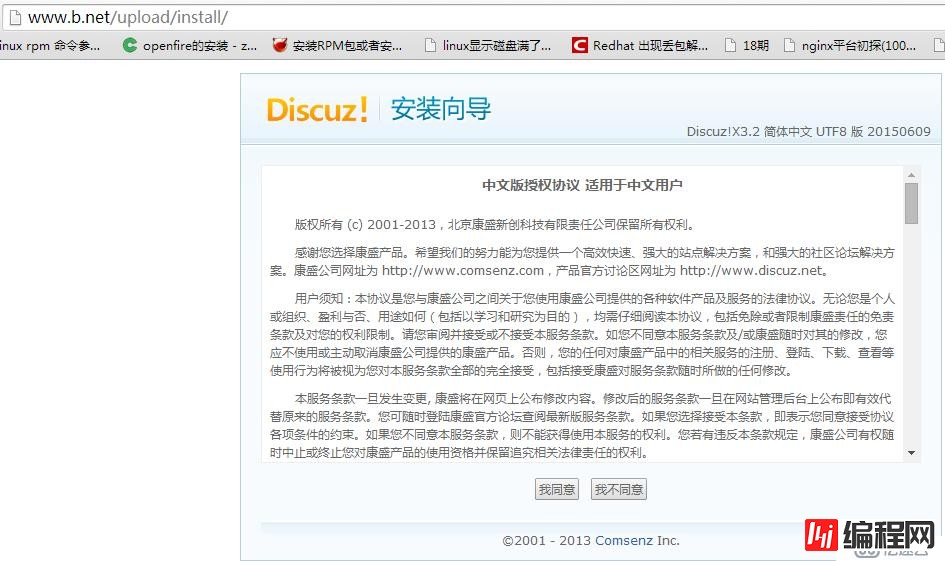
修改目录的权限即可:
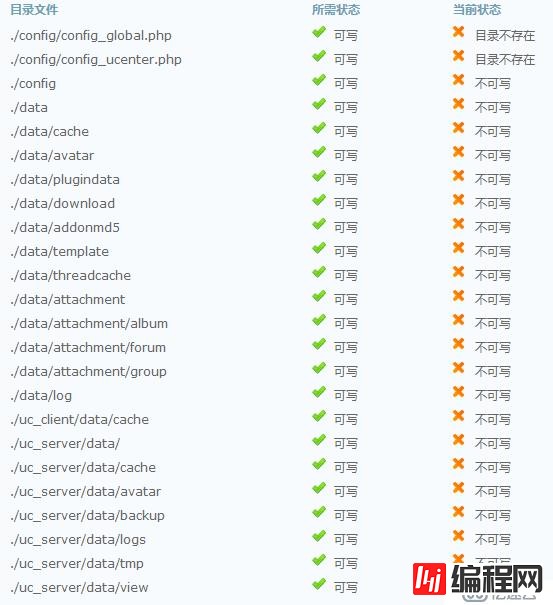
[root@localhost upload]# chown -R apache config/
[root@localhost upload]# chown -R apache uc_client/ //httpd和php上都需要改
[root@localhost upload]# chown -R apache data
[root@localhost upload]# chown -R apache template/
[root@localhost upload]# chown -R apache uc_server/ 根据步骤一步步执行就行:

注册完后登录论坛:
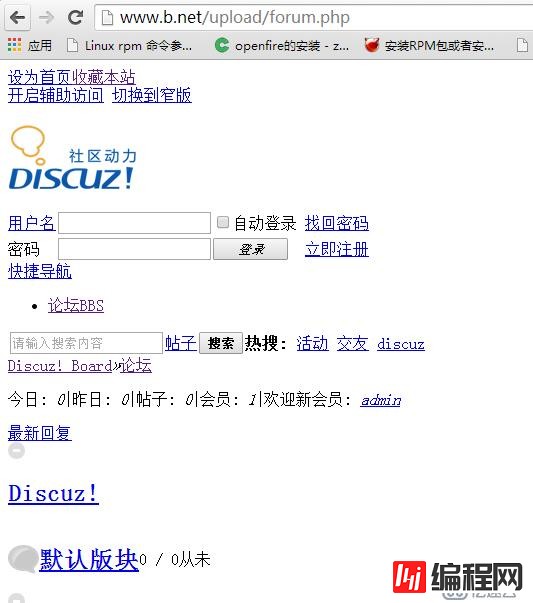
。。。。。发现论坛只有文字,这是因为php安装了Discuz后修改了程序的文件导致的,这时httpd上的静态程序文件跟php上的动态程序文件不一致,所以只需要同步下就行。
[root@localhost php]# scp -r upload/* root@172.18.250.77:/www/php/upload/再次刷新:OK
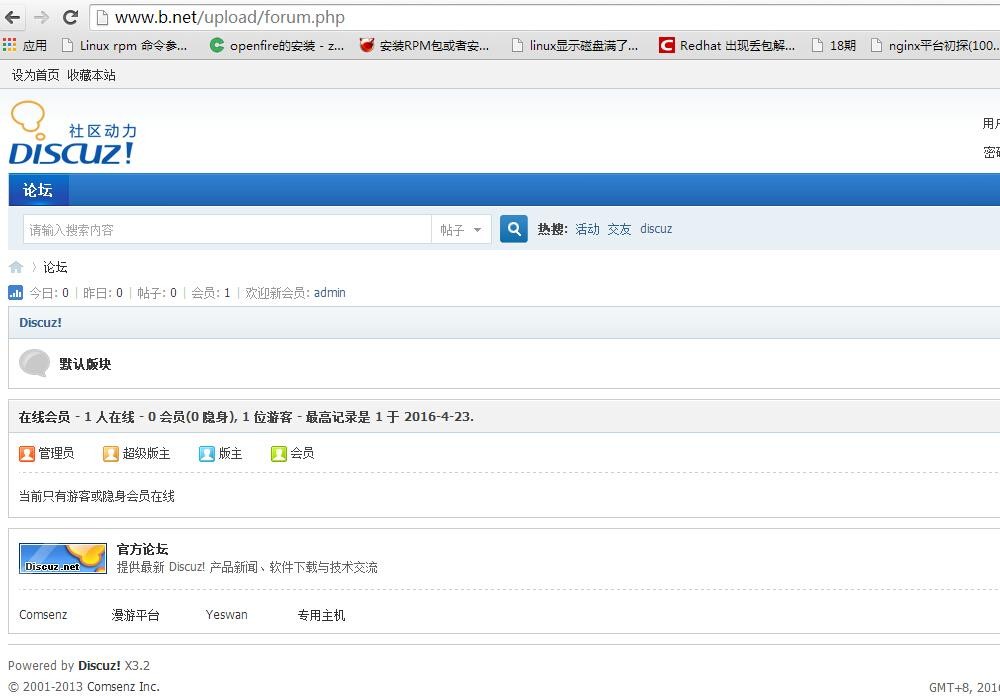
如果想要实现自动同步的话,可以使用initory+rsync、sersync等工具。
四:安装Xcahe对php进行加速
[root@localhost src]# tar -xf xcache-3.2.0.tar.bz2 //只需在PHP服务器上
[root@localhost src]# ls
xcache-3.2.0 xcache-3.2.0.tar.bz2
[root@localhost src]# cd xcache-3.2.0
[root@localhost xcache-3.2.0]# yum -y install php-devel //安装php开发工具包
[root@localhost xcache-3.2.0]# phpize //检查php的版本及api接口
Configuring for:
PHP Api Version: 20100412
Zend Module Api No: 20100525
Zend Extension Api No: 220100525
[root@localhost xcache-3.2.0]# ./configure --enable-xcache --with-php-config=/usr/bin/php-config
[root@localhost xcache-3.2.0]# make && make install
[root@localhost xcache-3.2.0]# cp xcache.ini /etc/php.d/[root@localhost upload]# ab -n100 -c10 http://172.18.250.77/wordpress/index.php
Benchmarking 172.18.250.77 (be patient).....done
Server Software: Apache/2.4.6
Server Hostname: 172.18.250.77
Server Port: 80
Document Path: /wordpress/index.php
Document Length: 0 bytes
Concurrency Level: 10
Time taken for tests: 3.908 seconds
Complete requests: 100
Failed requests: 0
Write errors: 0
Non-2xx responses: 100
Total transferred: 34900 bytes
HTML transferred: 0 bytes
Requests per second: 25.59 [#/sec] (mean) //ab压力测试每秒请求个数
Time per request: 390.849 [ms] (mean)
Time per request: 39.085 [ms] (mean, across all concurrent requests)
Transfer rate: 8.72 [Kbytes/sec] received
Connection Times (ms)
min mean[+/-sd] median max
Connect: 0 0 0.3 0 1
Processing: 104 369 95.7 368 589
Waiting: 104 367 94.8 367 589
Total: 105 369 95.7 368 589
Percentage of the requests served within a certain time (ms)
50% 368
66% 410
75% 443
80% 455
90% 502
95% 536
98% 589
99% 589
100% 589 (longest request)重启php-fpm服务,看xcache有没有加载:
[root@localhost blog]# php -m
[Zend Modules] //表明xcache已经开启
XCache
XCache Cacher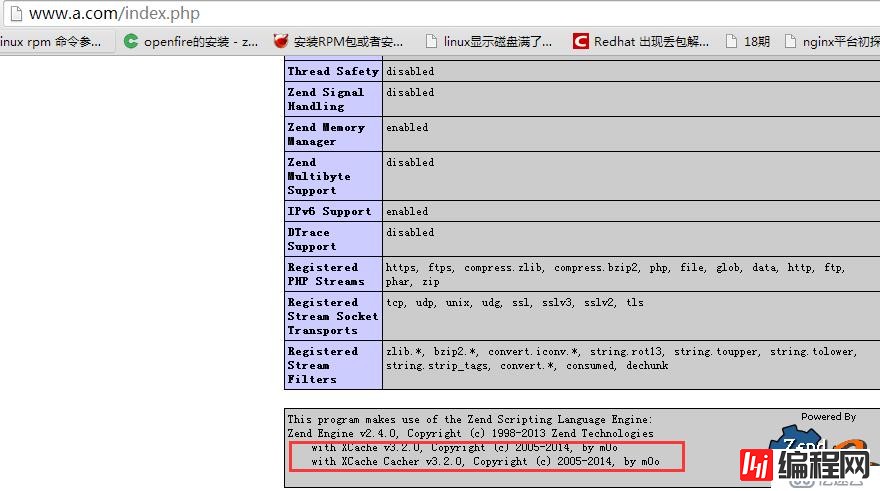
再一次做ab压力测试:
[root@localhost upload]# ab -n100 -c10 http://172.18.250.77/wordpress/index.php
Benchmarking 172.18.250.77 (be patient).....done
Server Software: Apache/2.4.6
Server Hostname: 172.18.250.77
Server Port: 80
Document Path: /wordpress/index.php
Document Length: 0 bytes
Concurrency Level: 10
Time taken for tests: 1.489 seconds
Complete requests: 100
Failed requests: 0
Write errors: 0
Non-2xx responses: 100
Total transferred: 34900 bytes
HTML transferred: 0 bytes
Requests per second: 67.18 [#/sec] (mean) //加载xcache后有了提升
Time per request: 148.853 [ms] (mean)
Time per request: 14.885 [ms] (mean, across all concurrent requests)
Transfer rate: 22.90 [Kbytes/sec] received
Connection Times (ms)
min mean[+/-sd] median max
Connect: 0 0 0.2 0 1
Processing: 38 141 31.0 139 240
Waiting: 37 141 31.0 138 240
Total: 38 141 31.0 139 240
Percentage of the requests served within a certain time (ms)
50% 139
66% 152
75% 160
80% 168
90% 179
95% 194
98% 216
99% 240
100% 240 (longest request)--结束END--
本文标题: yum安装实现lamp分离及Xcache加速
本文链接: https://www.lsjlt.com/news/34756.html(转载时请注明来源链接)
有问题或投稿请发送至: 邮箱/279061341@qq.com QQ/279061341
下载Word文档到电脑,方便收藏和打印~
2024-04-30
2024-04-30
2024-04-30
2024-04-30
2024-04-30
2024-04-30
2024-04-30
2024-04-30
2024-04-30
2024-04-30
回答
回答
回答
回答
回答
回答
回答
回答
回答
回答
0