这篇文章主要介绍了Vue中wangEditor5编辑器如何使用的相关知识,内容详细易懂,操作简单快捷,具有一定借鉴价值,相信大家阅读完这篇vue中wangEditor5编辑器如何使用文章都会有所收获,下面我们一起来看看吧。一、wangEdi
这篇文章主要介绍了Vue中wangEditor5编辑器如何使用的相关知识,内容详细易懂,操作简单快捷,具有一定借鉴价值,相信大家阅读完这篇vue中wangEditor5编辑器如何使用文章都会有所收获,下面我们一起来看看吧。
wangEditor是一款富文本编译器插件,其他的我就不再过多赘述,因为官网上有一大截对于这个编译器的介绍,但我摸索使用的这两天里给我的最直观的感受就是,它是由中国开发者开发,所有的文档都是中文的,这一点上对我这个菜鸡来说非常友好,不用再去逐字逐句翻译,然后去读那些蹩脚的机翻中文。而且功能很丰富,能够满足很多需求,wangEditor5提供很多版本的代码,vue2,vue3,React都支持。
yarn add @wangeditor/editor-for-vue# 或者 npm install @wangeditor/editor-for-vue --saveimport { Editor, Toolbar } from '@wangeditor/editor-for-vue';Editor:引入@wangEditor编译器
Toolbar:引入菜单栏
<style src="@wangeditor/editor/dist/css/style.css" > </style>这里需要注意,引入的样式写在带有scoped标签的style内无效。只能引入在全局样式里,但可能会造成样式覆盖,一般会有个清除样式的文件,会把里面的样式覆盖掉。
工具栏配置有很多选项,这里以官方为主,我只做一些常用的配置介绍。
查询编辑器注册的所有菜单 key (可能有的不在工具栏上)这里注意要在
onCreated(editor) { this.editor = Object.seal(editor) },这个函数中去调用 (这个函数是基本配置之一),不然好像调不出来,当然也有可能是博主太菜。
toolbarConfig: { excludeKeys:["uploadVideo","fullScreen","emotion","insertTable"] },这个是菜单栏配置的一种:排除某项配置 ,这里填写的key值就是用上面那个方法,查出来的key值。
首先在data中return以下信息。
editorConfig: { placeholder: '请输入内容...' , MENU_CONF: {uploadImage: {customUpload: this.uploadImg,},} },然后书写this.uploadImg函数。
uploadImg(file, insertFn){ let imgData = new FORMData();imgData.append('file', file); axiOS({ url: this.uploadConfig.api, method: 'post', data: imgData, }).then((response) => { insertFn(response.data.FileURL); }); },注意,这里因为返回的数据结构与@wangeditor要求的不一致,因此要使用 insertFn 函数 去包裹返回的url地址。
(一)、引入@wangEditor 编译报错 " Module parse failed: Unexpected token (12828:18)You may need an appropriate loader to handle this file type."
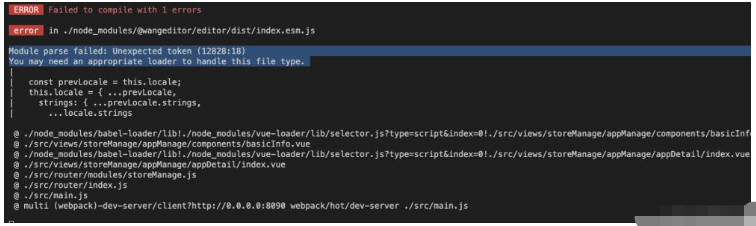
解决方法:在 wwebpack.base.conf.js 文件的module>rules>.js 的include下加入
resolve('node_modules/@wangeditor')
就可以了。
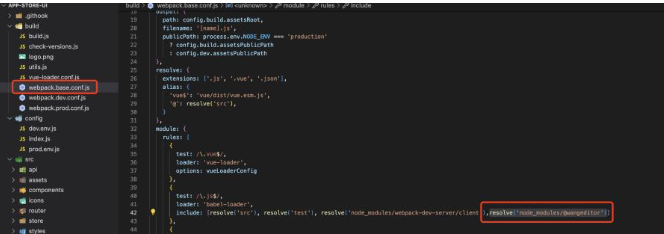
(二)、@wangeditor有序列表无序列表的样式消失问题。
大概率是全局样式清除导致的样式消失,可以去调试工具里看一看,样式覆盖的问题。
然后在style里deep一下改变样式就行了。
.editorStyle{ /deep/ .w-e-text-container>.w-e-scroll>div ol li{ list-style: auto ; } /deep/ .w-e-text-container>.w-e-scroll>div ul li{ list-style: disc ; } /deep/ .w-e-text-placeholder{ top:7px; } }<template> <div v-loading="Loading" class="app_detail"> <el-form ref="form" :rules="rules" :model="appDetail" label-width="80px"> <el-form-item prop="name" label="应用名称"> <el-input v-model="appDetail.name" ></el-input> </el-form-item> <el-form-item label="分类"> <el-select v-model="appDetail.appClassificationID" placeholder="选择应用分类" > <template v-for="item in classes"> <el-option v-if="item.parentAppClassificationID" :key="item.appClassificationID" :label="item.appClassificationName" :value="item.appClassificationID" ></el-option> </template> </el-select> <div class="inputdesc">为了适应前台展示,应用只能属于二级分类</div> </el-form-item> <el-form-item label="所属组织"> <el-select v-model="appDetail.orgID" placeholder="请选择所属组织" > <el-option v-for="item in myorgs" :key="item.orgID" :label="item.name" :value="item.orgID" ></el-option> </el-select> </el-form-item> <el-form-item prop="tags" label="标签"> <el-select v-model="appDetail.tags" multiple filterable placeholder="请输入或选择应用标签" > <el-option v-for="item in existTags" :key="item" :label="item" :value="item" ></el-option> </el-select> </el-form-item> <el-row> <el-col :span="8" class="appsFrom"> <el-form-item label="应用LoGo" ref="uploadpic" class="el-form-item-cen" prop="logo" > <el-upload class="avatar-uploader" :action="uploadConfig.api" :with-credentials="true" :headers="uploadConfig.headers" :show-file-list="false" :on-success="handleAvatarSuccess" :on-error="handleAvatarError" :before-upload="beforeAvatarUpload" > <img v-if="appDetail.logo" :src="appDetail.logo" class="avatar" /> <i v-else class="el-icon-plus avatar-uploader-icon"></i> <i v-if="appDetail.logo" class="el-icon-delete" @click.stop="() => handleRemove()" ></i> </el-upload> <span > 建议上传 100*100 比例的Logo </span> </el-form-item> </el-col> </el-row> <el-form-item prop="desc" label="应用简介"> <el-input type="textarea" v-model="appDetail.desc" :rows="3" ></el-input> </el-form-item> <el-form-item prop="introduction" label="应用详情"> <div > <Toolbar :editor="editor" :defaultConfig="toolbarConfig" :mode="mode" class="barStyle" /> <Editor v-model="appDetail.introduction" :defaultConfig="editorConfig" :mode="mode" @onCreated="onCreated" class="editorStyle" /> </div> </el-form-item> </el-form> <el-button class="save_btn" type="primary" @click="onSubmit" :loading="commitLoading" >保存</el-button > </div></template> <script>import { updateApp } from '@/api/app';import { getStoreAvailableTags } from '@/api/appStore';import { getToken } from '@/utils/auth';import axios from 'axios';import { errorHandle } from '../../../../utils/error';import { Editor, Toolbar } from '@wangeditor/editor-for-vue';import { IToolbarConfig, DomEditor, IEditorConfig } from '@wangeditor/editor'export default { name: 'BasicInfo', components: { Editor, Toolbar }, props: { appDetail: { type: Object }, marketID: { type: String }, Loading: Boolean }, data() { var baseDomain = process.env.BASE_API; if (baseDomain == '/') { baseDomain = window.location.origin; } const isChinese = (temp) => { return /^[\u4e00-\u9fa5]+$/i.test(temp); }; const tagValidate = (rule, value, callback) => { let checked = true; value.map((tag) => { if (tag.length < 2) { callback('每个标签至少两个字符'); checked = false; return; } if (isChinese(tag) && tag.length > 5) { callback('中文标签字数应处于2-5个之间'); checked = false; return; } if (Number(tag) > 0) { callback('标签不能为纯数字组成'); checked = false; return; } }); if (checked) { callback(); } }; return { editor: null, toolbarConfig: { excludeKeys:["uploadVideo","fullScreen","emotion","insertTable"] }, editorConfig: { placeholder: '请输入内容...' , MENU_CONF: {uploadImage: {customUpload: this.uploadImg,},} }, mode: 'default', // or 'simple' commitLoading: false, classes: [], existTags: [], appPublishTypes: [ { value: 'public', label: '免费公开' }, { value: 'integral', label: '金额销售' }, { value: 'private', label: '私有' }, { value: 'show', label: '展览' } ], uploadConfig: { api: `${baseDomain}/app-server/uploads/picture`, headers: { Authorization: getToken() }, }, editorOption: {}, rules: { name: [ { required: true, message: '应用名称不能为空', trigger: 'blur' }, { min: 2, message: '至少两个字符', trigger: 'blur' }, { max: 24, message: '应用名称建议不超过24个字符', trigger: 'blur' } ], desc: [ { required: true, message: '应用简介不能为空', trigger: 'blur' }, { min: 10, message: '至少10个字符', trigger: 'blur' }, { max: 82, message: '描述最多82个字符', trigger: 'blur' } ], introduction: [ { max: 10140, message: '描述最多10240个字符', trigger: 'blur' } ], tags: [{ validator: tagValidate, trigger: 'change' }] } }; }, created() { this.fetchStoreAppClassList(); this.fetchStoreAppTags(); }, computed: { myorgs() { return this.$store.state.user.userOrgs; } }, methods: { uploadImg(file, insertFn){ let imgData = new FormData();imgData.append('file', file); axios({ url: this.uploadConfig.api, method: 'post', data: imgData, }).then((response) => { insertFn(response.data.FileURL); }); }, onCreated(editor) { this.editor = Object.seal(editor) }, fetchStoreAppTags() { getStoreAvailableTags({ marketID: this.marketID, size: -1 }) .then((res) => { if (res && res.tags) { const tags = []; res.tags.map((item) => { tags.push(item.name); }); this.existTags = tags; } }) .catch((err) => { this.Loading = false; }); }, fetchStoreAppClassList() { this.$store .dispatch('GetStoreAppClassificationList', { marketID: this.marketID, disableTree: true }) .then((res) => { if (res) { this.classes = res; } }) .catch(() => {}); }, fetchUserOrgs() { this.$store .dispatch('GetUserOrgList') .then((res) => { if (res) { this.myorgs = res; } }) .catch(() => {}); }, markdownContentUpdate(md, render) { this.appData.introduction_html = render; }, markdownImgAdd(pos, $file) { // 第一步.将图片上传到服务器. var formdata = new FormData(); formdata.append('file', $file); axios({ url: this.api, method: 'post', data: formdata, headers: this.Token }).then((re) => { if (re && re.data && re.data.data) { this.$refs.md.$img2Url(pos, re.data.data); } }); }, handleAvatarSuccess(res, file) { this.appDetail.logo = res.FileURL; }, handleAvatarError(re) { if (re.code == 10024) { this.$message.warning( '上传图片类型不支持,请上传以.png .jpg .jpeg 结尾的图片' ); return; } this.$message.warning('上传失败!'); }, beforeAvatarUpload(file) { const isJPG = file.type === 'image/jpeg'; const isPng = file.type === 'image/png'; const isLt2M = file.size / 1024 / 1024 < 2; if (!isJPG && !isPng) { this.$message.warning('上传Logo图片只能是JPG、PNG格式!'); } if (!isLt2M) { this.$message.warning('上传头像图片大小不能超过 2MB!'); } return (isJPG || isPng) && isLt2M; }, handleRemove() { this.$confirm('是否删除logo', '提示', { confirmButtonText: '确定', cancelButtonText: '取消', type: 'warning' }).then(() => { this.appDetail.logo = ''; }); }, handlePictureCardPreview(file) { this.dialogImageUrl = file.url; this.dialogVisible = true; }, changeSelectApp_type_id(value) { this.appData.app_type_id = value; this.$forceUpdate(); }, changeSelectPublish_type(value) { this.appData.publish_type = value; this.$forceUpdate(); }, onSubmit() { this.$refs.form.validate((valid) => { if (valid) { this.commitLoading = true; this.$confirm('是否提交数据', '提示', { confirmButtonText: '确定', cancelButtonText: '取消', type: 'warning' }) .then(() => { updateApp(this.appDetail) .then((res) => { this.$message.success('应用信息更新成功'); this.commitLoading = false; }) .catch((err) => { errorHandle(err); this.commitLoading = false; }); }) .catch(() => { this.commitLoading = false; }); } else { return false; } }); } }};</script><style lang="scss" scoped >.app_detail { position: relative; padding-bottom: 20px; .save_btn { margin-left: 80px; } .el-select { width: 100%; }}.editorStyle{ /deep/ .w-e-text-container>.w-e-scroll>div ol li{ list-style: auto ; } /deep/ .w-e-text-container>.w-e-scroll>div ul li{ list-style: disc ; } /deep/ .w-e-text-placeholder{ top:7px; } }.barStyle{ /deep/ .w-e-bar-item{ padding:2.5px } /deep/ .w-e-bar-item > button >.title{ border-left:0 !important; }}</style><style src="@wangeditor/editor/dist/css/style.css" >.inputdesc { font-size: 12px; color: rgba(0, 0, 0, 0.45); transition: color 0.3s cubic-bezier(0.215, 0.61, 0.355, 1);}.app_detail img { width: auto;}.app_detail .ql-formats { line-height: 22px;}</style>关于“vue中wangEditor5编辑器如何使用”这篇文章的内容就介绍到这里,感谢各位的阅读!相信大家对“vue中wangEditor5编辑器如何使用”知识都有一定的了解,大家如果还想学习更多知识,欢迎关注编程网精选频道。
--结束END--
本文标题: vue中wangEditor5编辑器如何使用
本文链接: https://www.lsjlt.com/news/354701.html(转载时请注明来源链接)
有问题或投稿请发送至: 邮箱/279061341@qq.com QQ/279061341
下载Word文档到电脑,方便收藏和打印~
2024-05-24
2024-05-24
2024-05-24
2024-05-24
2024-05-24
2024-05-24
2024-05-24
2024-05-24
2024-05-24
2024-05-24
回答
回答
回答
回答
回答
回答
回答
回答
回答
回答
一口价域名售卖能注册吗?域名是网站的标识,简短且易于记忆,为在线用户提供了访问我们网站的简单路径。一口价是在域名交易中一种常见的模式,而这种通常是针对已经被注册的域名转售给其他人的一种方式。
一口价域名买卖的过程通常包括以下几个步骤:
1.寻找:买家需要在域名售卖平台上找到心仪的一口价域名。平台通常会为每个可售的域名提供详细的描述,包括价格、年龄、流
443px" 443px) https://www.west.cn/docs/wp-content/uploads/2024/04/SEO图片294.jpg https://www.west.cn/docs/wp-content/uploads/2024/04/SEO图片294-768x413.jpg 域名售卖 域名一口价售卖 游戏音频 赋值/切片 框架优势 评估指南 项目规模
0