文章目录 0.引言1.创建示例工程2.输入文本对话框布局和功能设计3.主程序调用输入文本对话框 0.引言 笔者研究的课题涉及到安卓软件开发,在开发过程中,发现普通的显示消息对话框一般可
笔者研究的课题涉及到安卓软件开发,在开发过程中,发现普通的显示消息对话框一般可以调用Android自带包实现,而要通过文本框输入交互,则无法轻易实现。在查阅网络资料后,实现了自定义输入文本对话框的功能,本文记录实现自定义输入文本对话框的过程。
(1)创建TestInputDialog工程
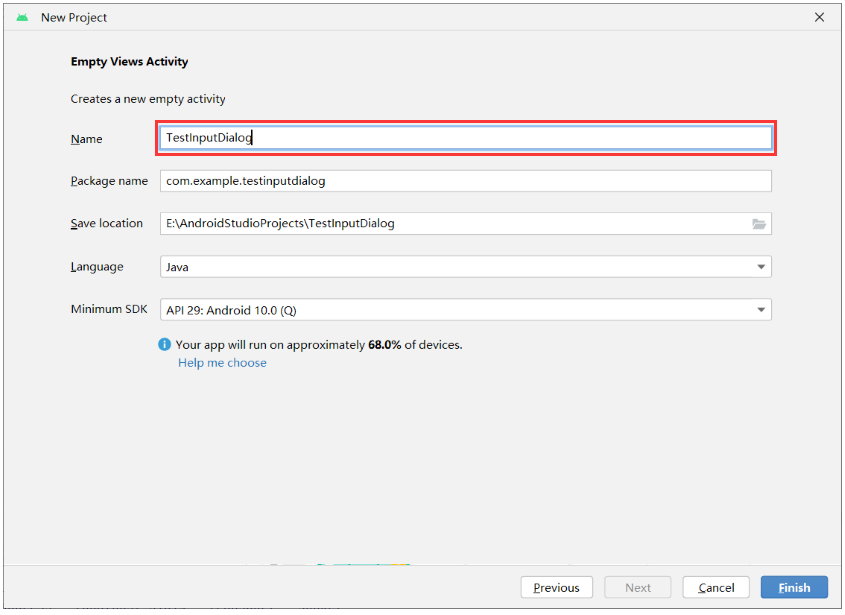
(2)生成主程序
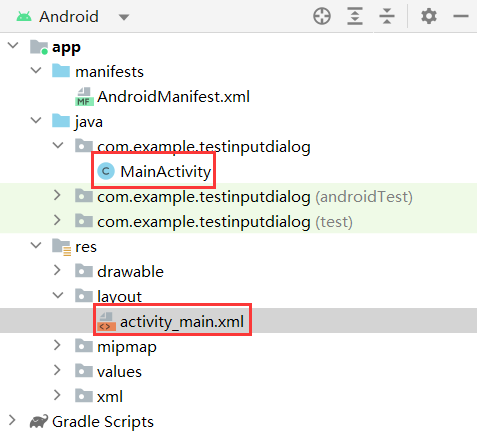
(3)新建输入文本对话框布局(.xml)和功能(.java)文件
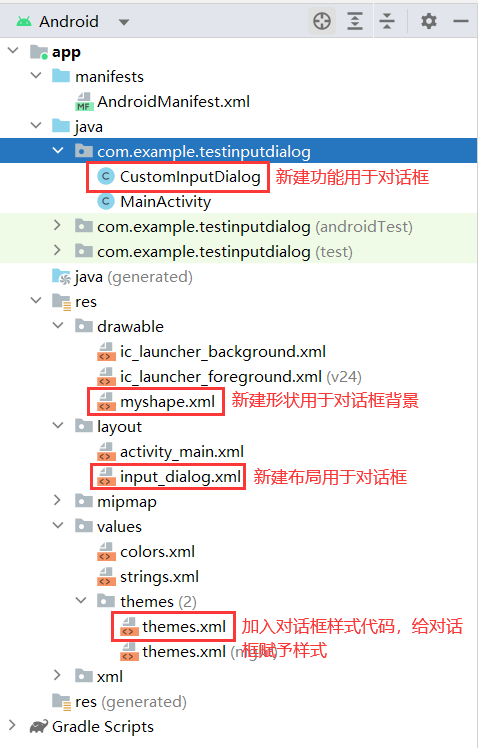
(1)新建形状文件(myshape.xml)
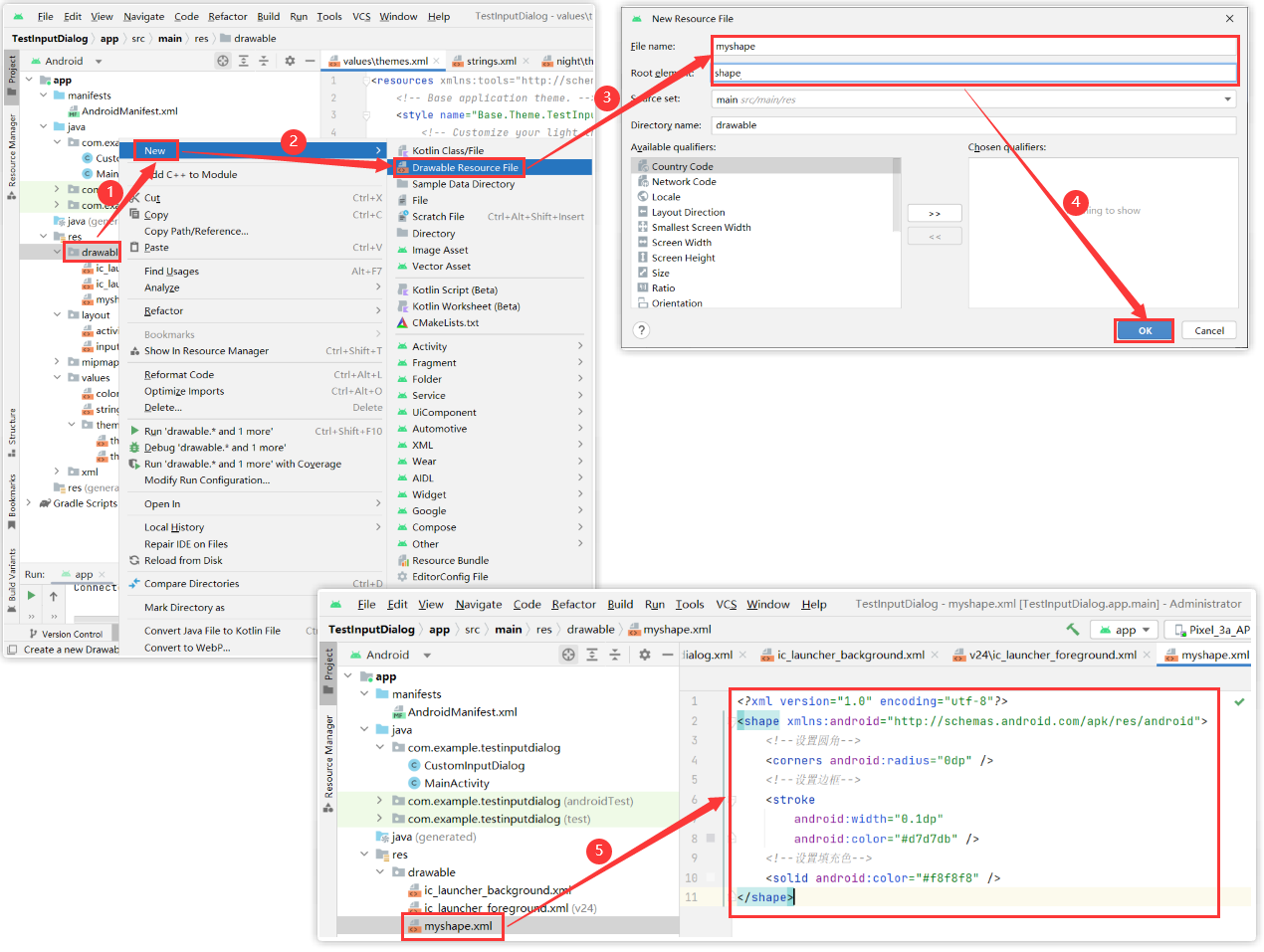
<?xml version="1.0" encoding="utf-8"?><shape xmlns:android="Http://schemas.android.com/apk/res/android"> <!--设置圆角--> <corners android:radius="0dp" /> <!--设置边框--> <stroke android:width="0.1dp" android:color="#d7d7db" /> <!--设置填充色--> <solid android:color="#f8f8f8" /> </shape> (2)添加对话框样式(themes.xml)
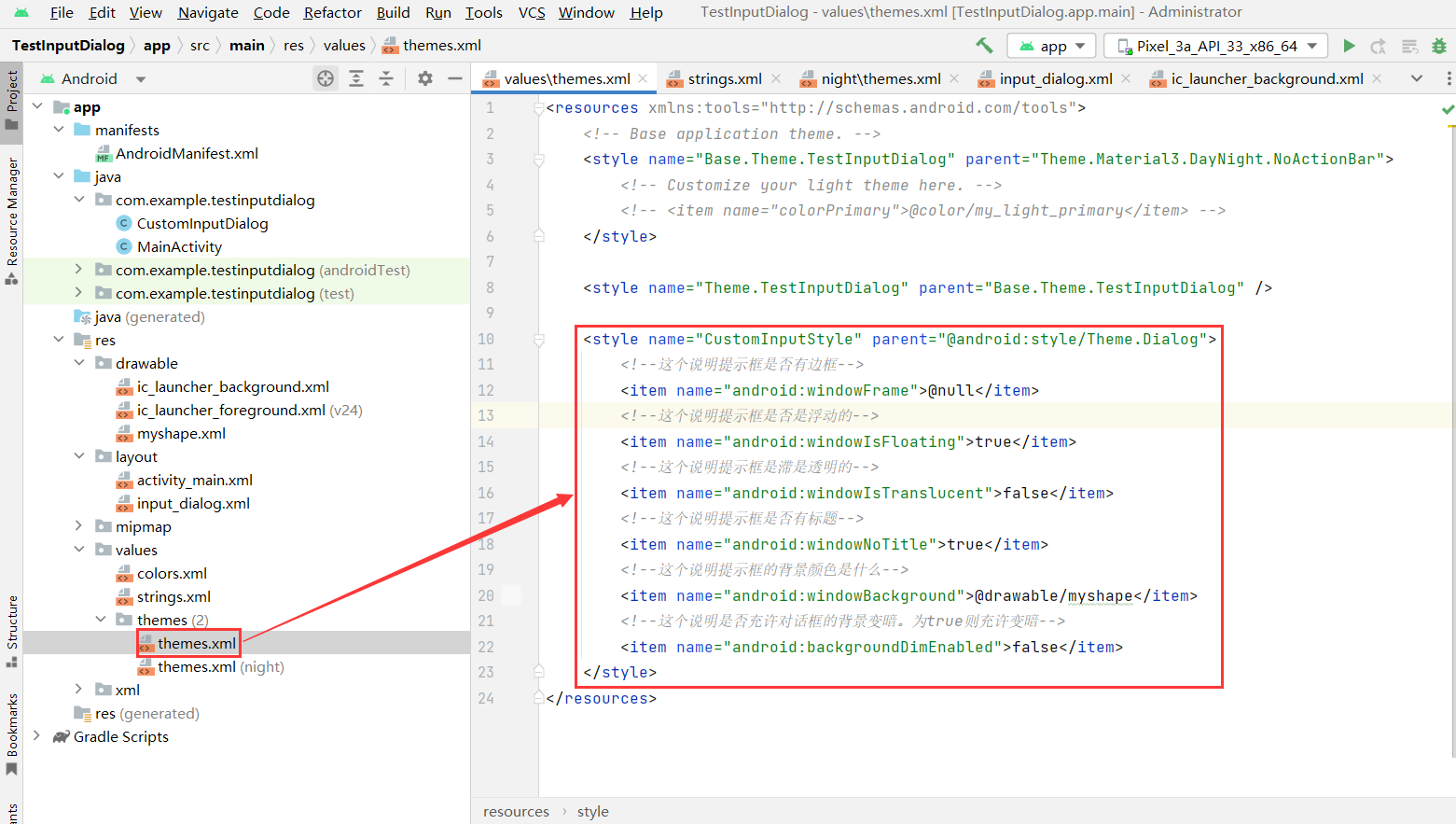
<style name="CustomInputStyle" parent="@android:style/Theme.Dialog"> <!--这个说明提示框是否有边框--> <item name="android:windowFrame">@null</item> <!--这个说明提示框是否是浮动的--> <item name="android:windowIsFloating">true</item> <!--这个说明提示框是滞是透明的--> <item name="android:windowIsTranslucent">false</item> <!--这个说明提示框是否有标题--> <item name="android:windowNoTitle">true</item> <!--这个说明提示框的背景颜色是什么--> <item name="android:windowBackground">@drawable/myshape</item> <!--这个说明是否充许对话框的背景变暗。为true则充许变暗--> <item name="android:backgroundDimEnabled">false</item> </style> (3)新建对话框布局文件(input_dialog.xml)
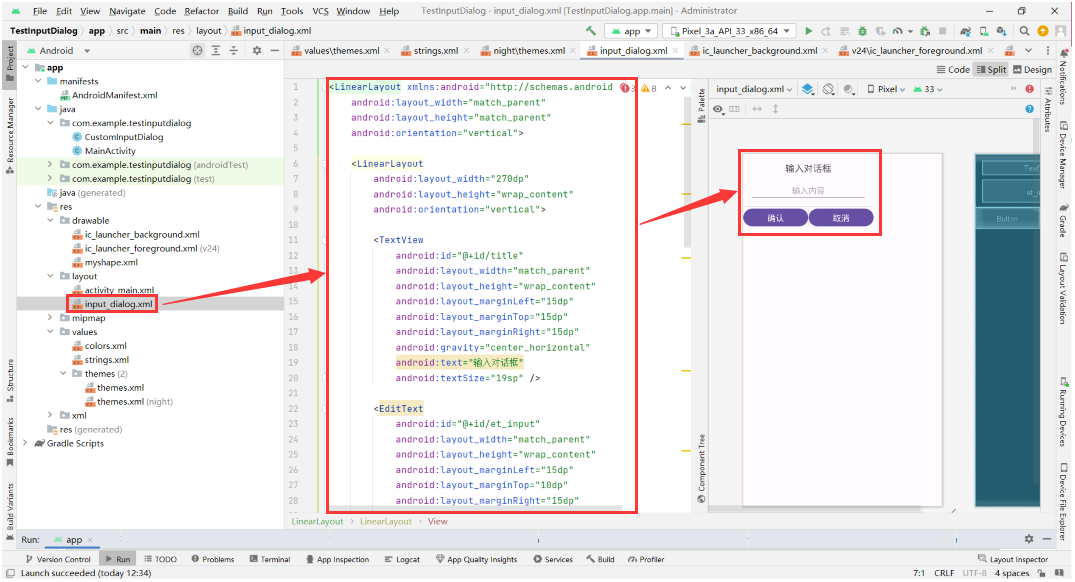
<LinearLayout xmlns:android="http://schemas.android.com/apk/res/android" android:layout_width="match_parent" android:layout_height="match_parent" android:orientation="vertical"> <LinearLayout android:layout_width="270dp" android:layout_height="wrap_content" android:orientation="vertical"> <TextView android:id="@+id/title" android:layout_width="match_parent" android:layout_height="wrap_content" android:layout_marginLeft="15dp" android:layout_marginTop="15dp" android:layout_marginRight="15dp" android:gravity="center_horizontal" android:text="输入对话框" android:textSize="19sp" /> <EditText android:id="@+id/et_input" android:layout_width="match_parent" android:layout_height="wrap_content" android:layout_marginLeft="15dp" android:layout_marginTop="10dp" android:layout_marginRight="15dp" android:layout_marginBottom="10dp" android:gravity="center_horizontal" android:hint="输入内容" android:lineSpacingExtra="5dp" android:textSize="17sp" /> <View android:layout_width="match_parent" android:layout_height="1dp" android:background="#DFDFDF" /> <LinearLayout android:layout_width="match_parent" android:layout_height="44dp" android:orientation="horizontal"> <Button android:id="@+id/btn_ok" android:layout_width="wrap_content" android:layout_height="match_parent" android:layout_weight="1" android:clickable="true" android:gravity="center" android:text="确认" android:textSize="17sp" /> <View android:layout_width="1dp" android:layout_height="match_parent" android:background="#DFDFDF" /> <Button android:id="@+id/btn_cancel" android:layout_width="wrap_content" android:layout_height="match_parent" android:layout_weight="1" android:clickable="true" android:gravity="center" android:text="取消" android:textSize="17sp" /> </LinearLayout> </LinearLayout> </LinearLayout> (4)新建对话框功能代码文件(CustomInputDialog.java)
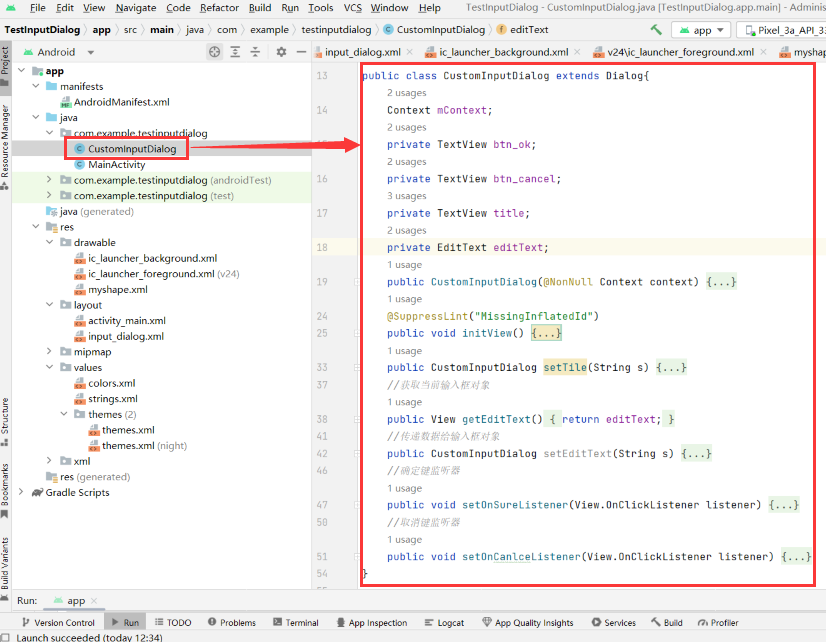
package com.example.testinputdialog; import android.annotation.SuppressLint; import android.app.Dialog; import android.content.Context; import android.view.LayoutInflater; import android.view.View; import android.widget.EditText; import android.widget.TextView; import androidx.annotation.NonNull; public class CustomInputDialog extends Dialog{ Context mContext; private TextView btn_ok; private TextView btn_cancel; private TextView title; private EditText editText; public CustomInputDialog(@NonNull Context context) { super(context, R.style.CustomInputStyle); this.mContext = context; initView(); } @SuppressLint("MissingInflatedId") public void initView() { View view = LayoutInflater.from(mContext).inflate(R.layout.input_dialog, null); title = (TextView) view.findViewById(R.id.title); editText = (EditText) view.findViewById(R.id.et_input); btn_ok = (TextView) view.findViewById(R.id.btn_ok); btn_cancel = (TextView) view.findViewById(R.id.btn_cancel); super.setContentView(view); } public CustomInputDialog setTile(String s) { title.setText(s); return this; } //获取当前输入框对象 public View getEditText() { return editText; } //传递数据给输入框对象 public CustomInputDialog setEditText(String s) { editText.setText(s); return this; } //确定键监听器 public void setOnSureListener(View.OnClickListener listener) { btn_ok.setOnClickListener(listener); } //取消键监听器 public void setOnCanlceListener(View.OnClickListener listener) { btn_cancel.setOnClickListener(listener); } } (1)主程序布局实现
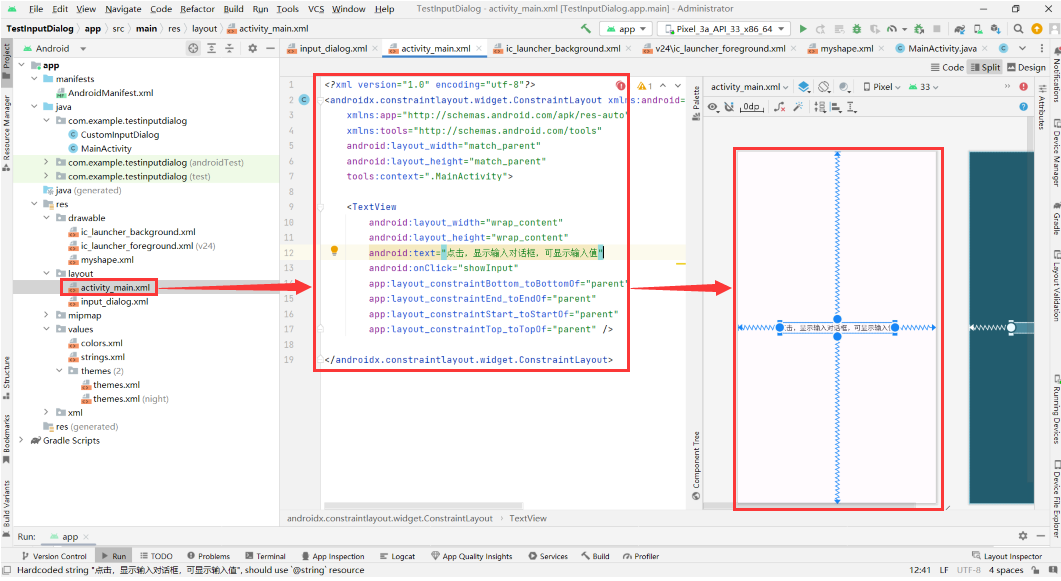
<?xml version="1.0" encoding="utf-8"?><androidx.constraintlayout.widget.ConstraintLayout xmlns:android="http://schemas.android.com/apk/res/android" xmlns:app="http://schemas.android.com/apk/res-auto" xmlns:tools="http://schemas.android.com/tools" android:layout_width="match_parent" android:layout_height="match_parent" tools:context=".MainActivity"> <TextView android:layout_width="wrap_content" android:layout_height="wrap_content" android:text="点击,显示输入对话框,可显示输入值" android:onClick="showInput" app:layout_constraintBottom_toBottomOf="parent" app:layout_constraintEnd_toEndOf="parent" app:layout_constraintStart_toStartOf="parent" app:layout_constraintTop_toTopOf="parent" /> </androidx.constraintlayout.widget.ConstraintLayout> (2)主程序功能实现

package com.example.testinputdialog; import androidx.appcompat.app.AppCompatActivity; import android.os.Bundle; import android.view.View; import android.widget.EditText; import android.widget.Toast; public class MainActivity extends AppCompatActivity { @Override protected void onCreate(Bundle savedInstanceState) { super.onCreate(savedInstanceState); setContentView(R.layout.activity_main); } public void showInput(View view) { final CustomInputDialog customDialog = new CustomInputDialog(this); final EditText editText = (EditText) customDialog.getEditText();//方法在CustomDialog中实现 customDialog.setOnSureListener(new View.OnClickListener() { @Override public void onClick(View v) { Toast.makeText(MainActivity.this, "你点击了确定,输入的值为:"+editText.getText().toString(), Toast.LENGTH_SHORT).show(); customDialog.dismiss(); } }); customDialog.setOnCanlceListener(new View.OnClickListener() { @Override public void onClick(View v) { Toast.makeText(MainActivity.this, "你点击了取消", Toast.LENGTH_SHORT).show(); customDialog.dismiss(); } }); customDialog.setTile("请输入内容"); customDialog.show(); } } (3)结果展示
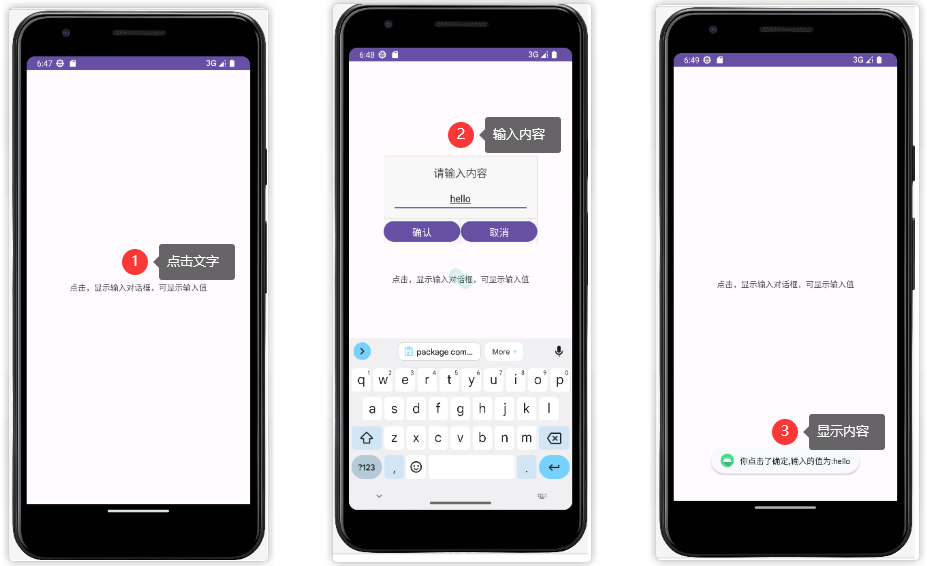
参考资料:
[1] yuan_fang_yan. android自定义普通对话框,输入框对话框; 2017-09-27 [accessed 2023-05-20].
[2] 晓艳考研. android点击按钮弹出输入框,android 弹出框(输入框和选择框); 2021-05-26 [accessed 2023-05-20].
[3] 李易-_-. Android 密码输入框; 2017-11-06 [accessed 2023-05-20].
[4] Android_xiong_st. (原创)安卓自定义shape方法; 2023-03-21 [accessed 2023-05-20].
来源地址:https://blog.csdn.net/qq_40640910/article/details/130781847
--结束END--
本文标题: Android如何自定义输入文本对话框?
本文链接: https://www.lsjlt.com/news/464942.html(转载时请注明来源链接)
有问题或投稿请发送至: 邮箱/279061341@qq.com QQ/279061341
下载Word文档到电脑,方便收藏和打印~
2024-01-21
2023-10-28
2023-10-28
2023-10-27
2023-10-27
2023-10-27
2023-10-27
回答
回答
回答
回答
回答
回答
回答
回答
回答
回答
0