怎么怎么Centos 7.4 64位系统中安装Mysql8.0?很多新手对此不是很清楚,为了帮助大家解决这个难题,下面小编将为大家详细讲解,有这方面需求的人可以来学习下,希望你能有所收获。第一步:获取mys
怎么怎么Centos 7.4 64位系统中安装Mysql8.0?很多新手对此不是很清楚,为了帮助大家解决这个难题,下面小编将为大家详细讲解,有这方面需求的人可以来学习下,希望你能有所收获。
第一步:获取mysql YUM源
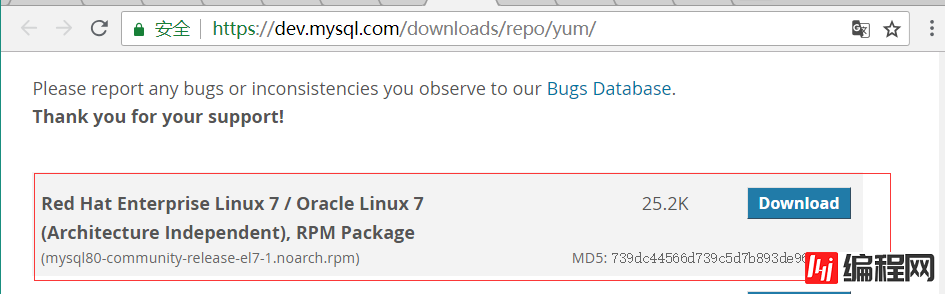
点击下载
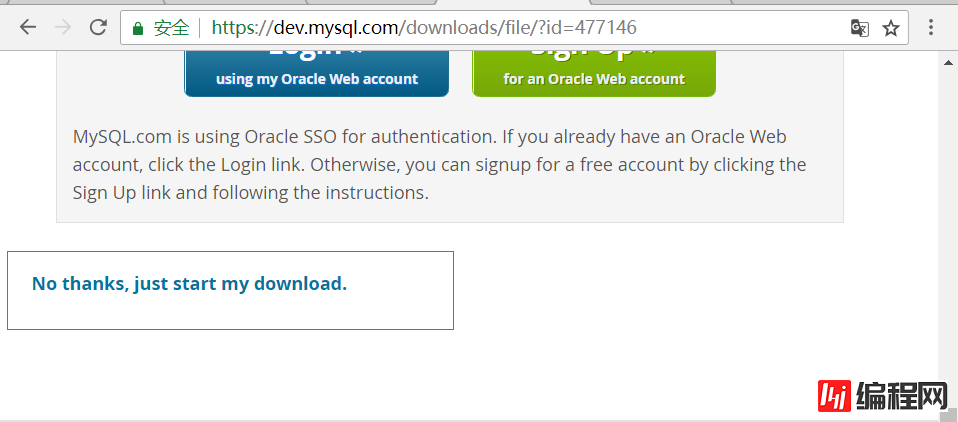
第二步:下载和安装mysql源
•进入mysql文件夹,没有的自行创建
[root@VM_0_10_centos /]# cd /usr/local/mysql/
[root@VM_0_10_centos mysql]#•下载源安装包
[root@VM_0_10_centos mysql]# wget https://repo.mysql.com//mysql80-commUnity-release-el7-1.noarch.rpm
--2018-08-04 10:29:39-- Https://repo.mysql.com//mysql80-community-release-el7-1.noarch.rpm
Resolving repo.mysql.com (repo.mysql.com)... 23.219.33.198
Connecting to repo.mysql.com (repo.mysql.com)|23.219.33.198|:443... connected.
HTTP request sent, awaiting response... 200 OK
Length: 25820 (25K) [application/x-redhat-package-manager]
Saving to: ‘mysql80-community-release-el7-1.noarch.rpm'
100%[==========================================================================>] 25,820 112KB/s in 0.2s
2018-08-04 10:29:40 (112 KB/s) - ‘mysql80-community-release-el7-1.noarch.rpm' saved [25820/25820]
[root@VM_0_10_centos mysql]# ll
total 28
-rw-r--r-- 1 root root 25820 Apr 18 13:24 mysql80-community-release-el7-1.noarch.rpm
[root@VM_0_10_centos mysql]#•安装mysql源
[root@VM_0_10_centos mysql]# yum -y localinstall mysql80-community-release-el7-1.noarch.rpm第三步:在线安装MySQL
[root@VM_0_10_centos mysql]# yum -y install mysql-community-server下载东西比较多,等几分钟。
第四步:启动Mysql服务
[root@VM_0_10_centos mysql]# systemctl start mysqld第五步:设置开机启动
[root@VM_0_10_centos mysql]# systemctl enable mysqld
[root@VM_0_10_centos mysql]# systemctl daemon-reload第六步:修改root本地登录密码
mysql安装完成之后,在/var/log/mysqld.log文件中给root生成了一个临时的默认密码。用grep命令搜一下
[root@VM_0_10_centos mysql]# grep "A temporary passWord is generated for root@localhost" /var/log/mysqld.log
2018-08-02T02:19:55.829527Z 5 [Note] [MY-010454] [Server] A temporary password is generated for root@localhost: !J:KUwU9y0ZR
2018-08-02T04:49:34.979689Z 5 [Note] [MY-010454] [Server] A temporary password is generated for root@localhost: pw</s9,Wivm2
2018-08-04T02:40:46.781768Z 5 [Note] [MY-010454] [Server] A temporary password is generated for root@localhost: nNyK,Y)Wd0-G
[root@VM_0_10_centos mysql]#这里有三条搜索结果,因为我重复装了3次MySQL,如果第一次安装是只会有一条的。
直接拿到临时默认密码 : nNyK,Y)Wd0-G
•登录MySQL
[root@VM_0_10_centos mysql]# mysql -uroot -p
Enter password:
Welcome to the MySQL monitor. Commands end with ; or \g.
Your MySQL connection id is 8
Server version: 8.0.12
Copyright (c) 2000, 2018, oracle and/or its affiliates. All rights reserved.
Oracle is a reGIStered trademark of Oracle Corporation and/or its
affiliates. Other names may be trademarks of their respective
owners.
Type 'help;' or '\h' for help. Type '\c' to clear the current input statement.
mysql>•更改root账户临时密码
mysql> ALTER USER 'root'@'localhost' IDENTIFIED BY 'Pwd123@easyoh.net';
Query OK, 0 rows affected (0.03 sec)
mysql>Pwd123@easyoh.net 请替换成你自己的密码。
(备注 mysql8.0默认密码策略要求密码必须是大小写字母数字特殊字母的组合,至少8位)
第七步:创建新用户、授权、远程登录(不要直接使用root账户登录)
•创建easyoh-mp用户并且授权远程登录
mysql> CREATE USER 'easyoh-mp'@'%' IDENTIFIED BY 'Pwd123@easyoh.net';
Query OK, 0 rows affected (0.04 sec)
mysql> GRANT ALL ON *.* TO 'easyoh-mp'@'%';
Query OK, 0 rows affected (0.03 sec)
mysql>•在sqlyog客户端用easyoh-mp账户登录(其他客户端也可以,随意)
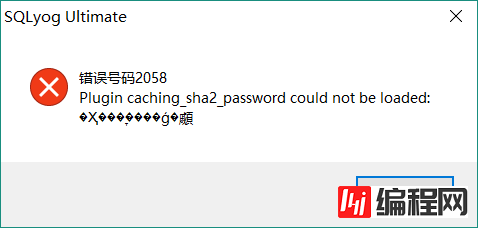
发现会报plugin caching_sha2_password错误。这是因为MySQL8.0密码策略默认为caching_sha2_password。与5.7有所不同。
•进入MySQL数据库查询user表信息
mysql> use mysql;
Database changed
mysql> select user,host,plugin from user;
+------------------+-----------+-----------------------+
| user | host | plugin |
+------------------+-----------+-----------------------+
| easyoh-mp | % | caching_sha2_password |
| mysql.infoschema | localhost | caching_sha2_password |
| mysql.session | localhost | caching_sha2_password |
| mysql.sys | localhost | caching_sha2_password |
| root | localhost | caching_sha2_password |
+------------------+-----------+-----------------------+
5 rows in set (0.00 sec)
mysql>发现确实是caching_sha2_password
•依次执行下面语句
mysql> ALTER USER 'easyoh-mp'@'%' IDENTIFIED BY 'Pwd123@easyoh.net' PASSWORD EXPIRE NEVER;
Query OK, 0 rows affected (0.04 sec)
mysql> ALTER USER 'easyoh-mp'@'%' IDENTIFIED WITH mysql_native_password BY 'Pwd123@easyoh.net';
Query OK, 0 rows affected (0.05 sec)
mysql> FLUSH PRIVILEGES;
Query OK, 0 rows affected (0.01 sec)
mysql>再次登录就可以登录成功了。
第8步:编码
mysql> show variables like '%character%';
+--------------------------+--------------------------------+
| Variable_name | Value |
+--------------------------+--------------------------------+
| character_set_client | utf8mb4 |
| character_set_connection | utf8mb4 |
| character_set_database | utf8mb4 |
| character_set_filesystem | binary |
| character_set_results | utf8mb4 |
| character_set_server | utf8mb4 |
| character_set_system | utf8 |
| character_sets_dir | /usr/share/mysql-8.0/charsets/ |
+--------------------------+--------------------------------+
8 rows in set (0.01 sec)
mysql>MySQL8.0默认就是utf8mb4编码,无需更改。
OK 至此 Mysql安装配置完毕;
全流程操作记录
[root@VM_0_10_centos ~]#
[root@VM_0_10_centos /]# cd /usr/local/mysql/
[root@VM_0_10_centos mysql]# wget https://repo.mysql.com//mysql80-community-release-el7-1.noarch.rpm
--2018-08-04 10:29:39-- https://repo.mysql.com//mysql80-community-release-el7-1.noarch.rpm
Resolving repo.mysql.com (repo.mysql.com)... 23.219.33.198
Connecting to repo.mysql.com (repo.mysql.com)|23.219.33.198|:443... connected.
HTTP request sent, awaiting response... 200 OK
Length: 25820 (25K) [application/x-redhat-package-manager]
Saving to: ‘mysql80-community-release-el7-1.noarch.rpm'
100%[==========================================================================>] 25,820 112KB/s in 0.2s
2018-08-04 10:29:40 (112 KB/s) - ‘mysql80-community-release-el7-1.noarch.rpm' saved [25820/25820]
[root@VM_0_10_centos mysql]# ll
total 28
-rw-r--r-- 1 root root 25820 Apr 18 13:24 mysql80-community-release-el7-1.noarch.rpm
[root@VM_0_10_centos mysql]# yum -y localinstall mysql80-community-release-el7-1.noarch.rpm
Loaded plugins: fastestmirror, langpacks
Examining mysql80-community-release-el7-1.noarch.rpm: mysql80-community-release-el7-1.noarch
Marking mysql80-community-release-el7-1.noarch.rpm to be installed
Resolving Dependencies
--> Running transaction check
---> Package mysql80-community-release.noarch 0:el7-1 will be installed
--> Finished Dependency Resolution
Dependencies Resolved
=================================================================================================================================================================================================================
Package Arch Version Repository Size
=================================================================================================================================================================================================================
Installing:
mysql80-community-release noarch el7-1 /mysql80-community-release-el7-1.noarch 31 k
Transaction Summary
=================================================================================================================================================================================================================
Install 1 Package
Total size: 31 k
Installed size: 31 k
Downloading packages:
Running transaction check
Running transaction test
Transaction test succeeded
Running transaction
Warning: RPMDB altered outside of yum.
Installing : mysql80-community-release-el7-1.noarch 1/1
Verifying : mysql80-community-release-el7-1.noarch 1/1
Installed:
mysql80-community-release.noarch 0:el7-1
Complete!
[root@VM_0_10_centos mysql]# yum -y install mysql-community-server
Loaded plugins: fastestmirror, langpacks
Loading mirror speeds from cached hostfile
epel 12641/12641
Resolving Dependencies
--> Running transaction check
---> Package mysql-community-server.x86_64 0:8.0.12-1.el7 will be installed
--> Processing Dependency: mysql-community-common(x86-64) = 8.0.12-1.el7 for package: mysql-community-server-8.0.12-1.el7.x86_64
--> Processing Dependency: mysql-community-client(x86-64) >= 8.0.0 for package: mysql-community-server-8.0.12-1.el7.x86_64
--> Running transaction check
---> Package mysql-community-client.x86_64 0:8.0.12-1.el7 will be installed
--> Processing Dependency: mysql-community-libs(x86-64) >= 8.0.0 for package: mysql-community-client-8.0.12-1.el7.x86_64
---> Package mysql-community-common.x86_64 0:8.0.12-1.el7 will be installed
--> Running transaction check
---> Package mysql-community-libs.x86_64 0:8.0.12-1.el7 will be installed
--> Finished Dependency Resolution
Dependencies Resolved
=================================================================================================================================================================================================================
Package Arch Version Repository Size
=================================================================================================================================================================================================================
Installing:
mysql-community-server x86_64 8.0.12-1.el7 mysql80-community 349 M
Installing for dependencies:
mysql-community-client x86_64 8.0.12-1.el7 mysql80-community 26 M
mysql-community-common x86_64 8.0.12-1.el7 mysql80-community 541 k
mysql-community-libs x86_64 8.0.12-1.el7 mysql80-community 2.2 M
Transaction Summary
=================================================================================================================================================================================================================
Install 1 Package (+3 Dependent packages)
Total download size: 377 M
Installed size: 1.7 G
Downloading packages:
(1/4): mysql-community-common-8.0.12-1.el7.x86_64.rpm | 541 kB 00:00:05
(2/4): mysql-community-client-8.0.12-1.el7.x86_64.rpm | 26 MB 00:00:12
(3/4): mysql-community-server-8.0.12-1.el7.x86_64.rpm | 349 MB 00:02:26
(4/4): mysql-community-libs-8.0.12-1.el7.x86_64.rpm | 2.2 MB 00:03:37
-----------------------------------------------------------------------------------------------------------------------------------------------------------------------------------------------------------------
Total 1.7 MB/s | 377 MB 00:03:43
Running transaction check
Running transaction test
Transaction test succeeded
Running transaction
Installing : mysql-community-common-8.0.12-1.el7.x86_64 1/4
Installing : mysql-community-libs-8.0.12-1.el7.x86_64 2/4
Installing : mysql-community-client-8.0.12-1.el7.x86_64 3/4
Installing : mysql-community-server-8.0.12-1.el7.x86_64 4/4
Verifying : mysql-community-common-8.0.12-1.el7.x86_64 1/4
Verifying : mysql-community-libs-8.0.12-1.el7.x86_64 2/4
Verifying : mysql-community-client-8.0.12-1.el7.x86_64 3/4
Verifying : mysql-community-server-8.0.12-1.el7.x86_64 4/4
Installed:
mysql-community-server.x86_64 0:8.0.12-1.el7
Dependency Installed:
mysql-community-client.x86_64 0:8.0.12-1.el7 mysql-community-common.x86_64 0:8.0.12-1.el7 mysql-community-libs.x86_64 0:8.0.12-1.el7
Complete!
[root@VM_0_10_centos mysql]# systemctl start mysqld
[root@VM_0_10_centos mysql]# systemctl enable mysqld
[root@VM_0_10_centos mysql]# systemctl daemon-reload
[root@VM_0_10_centos mysql]# grep "A temporary password is generated for root@localhost" /var/log/mysqld.log
2018-08-02T02:19:55.829527Z 5 [Note] [MY-010454] [Server] A temporary password is generated for root@localhost: !J:KUwU9y0ZR
2018-08-02T04:49:34.979689Z 5 [Note] [MY-010454] [Server] A temporary password is generated for root@localhost: pw</s9,Wivm2
2018-08-04T02:40:46.781768Z 5 [Note] [MY-010454] [Server] A temporary password is generated for root@localhost: nNyK,Y)Wd0-G
[root@VM_0_10_centos mysql]# mysql -uroot -p
Enter password:
Welcome to the MySQL monitor. Commands end with ; or \g.
Your MySQL connection id is 8
Server version: 8.0.12
Copyright (c) 2000, 2018, Oracle and/or its affiliates. All rights reserved.
Oracle is a registered trademark of Oracle Corporation and/or its
affiliates. Other names may be trademarks of their respective
owners.
Type 'help;' or '\h' for help. Type '\c' to clear the current input statement.
mysql> ALTER USER 'root'@'localhost' IDENTIFIED BY 'Pwd123@easyoh.net';
Query OK, 0 rows affected (0.03 sec)
mysql> CREATE USER 'easyoh-mp'@'%' IDENTIFIED BY 'Pwd123@easyoh.net';
Query OK, 0 rows affected (0.04 sec)
mysql> GRANT ALL ON *.* TO 'easyoh-mp'@'%';
Query OK, 0 rows affected (0.03 sec)
mysql> use mysql;
Database changed
mysql> select user,host,plugin from user;
+------------------+-----------+-----------------------+
| user | host | plugin |
+------------------+-----------+-----------------------+
| easyoh-mp | % | caching_sha2_password |
| mysql.infoschema | localhost | caching_sha2_password |
| mysql.session | localhost | caching_sha2_password |
| mysql.sys | localhost | caching_sha2_password |
| root | localhost | caching_sha2_password |
+------------------+-----------+-----------------------+
5 rows in set (0.00 sec)
mysql> ALTER USER 'easyoh-mp'@'%' IDENTIFIED BY 'Pwd123@easyoh.net' PASSWORD EXPIRE NEVER;
Query OK, 0 rows affected (0.04 sec)
mysql> ALTER USER 'easyoh-mp'@'%' IDENTIFIED WITH mysql_native_password BY 'Pwd123@easyoh.net';
Query OK, 0 rows affected (0.05 sec)
mysql> FLUSH PRIVILEGES;
Query OK, 0 rows affected (0.01 sec)
mysql> show variables like '%character%';
+--------------------------+--------------------------------+
| Variable_name | Value |
+--------------------------+--------------------------------+
| character_set_client | utf8mb4 |
| character_set_connection | utf8mb4 |
| character_set_database | utf8mb4 |
| character_set_filesystem | binary |
| character_set_results | utf8mb4 |
| character_set_server | utf8mb4 |
| character_set_system | utf8 |
| character_sets_dir | /usr/share/mysql-8.0/charsets/ |
+--------------------------+--------------------------------+
8 rows in set (0.01 sec)这里有个问题,新密码设置的时候如果设置的过于简单会报错:
原因是因为MySQL有密码设置的规范,具体是与validate_password_policy的值有关:

MySQL完整的初始密码规则可以通过如下命令查看:
mysql> SHOW VARIABLES LIKE 'validate_password%';
+--------------------------------------+-------+
| Variable_name | Value |
+--------------------------------------+-------+
| validate_password_check_user_name | OFF |
| validate_password_dictionary_file | |
| validate_password_length | 4 |
| validate_password_mixed_case_count | 1 |
| validate_password_number_count | 1 |
| validate_password_policy | LOW |
| validate_password_special_char_count | 1 |
+--------------------------------------+-------+
7 rows in set (0.01 sec)密码的长度是由validate_password_length决定的,而validate_password_length的计算公式是:
validate_password_length = validate_password_number_count + validate_password_special_char_count + (2 * validate_password_mixed_case_count)我的是已经修改过的,初始情况下第一个的值是ON,validate_password_length是8。可以通过如下命令修改:
mysql> set global validate_password_policy=0;
mysql> set global validate_password_length=1;看完上述内容是否对您有帮助呢?如果还想对相关知识有进一步的了解或阅读更多相关文章,请关注编程网数据库频道,感谢您对编程网的支持。
--结束END--
本文标题: 怎么怎么CentOS 7.4 64位系统中安装MySQL8.0
本文链接: https://www.lsjlt.com/news/55104.html(转载时请注明来源链接)
有问题或投稿请发送至: 邮箱/279061341@qq.com QQ/279061341
下载Word文档到电脑,方便收藏和打印~
2024-05-03
2024-05-03
2024-05-03
2024-05-03
2024-05-03
2024-05-03
2024-05-03
2024-05-03
2024-05-03
2024-05-03
回答
回答
回答
回答
回答
回答
回答
回答
回答
回答
0