1.官方说明地址: 集成到现有原生应用 2. 主要步骤说明 把 React Native 组件集成到 iOS 应用中有如下几个主要步骤: 配置好 React Native 依赖和项目结构。了解你要集成的 React Native
如果还没有搭建React Native的环境,就查看官方文档的步骤,进行安装。
如果已经安装,就请忽略这个步骤。
首先创建一个空目录用于存放 React Native 项目,然后在其中创建一个
/ios子目录,把你现有的 iOS 项目拷贝到/ios子目录中
在项目根目录下创建一个名为
package.JSON的空文本文件,然后填入以下内容:
{ "name": "ReactToIOS", // 你项目的名字 "version": "0.0.1", "private": true, "scripts": { "Android": "react-native run-android", "ios": "react-native run-ios", "start": "react-native start", "test": "jest", "lint": "eslint ." }, "dependencies": { "react": "17.0.2", "react-native": "0.68.2" }, "devDependencies": { "@babel/core": "^7.22.5", "@babel/runtime": "^7.22.5", "@react-native-commUnity/eslint-config": "^3.2.0", "babel-jest": "^29.5.0", "eslint": "^8.43.0", "jest": "^29.5.0", "metro-react-native-babel-preset": "^0.76.7", "react-test-renderer": "17.0.2" }, "jest": { "preset": "react-native" }}打开一个
终端/命令提示行,进入到项目目录中(即包含有 package.json 文件的目录),然后运行下列命令来安装:
- 执行安装ReactNative命令行工具
npm install -g react-native-cli- 执行安装 React 和 React Native 模块
yarn add react-native
需要注意的是,官方有个提示了一个注意事项,如下:

- 创建
Podfile的最简单的方式就是在/ios子目录中使用 CocoaPods 的init命令:
pod init- 配置
Podfile文件
require_relative '../node_modules/react-native/scripts/react_native_pods'require_relative '../node_modules/@react-native-community/cli-platfORM-ios/native_modules'platform :ios, '13.0'install! 'cocoapods', :deterministic_uuids => false# test 需要替换成你自己的工程名字target 'test' do config = use_native_modules! # Flags change depending on the env values. flags = get_default_flags() use_react_native!( :path => config[:reactNativePath], # to enable hermes on iOS, change `false` to `true` and then install pods :hermes_enabled => flags[:hermes_enabled], :fabric_enabled => flags[:fabric_enabled], # An absolute path to your application root. :app_path => "#{Pod::Config.instance.installation_root}/.." ) # Pods for test # testTests 需要替换成你自己的工程Tests名字 target 'testTests' do inherit! :complete # Pods for testing end use_flipper!() post_install do |installer| react_native_post_install(installer) __apply_Xcode_12_5_M1_post_install_workaround(installer) endend
- 安装 React Native 的 pod 包
pod install
然后你应该可以看到类似下面的输出表示安装成功 (译注:同样由于众所周知的网络原因,pod install 的过程在国内非常不顺利,请自行配备稳定的代理软件。)
Analyzing dependenciesFetching podspec for `React` from `../node_modules/react-native`Downloading dependenciesInstalling React (0.62.0)Generating Pods projectIntegrating client projectSending statsPod installation complete! There are 3 dependencies from the Podfile and 1 total pod installed.首先在项目根目录下创建一个空的
index.js文件。
index.js是 React Native 应用在 iOS 上的入口文件。而且它是不可或缺的!它可以是个很简单的文件,简单到可以只包含一行require/import导入语句。本教程中为了简单示范,把全部的代码都写到了index.js里(当然实际开发中我们并不推荐这样做)。
在index.js中添加你自己的组件。这里我们只是简单的添加一个
组件,然后用一个带有样式的组件把它包起来。
import React from 'react';import { AppReGIStry, StyleSheet, Text, View, Button, NativeModules} from 'react-native';class RNHighScores extends React.Component { render() { var contents = this.props['scores'].map((score) => ( <Text key={score.name}> {score.name}:{score.value} {'\n'} </Text> )); return ( <View style={styles.container}> <Text style={styles.highScoresTitle}> 珠珠测试IOS调用reactView的视图 </Text> <Text style={styles.scores}>{contents}</Text> <Button onPress={() => { const CalendarManager = NativeModules.CalendarManager; CalendarManager.addEvent( 'Birthday Party', '4 Privet Drive, Surrey' ); }} title="点我返回,并调用oc的方法!" /> </View> ); }}const styles = StyleSheet.create({ container: { flex: 1, justifyContent: 'center', alignItems: 'center', backgroundColor: '#FFFFFF' }, highScoresTitle: { fontSize: 20, textAlign: 'center', margin: 10 }, scores: { textAlign: 'center', color: '#333333', marginBottom: 5 }});// Module nameAppRegistry.registerComponent('RNHighScores', () => RNHighScores);现在我们将从菜单链接中添加一个事件处理程序。一个方法将被添加到你的应用程序的主ViewController中。这就是
RCTRootView发挥作用的地方。
- 在ViewController中导入
RCTRootView的头文件
#import- 在 ViewController 添加交互代码
#import "ViewController.h"#import <AVFoundation/AVFoundation.h>#import <react/RCTRootView.h>@interface ViewController () @property (nonatomic, strong) UIButton *playButton; //播放按钮@property (nonatomic, strong) UIViewController *reactVC;@end@implementation ViewController- (void)viewDidLoad { [super viewDidLoad]; self.playButton = [[UIButton alloc] initWithFrame:CGRectMake(100, 100, 200, 56)]; [self.playButton setBackgroundColor:[UIColor blueColor]]; [self.playButton setTitle:@"点击展示reactview" forState:UIControlStateNormal]; [self.playButton addTarget:self action:@selector(showReactView) forControlEvents:UIControlEventTouchUpInside]; [self.view addSubview:self.playButton]; [self addNotification];}// iOS 调研react的页面- (void)showReactView { NSLog(@"High Score Button Pressed"); NSURL *jsCodeLocation = [NSURL URLWithString:@"Http://localhost:8081/index.bundle?platform=ios"]; NSDictionary *dic = @{ @"scores" : @[ @{ @"name" : @"zhuzhu", @"value": @"1" }, @{ @"name" : @"muyu", @"value": @"2" } ] }; RCTRootView *rootView = [[RCTRootView alloc] initWithBundleURL: jsCodeLocation moduleName: @"RNHighScores" initialProperties:dic launchOptions: nil]; self.reactVC = [[UIViewController alloc] init]; self.reactVC.view = rootView; [self.navigationController pushViewController:self.reactVC animated:YES];}- (void)addNotification { [[NSNotificationCenter defaultCenter] addObserver:self selector:@selector(calendarNotification:) name:@"calendarNotification" object:nil];}// react 调用 iOS的方法- (void)calendarNotification:(NSNotification *)noti { [self.navigationController popViewControllerAnimated:YES]; NSString *message = [NSString stringWithFormat:@"rn调用oc的弹框, 内容是: name:%@, location = %@", noti.object[@"name"], noti.object[@"location"]]; UIAlertController *alertControl = [UIAlertController alertControllerWithTitle:@"交互" message:message preferredStyle:UIAlertControllerStyleAlert]; UIAlertAction * cancelAction = [UIAlertAction actionWithTitle:@"取消" style:UIAlertActionStyleCancel handler:nil]; [alertControl addAction:cancelAction]; [self presentViewController:alertControl animated:YES completion:nil];}上述的代码中,还需要在iOS项目中,添加一个CalendarManager(可以随便取名字)类:
---------------------------------.h#import <Foundation/Foundation.h>#import <React/RCTBridgeModule.h>NS_ASSUME_NONNULL_BEGIN@interface CalendarManager : NSObject <RCTBridgeModule>@end---------------------------------.m#import "CalendarManager.h"#import <React/RCTLog.h>@implementation CalendarManager// To export a module named CalendarManagerRCT_EXPORT_MODULE();RCT_EXPORT_METHOD(addEvent:(NSString *)name location:(NSString *)location){ RCTLogInfo(@"Pretending to create an event %@ at %@", name, location); dispatch_async(dispatch_get_main_queue(), ^{ NSDictionary *dic = @{@"name":name, @"location":location}; [[NSNotificationCenter defaultCenter] postNotificationName:@"calendarNotification" object:dic]; }); }@endApple 现在默认会阻止读取不安全的 HTTP 链接。所以我们需要把本地运行的 Metro 服务添加到
Info.plist的例外中,以便能正常访问 Metro 服务:
<key>NSAppTransportSecurity</key><dict><key>NSAllowsArbitraryLoads</key><true/><key>NSExceptionDomains</key><dict><key>localhost</key><dict><key>NSTemporaryExceptionAllowsInsecureHTTPLoads</key><true/></dict><key>NSExceptionAllowsInsecureHTTPLoads</key><true/><key>NSIncludesSubdomains</key><true/></dict></dict>回到项目的根目录下,执行命令,开启服务:
yarn start
打开xcode,如果按住 command + R 执行项目。
问题:RN版本升级后,pod install报CocoaPods could not find compatible versions for pod “RCT-Folly”
解决方式:pod update RCT-Folly --no-repo-update
参考文档:RN版本升级后,pod install报CocoaPods could not find compatible versions for pod “RCT-Folly”
问题:finished with error [-1004] Error Domain=NSURLErrorDomain Code=-1004 “Could not connect to the server.” UserInfo={_kCFStreamErrorCodeKey=61, NSUnderlyingError=0x600001e3c600 {Error Domain=kCFErrorDomainCFNetwork Code=-1004 “(null)” UserInfo={_NSURLErrorNW
解决方式:在info.plist 文件中添加对应的key
问题:No metro config found in /Users/Mac/Desktop/Learn/LearnReactive/ReactToIOS.
解决方式:在根目录下,执行安装ReactNative命令行工具
npm install -g react-native-cli
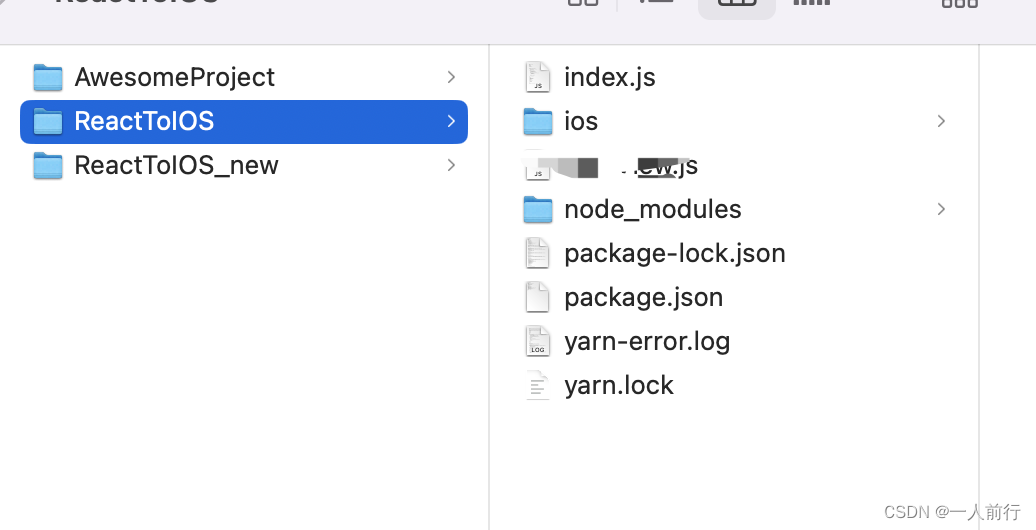
来源地址:https://blog.csdn.net/lyz0925/article/details/131495435
--结束END--
本文标题: React Native 集成到iOS原有的项目上
本文链接: https://www.lsjlt.com/news/551601.html(转载时请注明来源链接)
有问题或投稿请发送至: 邮箱/279061341@qq.com QQ/279061341
2024-05-24
2024-05-24
2024-05-24
2024-05-24
2024-05-24
2024-05-24
2024-05-24
2024-05-24
2024-05-24
2024-05-24
回答
回答
回答
回答
回答
回答
回答
回答
回答
回答
0