这篇“怎么用React native实现圆弧拖动进度条”文章的知识点大部分人都不太理解,所以小编给大家总结了以下内容,内容详细,步骤清晰,具有一定的借鉴价值,希望大家阅读完这篇文章能有所收获,下面我们一起来看看这篇“怎么用react nat
这篇“怎么用React native实现圆弧拖动进度条”文章的知识点大部分人都不太理解,所以小编给大家总结了以下内容,内容详细,步骤清晰,具有一定的借鉴价值,希望大家阅读完这篇文章能有所收获,下面我们一起来看看这篇“怎么用react native实现圆弧拖动进度条”文章吧。
先上效果图
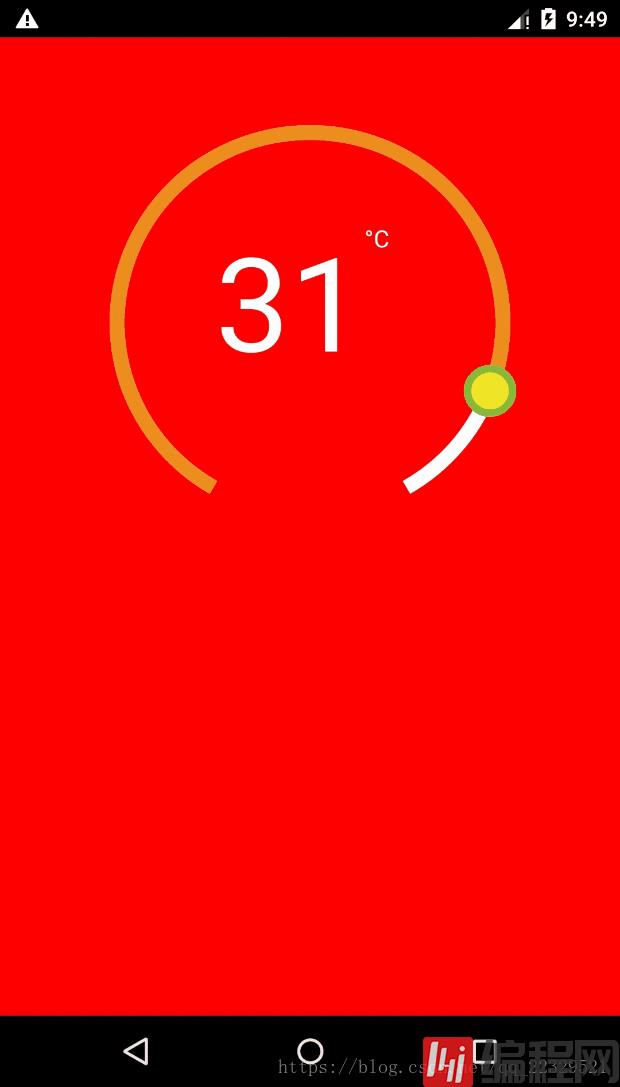
因为需求需要实现这个效果图 非原生实现,
难点1:绘制 使用svg
难点2:点击事件的处理
难点3:封装
由于绘制需要是使用svg
此处自行百度 按照svg以及api 教学
视图代码块
render() { return ( <View pointerEvents={'box-only'} //事件处理 {...this._panResponder.panHandlers}> //实际圆环 {this._renderCircleSvg()} // 计算中心距离 <View style={{ position: 'relative', top: -this.props.height / 2 - this.props.r, left: this.props.width / 2 - this.props.r, flex: 1, }}> // 暴露给外部渲染圆环中心的接口 {this.props.renderCenterView(this.state.temp)} </View> </View> ); _renderCircleSvg() { //中心点 const cx = this.props.width / 2; const cy = this.props.height / 2; //计算是否有偏差角 对应图就是下面缺了一块的 const prad = this.props.angle / 2 * (Math.PI / 180); //三角计算起点 const startX = -(Math.sin(prad) * this.props.r) + cx; const startY = cy + Math.cos(prad) * this.props.r; //终点 const endX = Math.sin(prad) * this.props.r + cx; const endY = cy + Math.cos(prad) * this.props.r; // 计算进度点 const progress = parseInt( this._circlerate() * (360 - this.props.angle) / 100, 10 ); // 根据象限做处理 苦苦苦 高中数学全忘了,参考辅助线 const t = progress + this.props.angle / 2; const progressX = cx - Math.sin(t * (Math.PI / 180)) * this.props.r; const progressY = cy + Math.cos(t * (Math.PI / 180)) * this.props.r;// SVG的描述 这里百度下就知道什么意思 const descriptions = [ 'M', startX, startY, 'A', this.props.r, this.props.r, 0, 1, 1, endX, endY, ].join(' '); const progressdescription = [ 'M', startX, startY, 'A', this.props.r, this.props.r, 0, //根据角度是否是0,1 看下效果就知道了 t >= 180 + this.props.angle / 2 ? 1 : 0, 1, progressX, progressY, ].join(' '); return ( <Svg height={this.props.height} width={this.props.width} style={styles.svg}> <Path d={descriptions} fill="none" stroke={this.props.outArcColor} strokeWidth={this.props.strokeWidth} /> <Path d={progressdescription} fill="none" stroke={this.props.progressvalue} strokeWidth={this.props.strokeWidth} /> <Circle cx={progressX} cy={progressY} r={this.props.tabR} stroke={this.props.tabStrokeColor} strokeWidth={this.props.tabStrokeWidth} fill={this.props.tabColor} /> </Svg> ); }}事件处理代码块
// 参考react native 官网对手势的讲解 iniPanResponder() { this.parseToDeg = this.parseToDeg.bind(this); this._panResponder = PanResponder.create({ // 要求成为响应者: onStartShouldSetPanResponder: () => true, onStartShouldSetPanResponderCapture: () => true, onMoveShouldSetPanResponder: () => true, onMoveShouldSetPanResponderCapture: () => true, onPanResponderGrant: evt => { // 开始手势操作。给用户一些视觉反馈,让他们知道发生了什么事情! if (this.props.enTouch) { this.lastTemper = this.state.temp; const x = evt.nativeEvent.locationX; const y = evt.nativeEvent.locationY; this.parseToDeg(x, y); } }, onPanResponderMove: (evt, gestureState) => { if (this.props.enTouch) { let x = evt.nativeEvent.locationX; let y = evt.nativeEvent.locationY; if (PlatfORM.OS === 'Android') { x = evt.nativeEvent.locationX + gestureState.dx; y = evt.nativeEvent.locationY + gestureState.dy; } this.parseToDeg(x, y); } }, onPanResponderTerminationRequest: () => true, onPanResponderRelease: () => { if (this.props.enTouch) this.props.complete(this.state.temp); }, // 另一个组件已经成为了新的响应者,所以当前手势将被取消。 onPanResponderTerminate: () => {}, // 返回一个布尔值,决定当前组件是否应该阻止原生组件成为js响应者 // 默认返回true。目前暂时只支持android。 onShouldBlockNativeResponder: () => true, }); }//画象限看看就知道了 就是和中线点计算角度parseToDeg(x, y) { const cx = this.props.width / 2; const cy = this.props.height / 2; let deg; let temp; if (x >= cx && y <= cy) { deg = Math.atan((cy - y) / (x - cx)) * 180 / Math.PI; temp = (270 - deg - this.props.angle / 2) / (360 - this.props.angle) * (this.props.max - this.props.min) + this.props.min; } else if (x >= cx && y >= cy) { deg = Math.atan((cy - y) / (cx - x)) * 180 / Math.PI; temp = (270 + deg - this.props.angle / 2) / (360 - this.props.angle) * (this.props.max - this.props.min) + this.props.min; } else if (x <= cx && y <= cy) { deg = Math.atan((x - cx) / (y - cy)) * 180 / Math.PI; temp = (180 - this.props.angle / 2 - deg) / (360 - this.props.angle) * (this.props.max - this.props.min) + this.props.min; } else if (x <= cx && y >= cy) { deg = Math.atan((cx - x) / (y - cy)) * 180 / Math.PI; if (deg < this.props.angle / 2) { deg = this.props.angle / 2; } temp = (deg - this.props.angle / 2) / (360 - this.props.angle) * (this.props.max - this.props.min) + this.props.min; } if (temp <= this.props.min) { temp = this.props.min; } if (temp >= this.props.max) { temp = this.props.max; } //因为提供步长,所欲需要做接近步长的数 temp = this.getTemps(temp); this.setState({ temp, }); this.props.valueChange(this.state.temp); } getTemps(tmps) { const k = parseInt((tmps - this.props.min) / this.props.step, 10); const k1 = this.props.min + this.props.step * k; const k2 = this.props.min + this.props.step * (k + 1); if (Math.abs(k1 - tmps) > Math.abs(k2 - tmps)) return k2; return k1; }完整代码块
import React, { Component } from 'react';import { View, StyleSheet, PanResponder, Platform, Text } from 'react-native';import Svg, { Circle, Path } from 'react-native-svg';export default class CircleView extends Component { static propTypes = { height: React.PropTypes.number, width: React.PropTypes.number, r: React.PropTypes.number, angle: React.PropTypes.number, outArcColor: React.PropTypes.object, progressvalue: React.PropTypes.object, tabColor: React.PropTypes.object, tabStrokeColor: React.PropTypes.object, strokeWidth: React.PropTypes.number, value: React.PropTypes.number, min: React.PropTypes.number, max: React.PropTypes.number, tabR: React.PropTypes.number, step: React.PropTypes.number, tabStrokeWidth: React.PropTypes.number, valueChange: React.PropTypes.func, renderCenterView: React.PropTypes.func, complete: React.PropTypes.func, enTouch: React.PropTypes.boolean, }; static defaultProps = { width: 300, height: 300, r: 100, angle: 60, outArcColor: 'white', strokeWidth: 10, value: 20, min: 10, max: 70, progressvalue: '#ED8D1B', tabR: 15, tabColor: '#EFE526', tabStrokeWidth: 5, tabStrokeColor: '#86BA38', valueChange: () => {}, complete: () => {}, renderCenterView: () => {}, step: 1, enTouch: true, }; constructor(props) { super(props); this.state = { temp: this.props.value, }; this.iniPanResponder(); } iniPanResponder() { this.parseToDeg = this.parseToDeg.bind(this); this._panResponder = PanResponder.create({ // 要求成为响应者: onStartShouldSetPanResponder: () => true, onStartShouldSetPanResponderCapture: () => true, onMoveShouldSetPanResponder: () => true, onMoveShouldSetPanResponderCapture: () => true, onPanResponderGrant: evt => { // 开始手势操作。给用户一些视觉反馈,让他们知道发生了什么事情! if (this.props.enTouch) { this.lastTemper = this.state.temp; const x = evt.nativeEvent.locationX; const y = evt.nativeEvent.locationY; this.parseToDeg(x, y); } }, onPanResponderMove: (evt, gestureState) => { if (this.props.enTouch) { let x = evt.nativeEvent.locationX; let y = evt.nativeEvent.locationY; if (Platform.OS === 'android') { x = evt.nativeEvent.locationX + gestureState.dx; y = evt.nativeEvent.locationY + gestureState.dy; } this.parseToDeg(x, y); } }, onPanResponderTerminationRequest: () => true, onPanResponderRelease: () => { if (this.props.enTouch) this.props.complete(this.state.temp); }, // 另一个组件已经成为了新的响应者,所以当前手势将被取消。 onPanResponderTerminate: () => {}, // 返回一个布尔值,决定当前组件是否应该阻止原生组件成为JS响应者 // 默认返回true。目前暂时只支持android。 onShouldBlockNativeResponder: () => true, }); } componentWillReceiveProps(nextProps) { if (nextProps.value != this.state.temp) { this.state = { temp: nextProps.value, }; } } parseToDeg(x, y) { const cx = this.props.width / 2; const cy = this.props.height / 2; let deg; let temp; if (x >= cx && y <= cy) { deg = Math.atan((cy - y) / (x - cx)) * 180 / Math.PI; temp = (270 - deg - this.props.angle / 2) / (360 - this.props.angle) * (this.props.max - this.props.min) + this.props.min; } else if (x >= cx && y >= cy) { deg = Math.atan((cy - y) / (cx - x)) * 180 / Math.PI; temp = (270 + deg - this.props.angle / 2) / (360 - this.props.angle) * (this.props.max - this.props.min) + this.props.min; } else if (x <= cx && y <= cy) { deg = Math.atan((x - cx) / (y - cy)) * 180 / Math.PI; temp = (180 - this.props.angle / 2 - deg) / (360 - this.props.angle) * (this.props.max - this.props.min) + this.props.min; } else if (x <= cx && y >= cy) { deg = Math.atan((cx - x) / (y - cy)) * 180 / Math.PI; if (deg < this.props.angle / 2) { deg = this.props.angle / 2; } temp = (deg - this.props.angle / 2) / (360 - this.props.angle) * (this.props.max - this.props.min) + this.props.min; } if (temp <= this.props.min) { temp = this.props.min; } if (temp >= this.props.max) { temp = this.props.max; } temp = this.getTemps(temp); this.setState({ temp, }); this.props.valueChange(this.state.temp); } getTemps(tmps) { const k = parseInt((tmps - this.props.min) / this.props.step, 10); const k1 = this.props.min + this.props.step * k; const k2 = this.props.min + this.props.step * (k + 1); if (Math.abs(k1 - tmps) > Math.abs(k2 - tmps)) return k2; return k1; } render() { return ( <View pointerEvents={'box-only'} {...this._panResponder.panHandlers}> {this._renderCircleSvg()} <View style={{ position: 'relative', top: -this.props.height / 2 - this.props.r, left: this.props.width / 2 - this.props.r, flex: 1, }}> {this.props.renderCenterView(this.state.temp)} </View> </View> ); } _circlerate() { let rate = parseInt( (this.state.temp - this.props.min) * 100 / (this.props.max - this.props.min), 10 ); if (rate < 0) { rate = 0; } else if (rate > 100) { rate = 100; } return rate; } _renderCircleSvg() { const cx = this.props.width / 2; const cy = this.props.height / 2; const prad = this.props.angle / 2 * (Math.PI / 180); const startX = -(Math.sin(prad) * this.props.r) + cx; const startY = cy + Math.cos(prad) * this.props.r; // // 最外层的圆弧配置 const endX = Math.sin(prad) * this.props.r + cx; const endY = cy + Math.cos(prad) * this.props.r; // 计算进度点 const progress = parseInt( this._circlerate() * (360 - this.props.angle) / 100, 10 ); // 根据象限做处理 苦苦苦 高中数学全忘了,参考辅助线 const t = progress + this.props.angle / 2; const progressX = cx - Math.sin(t * (Math.PI / 180)) * this.props.r; const progressY = cy + Math.cos(t * (Math.PI / 180)) * this.props.r; const descriptions = [ 'M', startX, startY, 'A', this.props.r, this.props.r, 0, 1, 1, endX, endY, ].join(' '); const progressdescription = [ 'M', startX, startY, 'A', this.props.r, this.props.r, 0, t >= 180 + this.props.angle / 2 ? 1 : 0, 1, progressX, progressY, ].join(' '); return ( <Svg height={this.props.height} width={this.props.width} style={styles.svg}> <Path d={descriptions} fill="none" stroke={this.props.outArcColor} strokeWidth={this.props.strokeWidth} /> <Path d={progressdescription} fill="none" stroke={this.props.progressvalue} strokeWidth={this.props.strokeWidth} /> <Circle cx={progressX} cy={progressY} r={this.props.tabR} stroke={this.props.tabStrokeColor} strokeWidth={this.props.tabStrokeWidth} fill={this.props.tabColor} /> </Svg> ); }}const styles = StyleSheet.create({ svg: {},});外部调用
<View style={styles.container}> <CircleProgress width={width} height={height} r={r} angle={60} min={5} max={35} step={0.5} value={22} complete={temp => { }} valueChange={temp => {}} renderCenterView={temp => ( <View style={{ flex: 1 }}> </View> )} enTouch={true} /> </View>以上就是关于“怎么用react native实现圆弧拖动进度条”这篇文章的内容,相信大家都有了一定的了解,希望小编分享的内容对大家有帮助,若想了解更多相关的知识内容,请关注编程网精选频道。
--结束END--
本文标题: 怎么用react native实现圆弧拖动进度条
本文链接: https://www.lsjlt.com/news/240826.html(转载时请注明来源链接)
有问题或投稿请发送至: 邮箱/279061341@qq.com QQ/279061341
下载Word文档到电脑,方便收藏和打印~
2024-05-03
2024-05-03
2024-05-03
2024-05-03
2024-05-03
2024-05-03
2024-05-03
2024-05-03
2024-05-03
2024-05-03
回答
回答
回答
回答
回答
回答
回答
回答
回答
回答
0