在Android的3.0之后,Google又提出了属性动画的这样一个框架,他可以更好的帮助我们实现更丰富的动画效果。所以为了跟上技术的步伐,今天就聊一聊属性动画。 这一次的需求
在Android的3.0之后,Google又提出了属性动画的这样一个框架,他可以更好的帮助我们实现更丰富的动画效果。所以为了跟上技术的步伐,今天就聊一聊属性动画。
这一次的需求是这样的:当点击一个View的时候,显示下面隐藏的一个View,要实现这个功能,需要将V iew的visibility属性设置gone为visible即可,但是这个过程是一瞬间的,并不能实现我们要的效果。所以,属性动画是个不错的方案。
先把效果贴上
第一个:
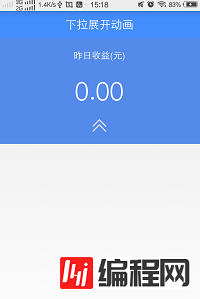
第二个:

前面的这个是隐藏着,后面这个是显示的。当点击这个箭头的时候,来切换显示或者隐藏。
现在开始编码:
布局文件如下
<LinearLayout xmlns:android="Http://schemas.android.com/apk/res/android"
xmlns:tools="http://schemas.android.com/tools"
android:layout_width="match_parent"
android:layout_height="match_parent"
android:orientation="vertical"
tools:context="com.ltl.mpiggybank.MainActivity" >
<RelativeLayout
android:layout_width="match_parent"
android:layout_height="wrap_content"
android:background="#458EFD"
android:padding="10dip" >
<TextView
android:layout_width="wrap_content"
android:layout_height="wrap_content"
android:layout_centerInParent="true"
android:gravity="center_vertical"
android:text="下拉展开动画"
android:textColor="#ffffff"
android:textSize="20sp" />
</RelativeLayout>
<LinearLayout
android:layout_width="match_parent"
android:layout_height="wrap_content"
android:background="#548AEA"
android:gravity="center"
android:orientation="vertical" >
<TextView
android:layout_width="wrap_content"
android:layout_height="wrap_content"
android:layout_margin="20dip"
android:text="昨日收益(元)"
android:textColor="#ffffff"
android:textSize="16sp" />
<TextView
android:layout_width="wrap_content"
android:layout_height="wrap_content"
android:text="0.00"
android:textColor="#ffffff"
android:textSize="45sp" />
</LinearLayout>
<LinearLayout
android:id="@+id/linear_hidden"
android:layout_width="match_parent"
android:layout_height="120dip"
android:background="#548AEA"
android:gravity="center"
android:orientation="vertical" >
<TextView
android:layout_width="wrap_content"
android:layout_height="wrap_content"
android:layout_margin="20dip"
android:text="显示的View"
android:textColor="#ffffff"
android:textSize="16sp" />
<TextView
android:layout_width="wrap_content"
android:layout_height="wrap_content"
android:text="0.00"
android:textColor="#ffffff"
android:textSize="35sp" />
</LinearLayout>
<LinearLayout
android:layout_width="match_parent"
android:layout_height="wrap_content"
android:background="#548AEA"
android:gravity="center"
android:onClick="onClick"
android:orientation="vertical" >
<ImageView
android:id="@+id/my_iv"
android:layout_width="25dip"
android:layout_height="25dip"
android:layout_margin="20dip"
android:src="@drawable/scroll" />
</LinearLayout>
</LinearLayout>
这里面代码并不多,也很简单,三个线性布局,里面装载着各自的控件,并且还设置了ID。按钮是一个线性布局,采用了onClick自身的点击事件。接下来,当点击了这个线性布局的时候,需要隐藏的控件最终到达一个高度,这个就是我们的目标值,只需要通过布局中的dp转换成像素就行了。
mDensity = getResources().getDisplayMetrics().density;
mHiddenViewMeasuredHeight = (int) (mDensity * 120 + 0.5);
这里是120就是我们布局里面定义的高度。
然后给这个过程增加一个动画效果。
ValueAnimator animator = ValueAnimator.ofInt(start, end);
animator.addUpdateListener(new AnimatorUpdateListener() {
@Override
public void onAnimationUpdate(ValueAnimator arg0) {
int value = (int) arg0.getAnimatedValue();
ViewGroup.LayoutParams layoutParams = v.getLayoutParams();
layoutParams.height = value;
v.setLayoutParams(layoutParams);
}
});
通过这样一个简单的ValueAnimator ,就可以很方便的实现显示和隐藏的动画效果了。
下面是完整的代码。
import android.animation.Animator;
import android.animation.AnimatorListenerAdapter;
import android.animation.ValueAnimator;
import android.animation.ValueAnimator.AnimatorUpdateListener;
import android.os.Bundle;
import android.support.v7.app.ActionBarActivity;
import android.view.View;
import android.view.ViewGroup;
import android.view.Window;
import android.view.animation.Animation;
import android.view.animation.RotateAnimation;
import android.widget.ImageView;
import android.widget.LinearLayout;
public class MainActivity extends ActionBarActivity {
private LinearLayout mHiddenLayout;
private float mDensity;
private int mHiddenViewMeasuredHeight;
private ImageView mIv;
@Override
protected void onCreate(Bundle savedInstanceState) {
super.onCreate(savedInstanceState);
requestWindowFeature(Window.FEATURE_NO_TITLE);
setContentView(R.layout.activity_main);
mHiddenLayout = (LinearLayout) findViewById(R.id.linear_hidden);
mIv = (ImageView) findViewById(R.id.my_iv);
mDensity = getResources().getDisplayMetrics().density;
mHiddenViewMeasuredHeight = (int) (mDensity * 120 + 0.5);
}
public void onClick(View v) {
if (mHiddenLayout.getVisibility() == View.GONE) {
animateOpen(mHiddenLayout);
animationIvOpen();
} else {
animateClose(mHiddenLayout);
animationIvClose();
}
}
private void animateOpen(View v) {
v.setVisibility(View.VISIBLE);
ValueAnimator animator = createDropAnimator(v, 0,
mHiddenViewMeasuredHeight);
animator.start();
}
private void animationIvOpen() {
RotateAnimation animation = new RotateAnimation(0, 180,
Animation.RELATIVE_TO_SELF, 0.5f, Animation.RELATIVE_TO_SELF,
0.5f);
animation.setFillAfter(true);
animation.setDuration(100);
mIv.startAnimation(animation);
}
private void animationIvClose() {
RotateAnimation animation = new RotateAnimation(180, 0,
Animation.RELATIVE_TO_SELF, 0.5f, Animation.RELATIVE_TO_SELF,
0.5f);
animation.setFillAfter(true);
animation.setDuration(100);
mIv.startAnimation(animation);
}
private void animateClose(final View view) {
int origHeight = view.getHeight();
ValueAnimator animator = createDropAnimator(view, origHeight, 0);
animator.addListener(new AnimatorListenerAdapter() {
@Override
public void onAnimationEnd(Animator animation) {
view.setVisibility(View.GONE);
}
});
animator.start();
}
private ValueAnimator createDropAnimator(final View v, int start, int end) {
ValueAnimator animator = ValueAnimator.ofInt(start, end);
animator.addUpdateListener(new AnimatorUpdateListener() {
@Override
public void onAnimationUpdate(ValueAnimator arg0) {
int value = (int) arg0.getAnimatedValue();
ViewGroup.LayoutParams layoutParams = v.getLayoutParams();
layoutParams.height = value;
v.setLayoutParams(layoutParams);
}
});
return animator;
}
}
--结束END--
本文标题: Android属性动画实现布局的下拉展开效果
本文链接: https://www.lsjlt.com/news/24649.html(转载时请注明来源链接)
有问题或投稿请发送至: 邮箱/279061341@qq.com QQ/279061341
下载Word文档到电脑,方便收藏和打印~
2024-01-21
2023-10-28
2023-10-28
2023-10-27
2023-10-27
2023-10-27
2023-10-27
回答
回答
回答
回答
回答
回答
回答
回答
回答
回答
0