iOS自定义UITabBar中间按钮的具体代码,供大家参考,具体内容如下 自定义YLTbaBar继承自UITabBar git地址 YLTbaBar.h // // YLTab
iOS自定义UITabBar中间按钮的具体代码,供大家参考,具体内容如下
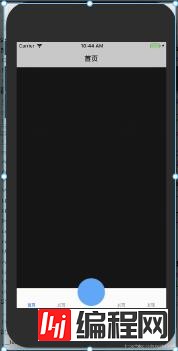
自定义YLTbaBar继承自UITabBar
YLTbaBar.h
//
// YLTabBar.h
// 自定义tabbar
//
// Created by nyl on 2018/10/15.
// Copyright © 2018年 nieyinlong. All rights reserved.
//
#import <UIKit/UIKit.h>
//tab页面个数
typedef NS_ENUM(NSInteger, kTbaBarItemUIType) {
kTbaBarItemUIType_Three = 3,//底部3个选项
kTbaBarItemUIType_Five = 5,//底部5个选项
};
@class YLTabBar;
@protocol YLTabBarDelegate <NSObject>
-(void)tabBar:(YLTabBar *)tabBar clickCenterButton:(UIButton *)sender;
@end
@interface YLTabBar : UITabBar
@property (nonatomic, weak) id<YLTabBarDelegate> tabDelegate;
@property (nonatomic, strong) NSString *centerBtnTitle;
@property (nonatomic, strong) NSString *centerBtnIcon;
+ (instancetype)instanceCustomTabBarWithType:(kTbaBarItemUIType)type;
@endYLTbaBar.m
//
// YLTabBar.m
// 自定义tabbar
//
// Created by nyl on 2018/10/15.
// Copyright © 2018年 nieyinlong. All rights reserved.
//
#import "YLTabBar.h"
@interface YLTabBar()
@property(nonatomic, strong) UIButton *centerButton;
@property(nonatomic, strong) UILabel *centerTitle;
@property (nonatomic,assign) kTbaBarItemUIType type;
@end
@implementation YLTabBar
+(instancetype)instanceCustomTabBarWithType:(kTbaBarItemUIType)type{
YLTabBar *tabBar = [[YLTabBar alloc] init];
tabBar.type = type;
return tabBar;
}
-(instancetype)initWithFrame:(CGRect)frame{
self = [super initWithFrame:frame];
if (self) {
self.translucent = NO;
UIButton *plusBtn = [UIButton buttonWithType:UIButtonTypeCustom];
self.centerButton = plusBtn;
[plusBtn addTarget:self action:@selector(plusBtnDidClick) forControlEvents:UIControlEventTouchUpInside];
[self addSubview:plusBtn];
UILabel *lblTitle = [[UILabel alloc] init];
self.centerTitle = lblTitle;
lblTitle.font = [UIFont systemFontOfSize:10];
lblTitle.textColor = [UIColor blackColor];
lblTitle.textAlignment = NSTextAlignmentCenter;
[self addSubview:lblTitle];
}
return self;
}
-(void)plusBtnDidClick{
if (self.tabDelegate && [self.tabDelegate respondsToSelector:@selector(tabBar:clickCenterButton:)]) {
[self.tabDelegate tabBar:self clickCenterButton:self.centerButton];
}
}
// 调整子视图的布局
-(void)layoutSubviews{
[super layoutSubviews];
CGFloat width = self.frame.size.width/self.type;
Class class = NSClassFromString(@"UITabBarButton");
for (UIView *view in self.subviews) {
if ([view isEqual:self.centerTitle]) {//self.centerButton
view.frame = CGRectMake(0, 0, width, 15);
view.center = CGPointMake(self.frame.size.width/2, self.frame.size.height - view.frame.size.height + 8);
}else if ([view isEqual:self.centerButton]) {//self.centerButton
view.frame = CGRectMake(0, 0, width, self.frame.size.height);
[view sizeToFit];
view.center = CGPointMake(self.frame.size.width/2, 10);
}else if ([view isKindOfClass:class]){//system button
CGRect frame = view.frame;
int indexFromOrign = view.frame.origin.x/width;//防止UIView *view in self.subviews 获取到的不是有序的
if (indexFromOrign >= (self.type - 1) / 2) {
indexFromOrign++;
}
CGFloat x = indexFromOrign * width;
//如果是系统的UITabBarButton,那么就调整子控件位置,空出中间位置
view.frame = CGRectMake(x, view.frame.origin.y, width, frame.size.height);
//调整badge postion
for (UIView *badgeView in view.subviews){
NSString *className = NSStringFromClass([badgeView class]);
// Looking for _UIBadgeView
if ([className rangeOfString:@"BadgeView"].location != NSNotFound){
badgeView.layer.transfORM = CATransform3DIdentity;
badgeView.layer.transform = CATransform3DMakeTranslation(-17.0, 1.0, 1.0);
break;
}
}
}
}
}
-(UIView *)hitTest:(CGPoint)point withEvent:(UIEvent *)event{
//这一个判断是关键,不判断的话push到其他页面,点击发布按钮的位置也是会有反应的,这样就不好了
//self.isHidden == NO 说明当前页面是有tabbar的,那么肯定是在导航控制器的根控制器页面
//在导航控制器根控制器页面,那么我们就需要判断手指点击的位置是否在发布按钮身上
//是的话让发布按钮自己处理点击事件,不是的话让系统去处理点击事件就可以了
if (self.isHidden == NO) {
//将当前tabbar的触摸点转换坐标系,转换到发布按钮的身上,生成一个新的点
CGPoint newP = [self convertPoint:point toView:self.centerButton];
//判断如果这个新的点是在发布按钮身上,那么处理点击事件最合适的view就是发布按钮
if ( [self.centerButton pointInside:newP withEvent:event]) {
return self.centerButton;
}else{//如果点不在发布按钮身上,直接让系统处理就可以了
return [super hitTest:point withEvent:event];
}
}
else {//tabbar隐藏了,那么说明已经push到其他的页面了,这个时候还是让系统去判断最合适的view处理就好了
return [super hitTest:point withEvent:event];
}
}
-(void)setCenterBtnIcon:(NSString *)centerBtnIcon{
_centerBtnIcon = centerBtnIcon;
[self.centerButton setBackgroundImage:[UIImage imageNamed:self.centerBtnIcon] forState:UIControlStateNormal];
[self.centerButton setBackgroundImage:[UIImage imageNamed:self.centerBtnIcon] forState:UIControlStateHighlighted];
}
-(void)setCenterBtnTitle:(NSString *)centerBtnTitle{
_centerBtnTitle = centerBtnTitle;
self.centerTitle.text = centerBtnTitle;
}
@end在UITabBarController中使用
// viewDidLoda中, KVO形式添加
[self setValue:self.ylTabBar forKey:@"tabBar"];
- (YLTabBar *)ylTabBar {
if (!_ylTabBar) {
_ylTabBar = [YLTabBar instanceCustomTabBarWithType:kTbaBarItemUIType_Five];
_ylTabBar.centerBtnIcon = @"centerIcon";
_ylTabBar.tabDelegate = self;
}
return _ylTabBar;
}YLTabBarDelegate
-(void)tabBar:(YLTabBar *)tabBar clickCenterButton:(UIButton *)sender{
UIAlertController *alert = [UIAlertController alertControllerWithTitle:@"提示" message:@"点击了中间按钮" preferredStyle:UIAlertControllerStyleAlert];
UIAlertAction *action = [UIAlertAction actionWithTitle:@"OK" style:UIAlertActionStyleCancel handler:^(UIAlertAction * _Nonnull action) {
// TODO
}];
[alert addAction:action];
[self presentViewController:alert animated:YES completion:nil];
}--结束END--
本文标题: iOS自定义UITabBar中间按钮
本文链接: https://www.lsjlt.com/news/30442.html(转载时请注明来源链接)
有问题或投稿请发送至: 邮箱/279061341@qq.com QQ/279061341
下载Word文档到电脑,方便收藏和打印~
2024-01-21
2023-10-28
2023-10-28
2023-10-27
2023-10-27
2023-10-27
2023-10-27
回答
回答
回答
回答
回答
回答
回答
回答
回答
回答
0