Python 官方文档:入门教程 => 点击学习
文章目录 1.pytorch的安装1.1环境配置1.2创建pytorch文件夹(环境)1.3查看pytorch历史版本1.4接下来有一个小技巧1.4.1清华源:1.4.2中科大源: 1.
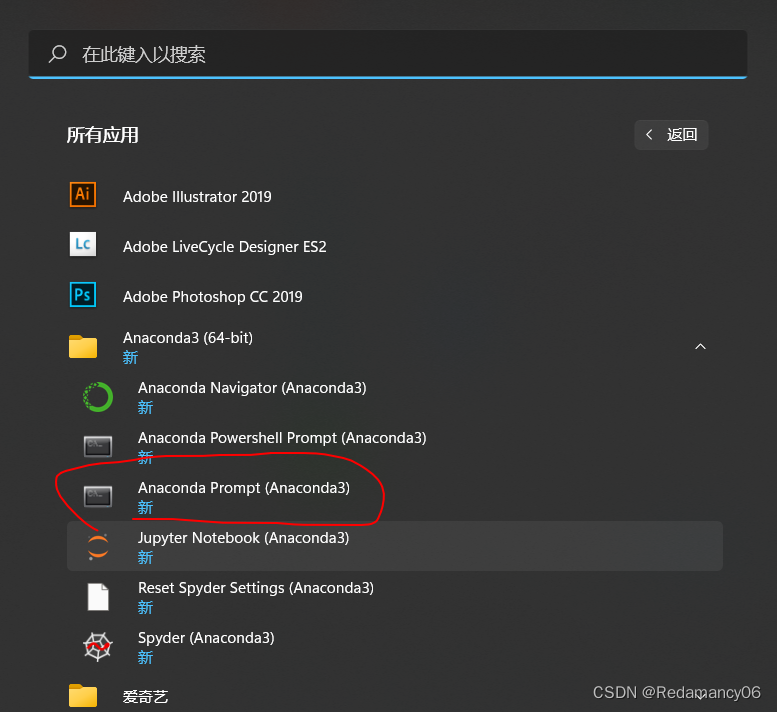
运行这个

Anaconda安装详细步骤请看我之前写的http://t.csdn.cn/CZtm3

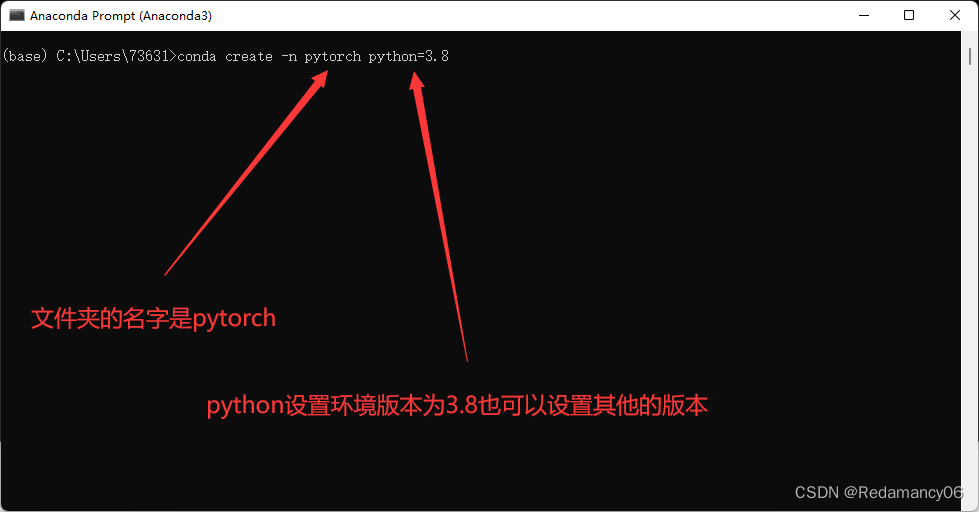
然后回车等待着安装
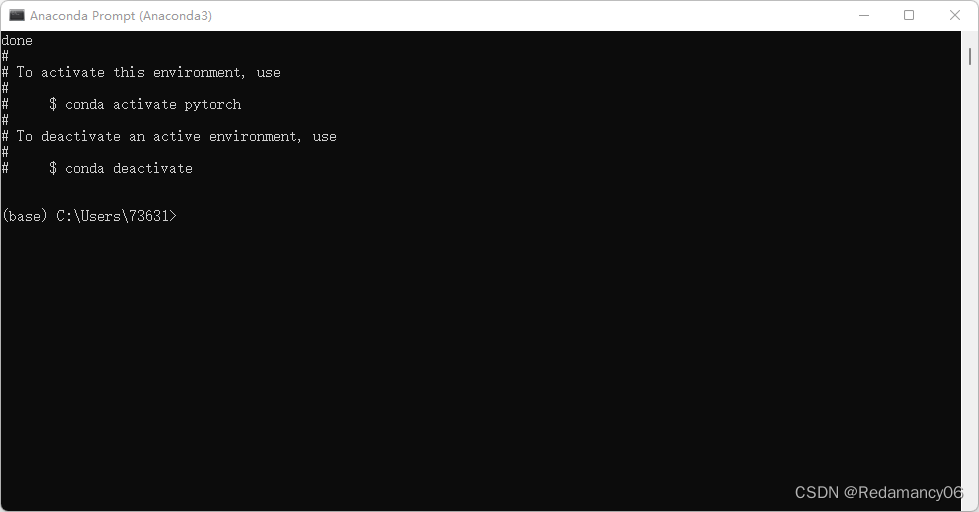
出现这个就按照成功了
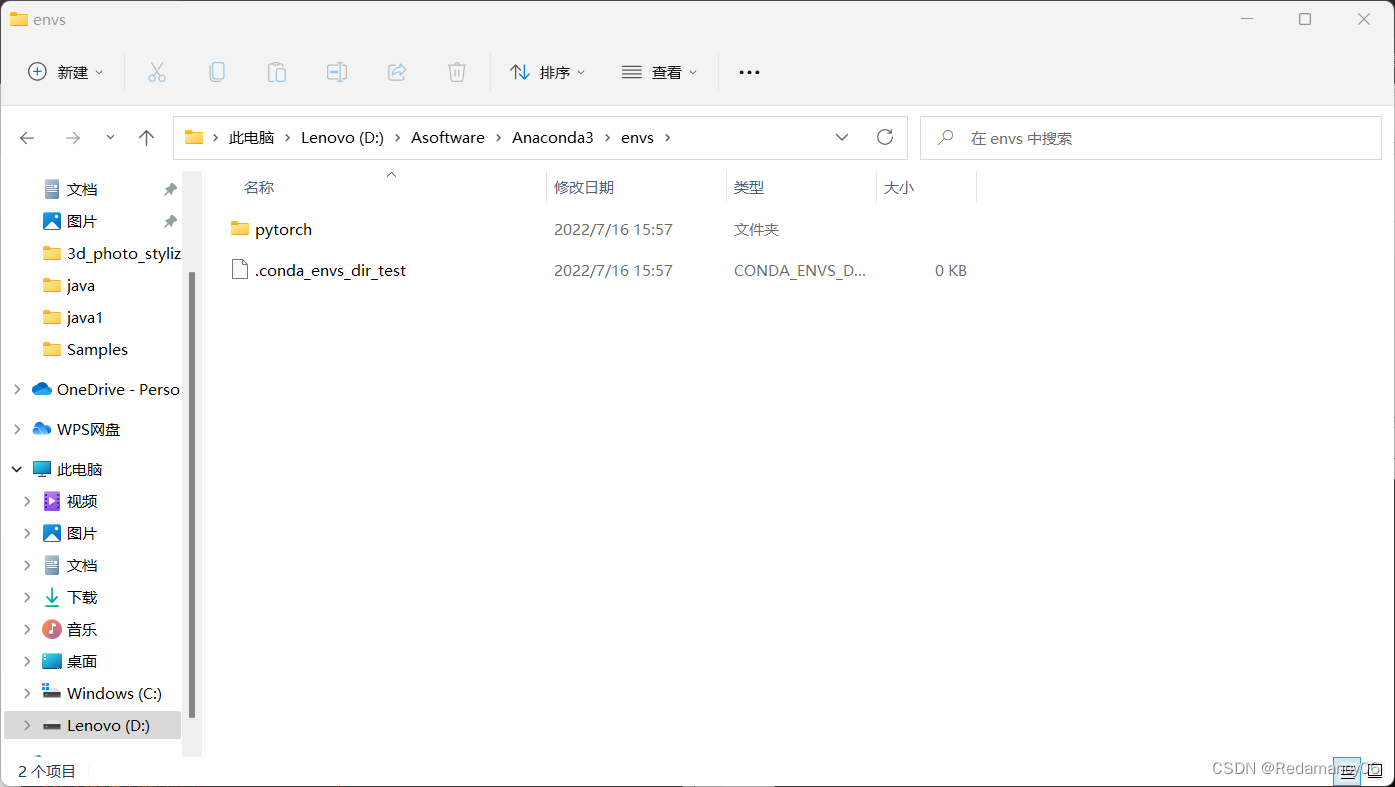
再看文件夹就多了一个文件pytorch

然后我们输入命令进入pytorch环境conda activate pytorch
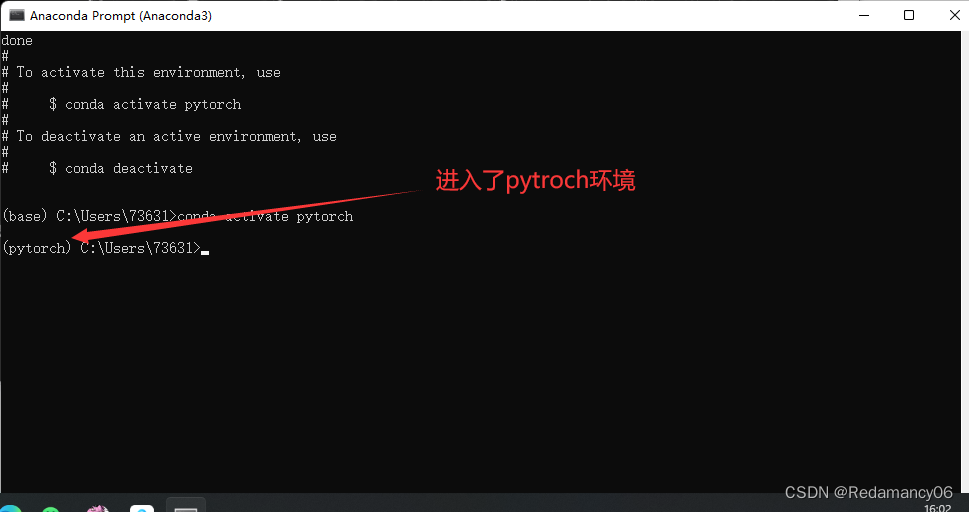
可以看到我们已经进入了pytorch环境
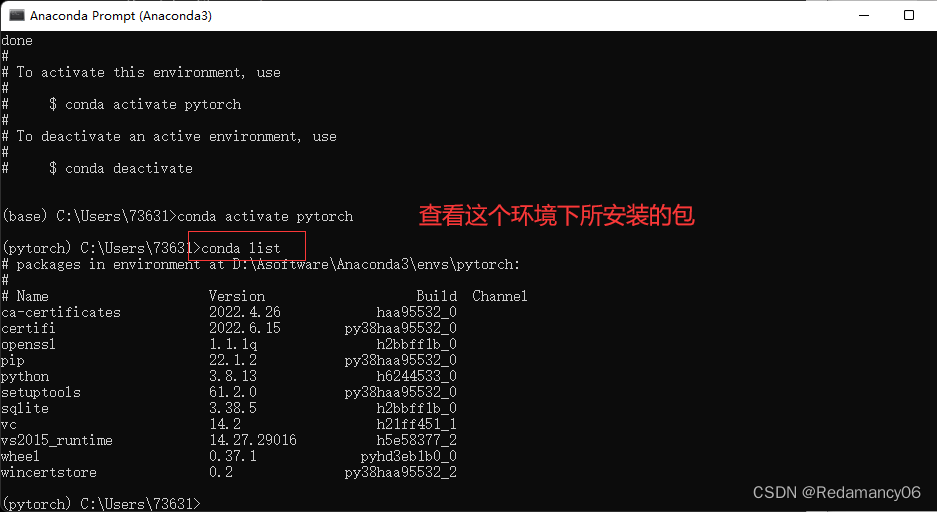
这个命令是查看该环境下所安装的包conda list
之前版本的链接https://pytorch.org/get-started/previous-versions/
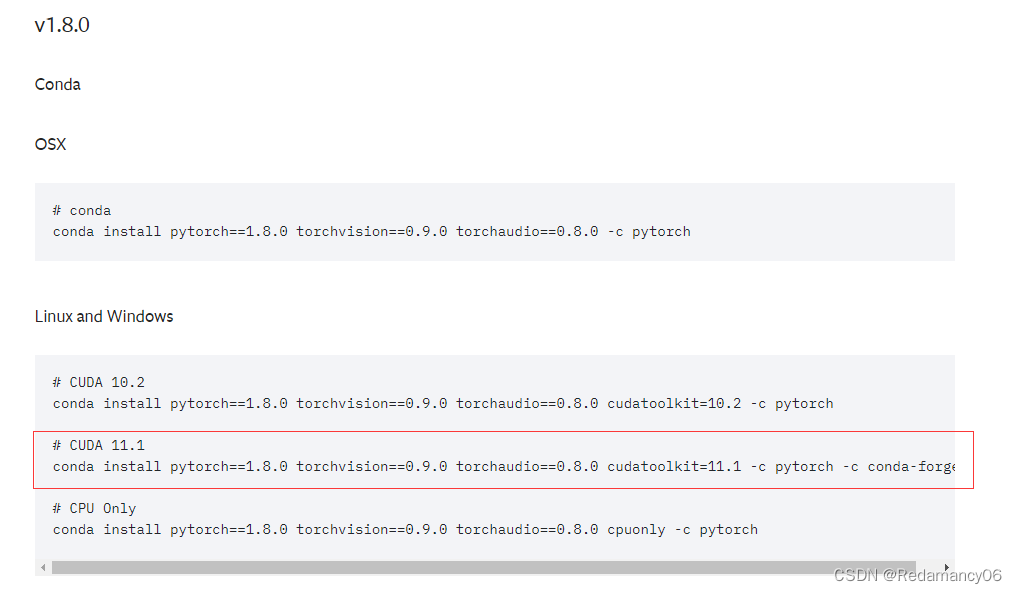
我选择了这个,因为我的cuda下载的是11.1
我们在使用anaconda环境管理软件时,通过指令下载的各种包,其默认的源,也就是提供安装包或压缩包的服务器,是他们公司自己设立的。这个服务器的位置是在国外,因此链接速度慢,不稳定,下载速度也慢。我们可以通过指令将下载源置为国内源。
这里推荐清华源、中科大源。
conda config --add channels https://mirrors.tuna.tsinghua.edu.cn/anaconda/pkgs/free/conda config --add channels Https://mirrors.tuna.tsinghua.edu.cn/anaconda/pkgs/main/conda config --add channels https://mirrors.tuna.tsinghua.edu.cn/anaconda/cloud/pytorch/conda config --set show_channel_urls yesconda config --add channels https://mirrors.ustc.edu.cn/anaconda/pkgs/main/conda config --add channels https://mirrors.ustc.edu.cn/anaconda/pkgs/free/conda config --add channels https://mirrors.ustc.edu.cn/anaconda/cloud/conda-forge/conda config --add channels https://mirrors.ustc.edu.cn/anaconda/cloud/msys2/conda config --add channels https://mirrors.ustc.edu.cn/anaconda/cloud/bioconda/conda config --add channels https://mirrors.ustc.edu.cn/anaconda/cloud/menpo/conda config --set show_channel_urls yes将全部指令复制粘贴进命令行即可。换源之后下载速度起飞。
将这些指令复制到Anaconda里面
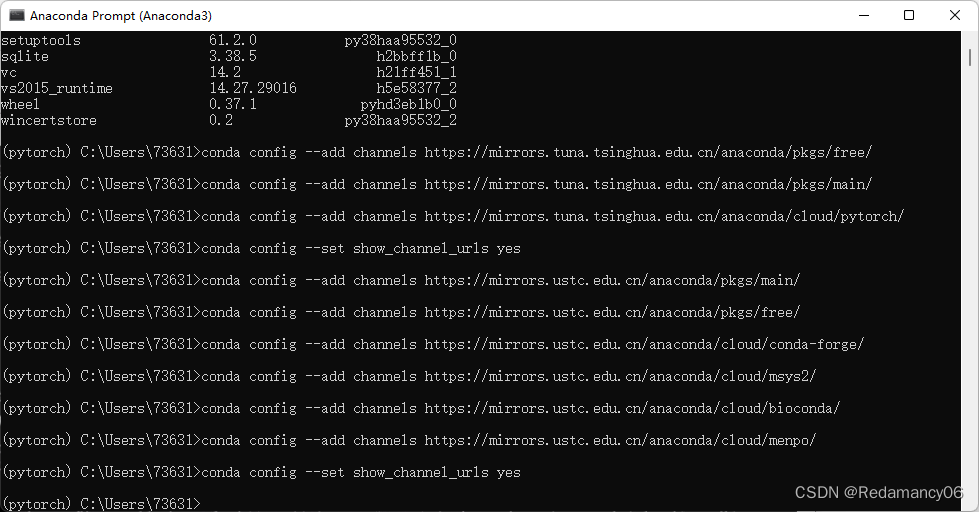
完成改下载源。
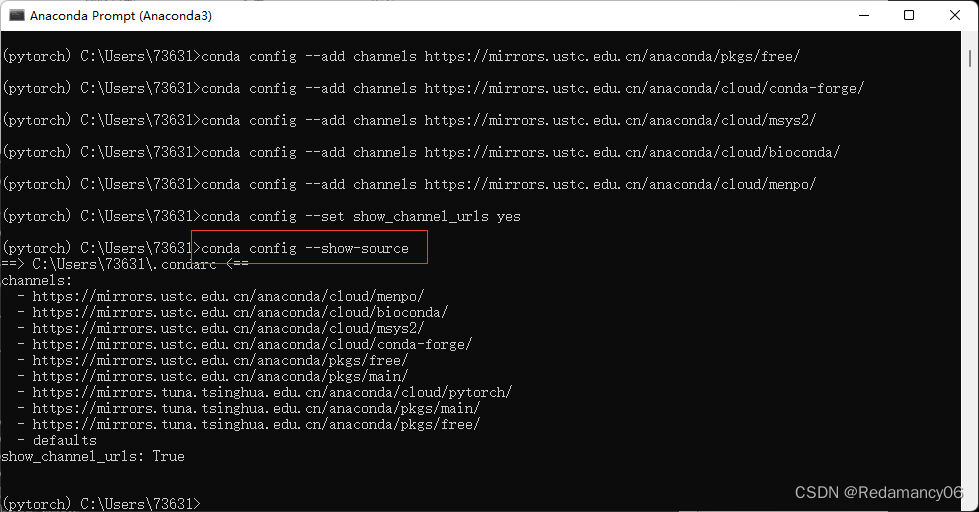
查看源有没有添加进去指令是
conda config --show-source
然后回车等待安装
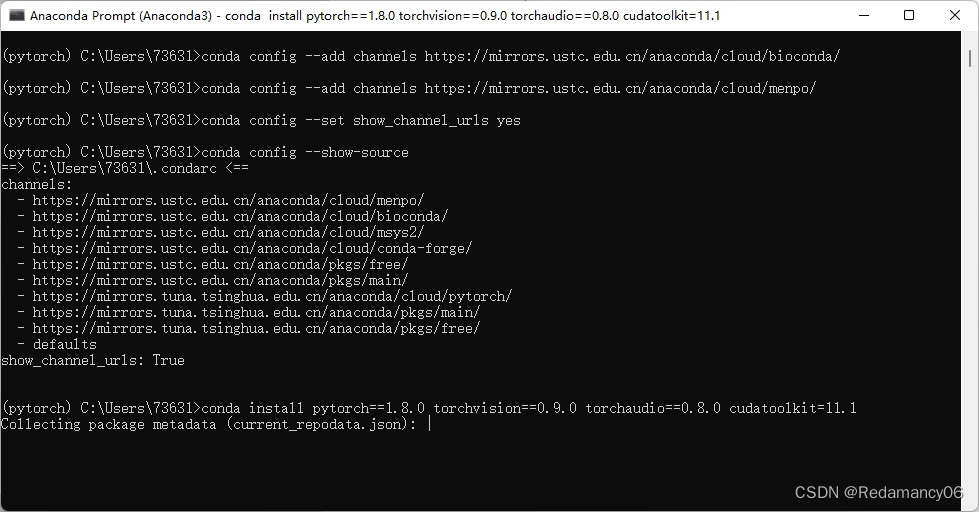
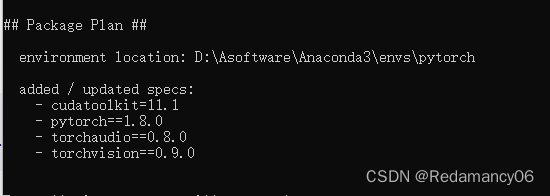
这里是下载包的版本
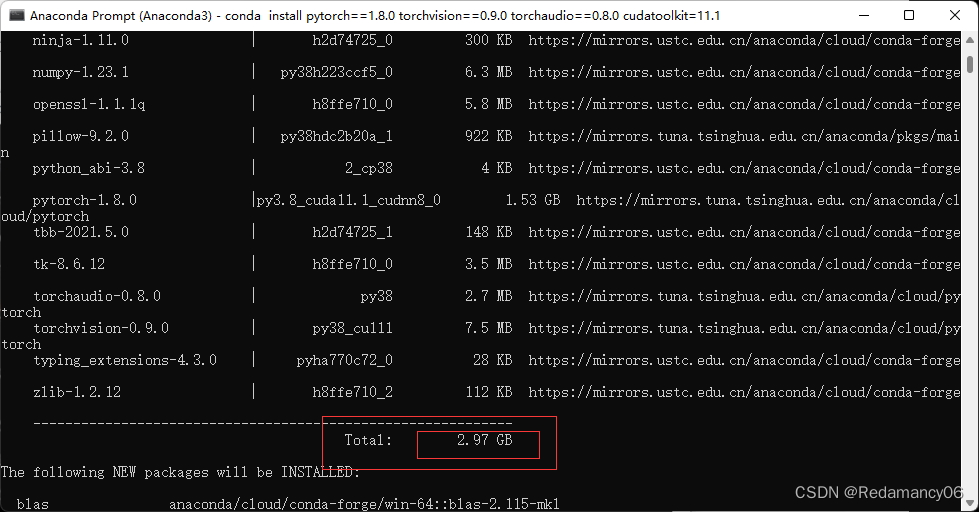
这里显示的是所需要安装的 大小
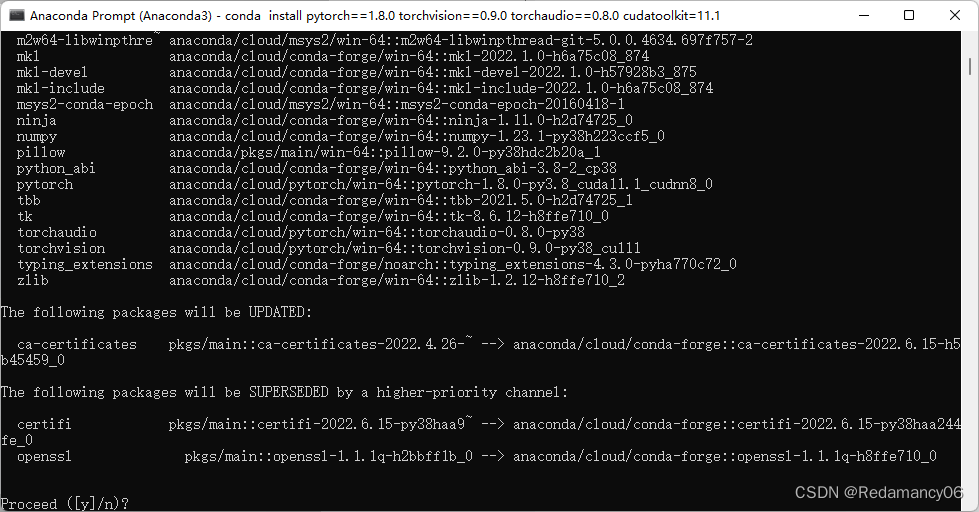
填y回车

等待安装
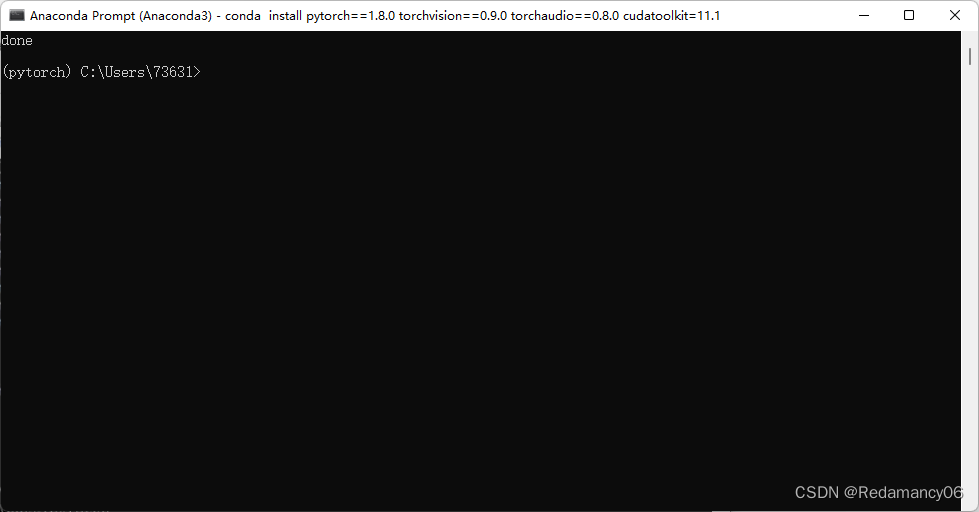
安装成功
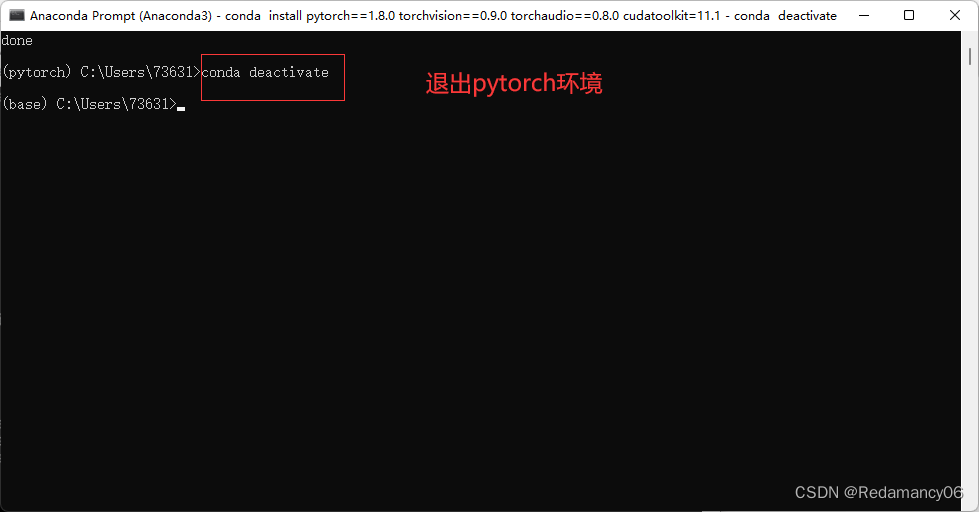
退出pytorch环境
conda deactivate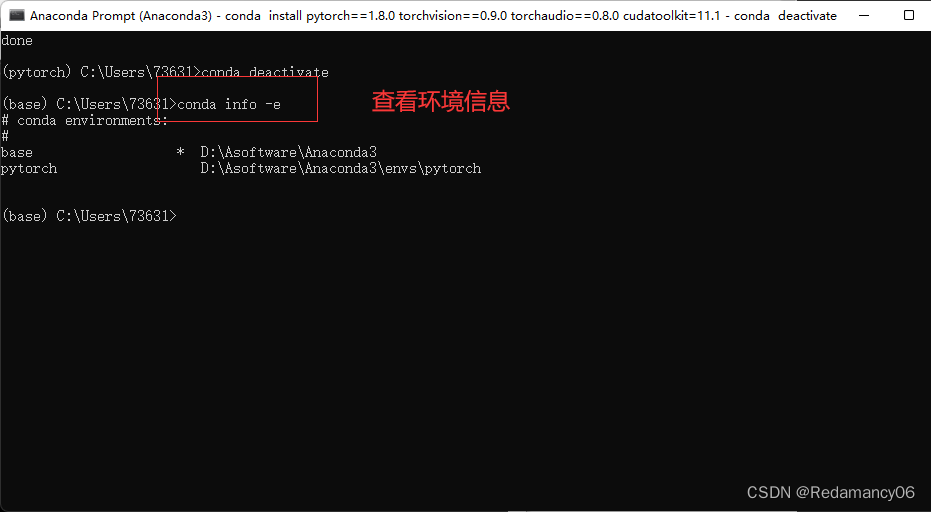
查看环境信息
conda info -e完成
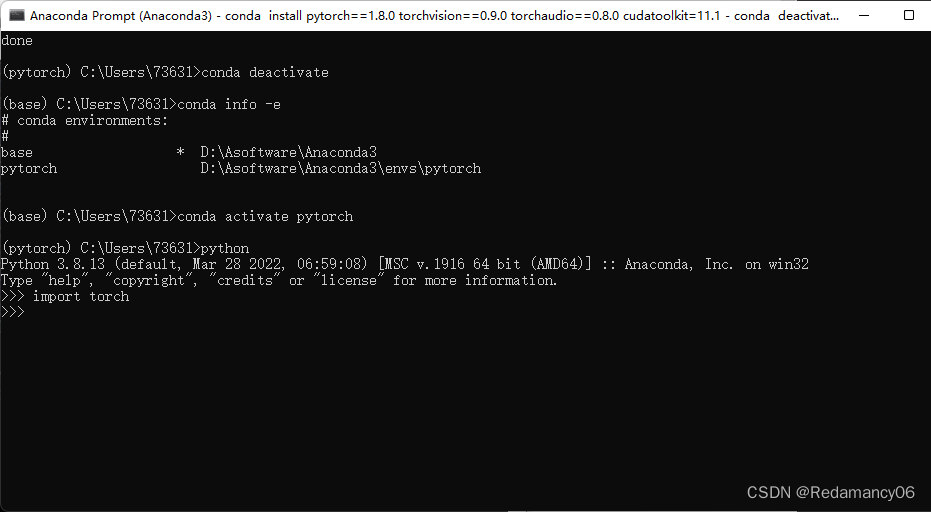
在pytorch环境中输入python,然后import torch,出现我这种情况就说明安装成功了
import torch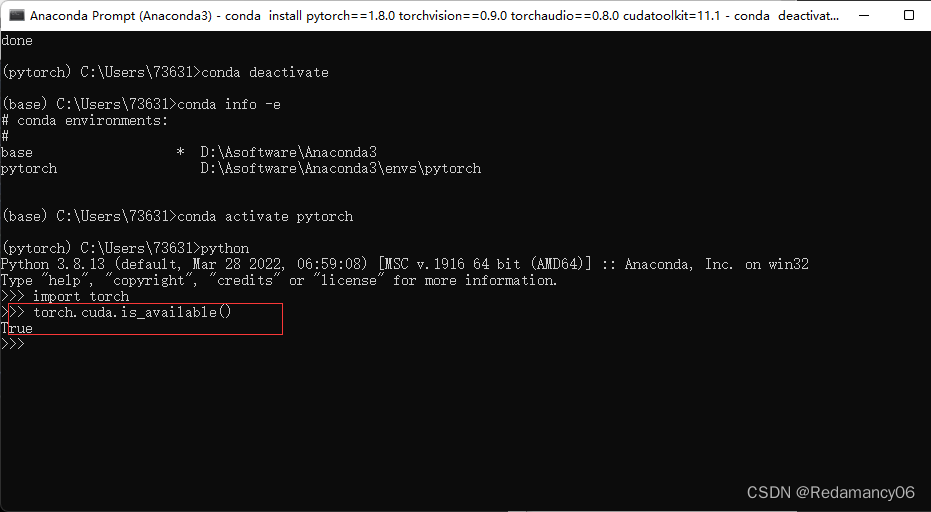
这个是验证cuda是不是可以正常运行
torch.cuda.is_available()
退出Python环境
quit()
这条语句是将pytorch环境删除,根据提示走,我就不演示了,好不容易下载好的环境,就不删了
conda remove -n pytorch --all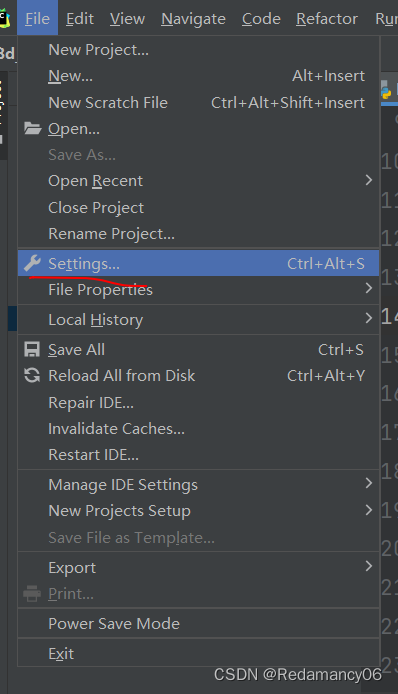
点击settings
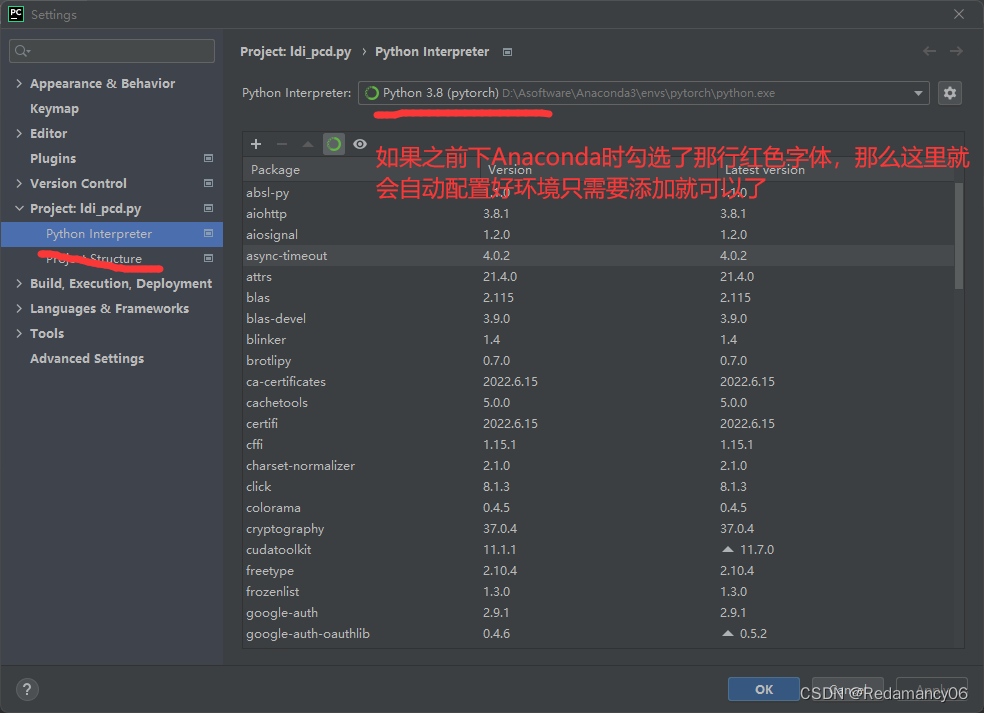

详细的看我的博客http://t.csdn.cn/emDn2
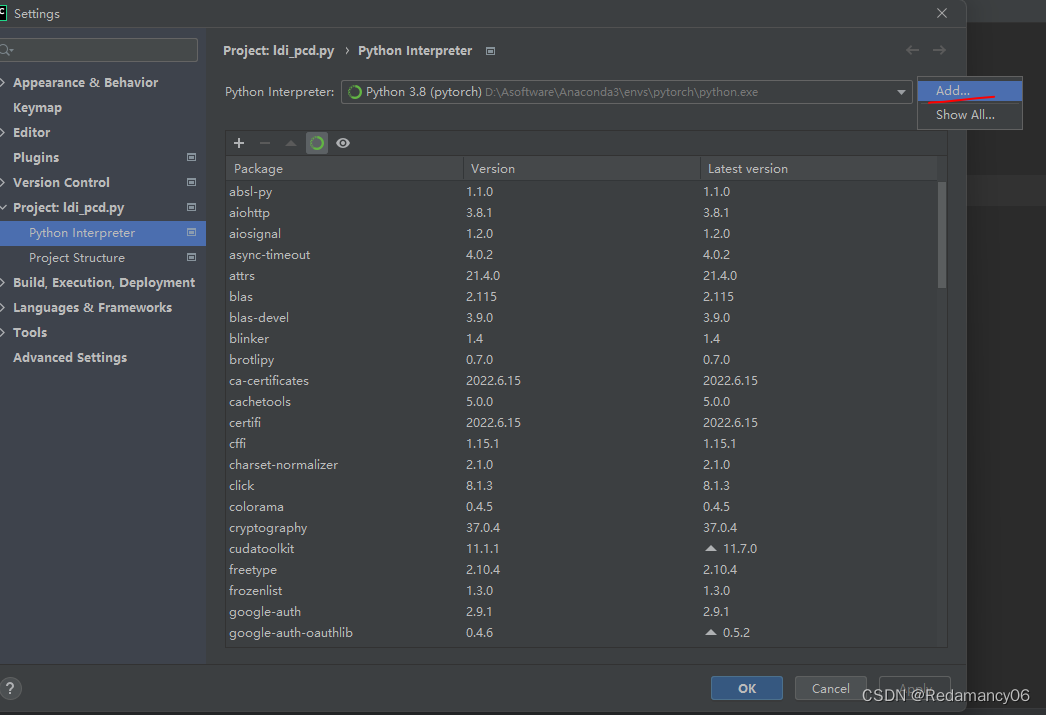
然后点add
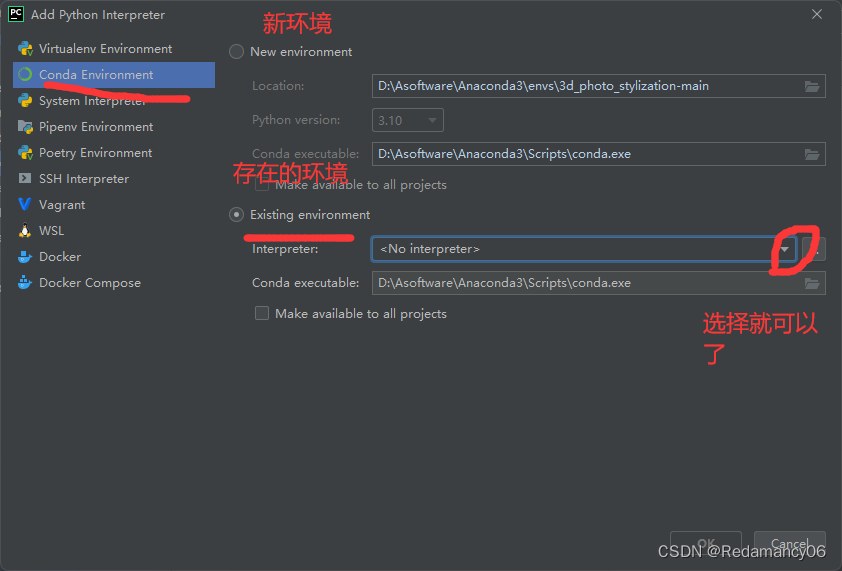
完结
来源地址:https://blog.csdn.net/Redamancy06/article/details/125820669
--结束END--
本文标题: pytorch的安装(非常详细)
本文链接: https://www.lsjlt.com/news/433495.html(转载时请注明来源链接)
有问题或投稿请发送至: 邮箱/279061341@qq.com QQ/279061341
下载Word文档到电脑,方便收藏和打印~
2024-03-01
2024-03-01
2024-03-01
2024-02-29
2024-02-29
2024-02-29
2024-02-29
2024-02-29
2024-02-29
2024-02-29
回答
回答
回答
回答
回答
回答
回答
回答
回答
回答
0